 Software Tutorial
Software Tutorial
 Computer Software
Computer Software
 How to highlight keywords in excel? Tutorial on highlighting keywords in excel tables
How to highlight keywords in excel? Tutorial on highlighting keywords in excel tables
How to highlight keywords in excel? Tutorial on highlighting keywords in excel tables
How to highlight keywords in excel? When the amount of table data is relatively large, users hope to quickly find where it exists in the table by highlighting a certain keyword. Here I would like to introduce to my friends a tutorial on highlighting keywords in excel tables. I hope it will be helpful to you. .
Method 1: Install and use the SoSo tool set
Using the SoSo tool set, you can customize and add commonly used tools, including the function of highlighting keywords, which is very convenient to use.
It’s just that the user needs to install this plug-in first.
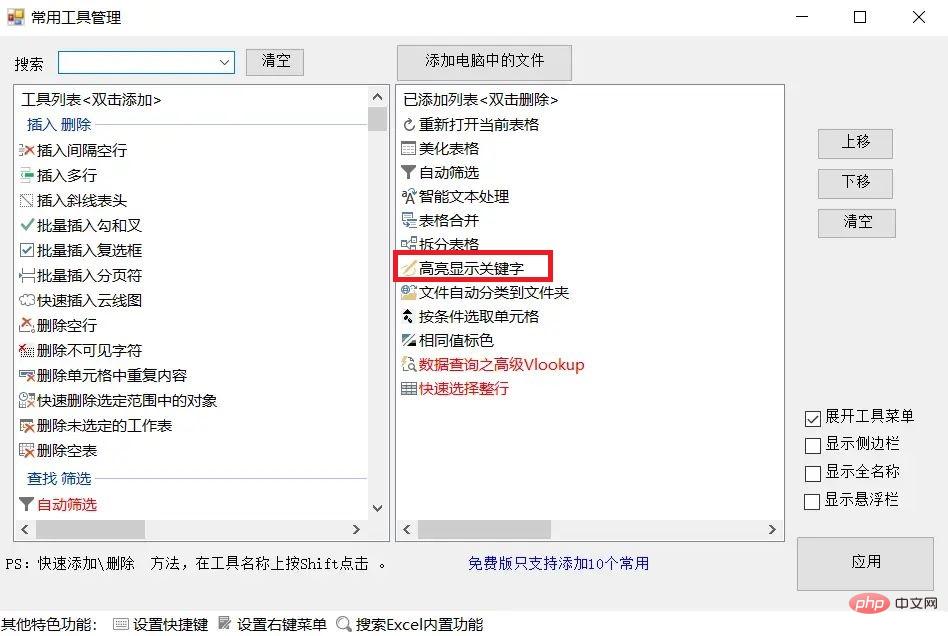
Method 2: Use conditional formatting
Conditional formatting is a very powerful feature in Excel that allows users to format cells or cell ranges according to predefined rules, including highlighting keywords. The following are the specific steps:
1. Select the cell or cell range where you want to highlight the keyword.
2. In the "Home" tab, click the "Conditional Formatting" button, and a drop-down menu will appear.
3. Select "New Rule" from the drop-down menu.
4. In the "New Formatting Rule" dialog box, select "Use a formula to determine the cells to be formatted."
5. Enter the following formula in the formula bar [=FIND("Keyword",A1:E9)>0], where "Keyword" is the word or phrase to be highlighted, and A1:E9 is the cell address range. , which can be adjusted as needed.
6. Click the "Format" button and select the highlight color to be applied in the "Format Cells" dialog box, such as red or yellow.
7. Click the "OK" button to complete the setting of highlighted keywords.
Method Three: Use Find and Replace
Excel also provides find and replace functions, which can help users quickly find and replace specified text. The following are the specific steps:
1. Select the cell or cell range where you want to highlight the keyword.
2. In the "Home" tab, click the "Find and Replace" button, and the "Find and Replace" dialog box will appear.
3. In the "Find" tab, enter the keyword you want to find, and then click the "Find Next" button.
4. Excel will automatically locate the first matching cell.
5. Click the "All in Selected Range" button, and Excel will select all cells that meet the conditions.
6. In the "Replace" tab, select the highlight color you want to apply, such as red or yellow.
7. Click the "Replace All" button to complete the setting of highlighted keywords.
The above is the detailed content of How to highlight keywords in excel? Tutorial on highlighting keywords in excel tables. For more information, please follow other related articles on the PHP Chinese website!

Hot AI Tools

Undresser.AI Undress
AI-powered app for creating realistic nude photos

AI Clothes Remover
Online AI tool for removing clothes from photos.

Undress AI Tool
Undress images for free

Clothoff.io
AI clothes remover

AI Hentai Generator
Generate AI Hentai for free.

Hot Article

Hot Tools

Notepad++7.3.1
Easy-to-use and free code editor

SublimeText3 Chinese version
Chinese version, very easy to use

Zend Studio 13.0.1
Powerful PHP integrated development environment

Dreamweaver CS6
Visual web development tools

SublimeText3 Mac version
God-level code editing software (SublimeText3)

Hot Topics
 1378
1378
 52
52
![[PROVEN] Steam Error e87 Fix: Get Gaming Again in Minutes!](https://img.php.cn/upload/article/202503/18/2025031817560457401.jpg?x-oss-process=image/resize,m_fill,h_207,w_330) [PROVEN] Steam Error e87 Fix: Get Gaming Again in Minutes!
Mar 18, 2025 pm 05:56 PM
[PROVEN] Steam Error e87 Fix: Get Gaming Again in Minutes!
Mar 18, 2025 pm 05:56 PM
Article discusses causes of Steam Error e87, including network issues, security software, server problems, outdated clients, and corrupted files. Offers prevention and solution strategies.[159 characters]
 Steam Error e87: What It Is & How to Fix It
Mar 18, 2025 pm 05:51 PM
Steam Error e87: What It Is & How to Fix It
Mar 18, 2025 pm 05:51 PM
Steam Error e87 occurs during Steam client updates or launches due to connection issues. Fix it by restarting devices, checking server status, changing DNS, disabling security software, clearing cache, or reinstalling Steam.
 Easy Fix: Steam Error e87 Explained & Solved
Mar 18, 2025 pm 05:53 PM
Easy Fix: Steam Error e87 Explained & Solved
Mar 18, 2025 pm 05:53 PM
Steam Error e87, caused by connectivity issues, can be fixed without reinstalling by restarting, checking internet, and clearing cache. Adjusting Steam settings helps prevent future occurrences.
 How to Fix Steam Error Code e87: The ULTIMATE Guide
Mar 18, 2025 pm 05:51 PM
How to Fix Steam Error Code e87: The ULTIMATE Guide
Mar 18, 2025 pm 05:51 PM
Article discusses fixing Steam Error Code e87, caused by network issues, corrupt files, or client problems. Provides troubleshooting steps and prevention tips.
 Steam Error e87: Why It Happens & 5 Ways to Fix It
Mar 18, 2025 pm 05:55 PM
Steam Error e87: Why It Happens & 5 Ways to Fix It
Mar 18, 2025 pm 05:55 PM
Steam Error e87 disrupts gaming on Steam due to connectivity issues. The article discusses causes like unstable internet and server overload, and offers fixes like restarting Steam and checking for updates.
 Steam Error Code e87: Get Back to Gaming FAST!
Mar 18, 2025 pm 05:52 PM
Steam Error Code e87: Get Back to Gaming FAST!
Mar 18, 2025 pm 05:52 PM
The article discusses Steam Error Code e87, its causes like network issues, server problems, and corrupted files, and provides fixes and preventive measures to avoid it.Character count: 159
 How to fix: err_response_headers_multiple_access_control_allow_origin error in Google Chrome
Mar 21, 2025 pm 06:19 PM
How to fix: err_response_headers_multiple_access_control_allow_origin error in Google Chrome
Mar 21, 2025 pm 06:19 PM
Article discusses fixing "err_response_headers_multiple_access_control_allow_origin" error in Chrome by addressing multiple Access-Control-Allow-Origin headers.
 Steam Error e87 SOLVED! Quick Fix Guide for 2024
Mar 18, 2025 pm 05:49 PM
Steam Error e87 SOLVED! Quick Fix Guide for 2024
Mar 18, 2025 pm 05:49 PM
Article discusses Steam Error e87, offering solutions like restarting Steam, clearing cache, and updating. Preventive measures and community solutions are also covered.



