
During the design process, inserting barcodes can enhance the usefulness of the file. CorelDraw, as a powerful design software, also provides the function of inserting barcodes. PHP editor Zimo will introduce in detail the specific operation process of inserting barcodes in CorelDraw to help you easily insert barcodes.
First, we open the CorelDRAW software.
Then, we open the file where we need to insert the barcode.
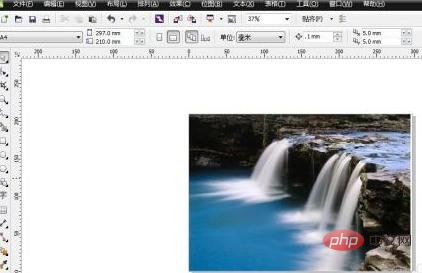
Then click the [Edit] button in the menu bar above.

Find the [Insert Barcode] button under [Edit].

Then enter the barcode number in the pop-up dialog box.

Then click Next to set the barcode parameters.

Click Next, set the font of the barcode, and then click Finish.

Back to the editing interface, we set the position of the barcode and the barcode is completed!

The above is the detailed content of How to insert barcode in CorelDraw Operation process of inserting barcode in CorelDraw. For more information, please follow other related articles on the PHP Chinese website!




