
How to solve the problem of making parallel lines? Drawing parallel lines can often be a headache, especially for geometric sketchpad beginners. PHP editor Xiaoxin will bring you detailed answers and guide you step by step to easily solve the problem of making parallel lines. The following content will introduce in detail the steps of drawing parallel lines in Geometry Sketchpad to help you master this technique.
1. Make points and lines
First of all, you need to make a line. The lines you will make in the future will be based on it. As shown in the picture, first use the [Line Segment] in the sidebar. Ruler Tool】Click twice on the artboard to draw a line segment. Then select the [Point Tool] in the sidebar and click the mouse cursor on the drawing board to make a point outside the straight line.
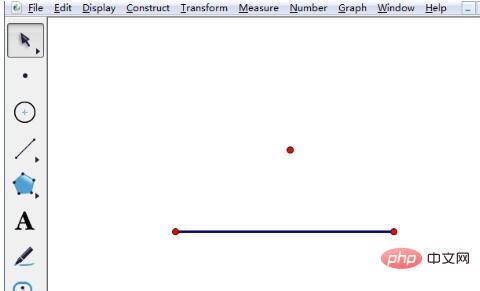
2. Draw parallel lines
Click the [Move Arrow Tool] in the sidebar, hold down the [Ctrl] key and click the point and line in sequence. Select the line segment and point and click the [Construction] - [Parallel Lines] command in the menu bar, as shown in the figure.

Now there is a parallel line passing through the point, but the parallel line is relatively long. Use the point tool to make 2 points on the parallel line as the two endpoints of the line segment to be intercepted.
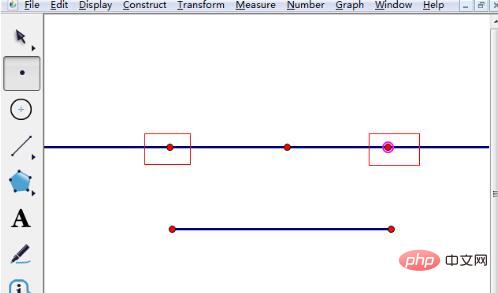
Now use the [Line Segment Ruler Tool] on the sidebar to connect the two endpoints. At this time, right-click on the parallel line and select [Hide Parallel Lines], as shown in the figure. .

The parallel lines are now created, and the effect of the parallel lines is as shown in the picture.

The above is the detailed content of How to create parallel lines using geometric sketchpad. For more information, please follow other related articles on the PHP Chinese website!
 How to light up Douyin close friends moment
How to light up Douyin close friends moment
 microsoft project
microsoft project
 What is phased array radar
What is phased array radar
 How to use fusioncharts.js
How to use fusioncharts.js
 Yiou trading software download
Yiou trading software download
 The latest ranking of the top ten exchanges in the currency circle
The latest ranking of the top ten exchanges in the currency circle
 What to do if win8wifi connection is not available
What to do if win8wifi connection is not available
 How to recover files emptied from Recycle Bin
How to recover files emptied from Recycle Bin




