
How to import bookmarks into Google Chrome (Mac version)? Want to import bookmarks into Google Chrome but don’t know where to start? Don't worry, PHP editor Xigua will reveal the detailed steps for you. This article will guide you to import bookmarks easily and conveniently to help you manage web page collections efficiently. Read on to learn how to transfer your favorite bookmarks to Google Chrome.
Step 1: Double-click "Google Chrome" to open the browser (as shown in the picture).

Step 2: After opening Google Chrome, click the “Bookmark” option on the toolbar at the top of the screen (as shown in the picture).
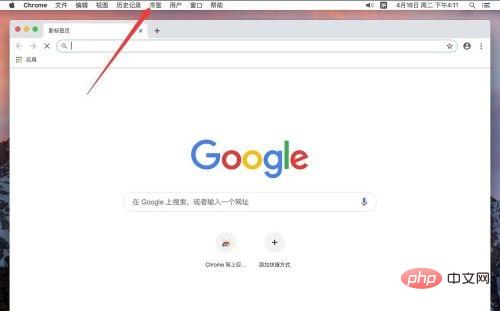
Step 3: In the pop-up bookmark menu, select "Bookmark Manager" (as shown in the picture).
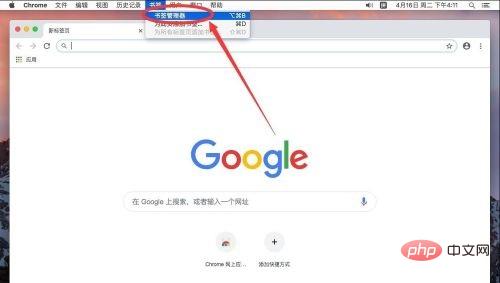
Step 4: After entering the bookmark manager page, click the "⋮" option icon on the right side of the bookmark search box (as shown in the picture).

Step 5: In the pop-up options, select "Import Bookmarks" (as shown in the picture).
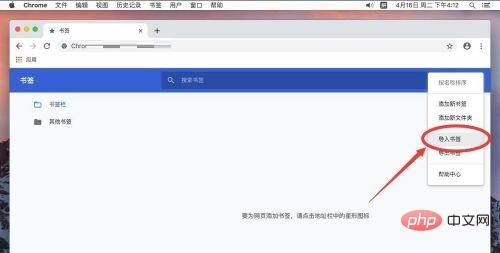
Step 6: In the pop-up dialog box, find the location of the bookmark you want to import, and select it. For example, as shown here, you want to import the "bookmark for presentation" in the document (as shown in the picture).
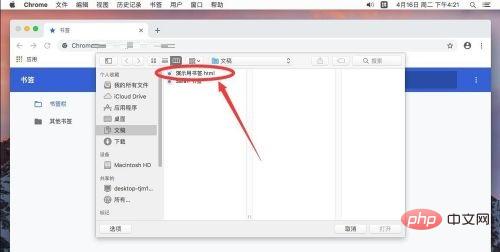
Step 7: Select the book to be imported and click "Open" in the lower right corner (as shown in the picture).

Step 8: After opening, the imported bookmarks will appear in the bookmark bar (as shown in the picture).

The above is the detailed content of How to import bookmarks into Google Chrome For Mac - Import bookmarks tutorial. For more information, please follow other related articles on the PHP Chinese website!
 The difference between vue2 and vue3 two-way binding
The difference between vue2 and vue3 two-way binding
 There are several ways to position CSS position
There are several ways to position CSS position
 What is the difference between a demo machine and a real machine?
What is the difference between a demo machine and a real machine?
 What are the data backup software?
What are the data backup software?
 What problems can js event bubbling solve?
What problems can js event bubbling solve?
 convert command usage
convert command usage
 How to set offline status on Douyin
How to set offline status on Douyin
 How to solve disk parameter errors
How to solve disk parameter errors




