
Question: How to protect important files from unauthorized access? Introduction: PHP editor Youzi has brought you a tutorial on folder encryption in Windows 10 system, which details how to encrypt folders in Windows 10 system to ensure data security and privacy. Guide: Continue reading below to learn how to encrypt your folders step-by-step to keep your information safe.
1. First find the folder you want to encrypt, then right-click the folder, select the [Properties] option at the bottom of the pop-up menu and click to enter.
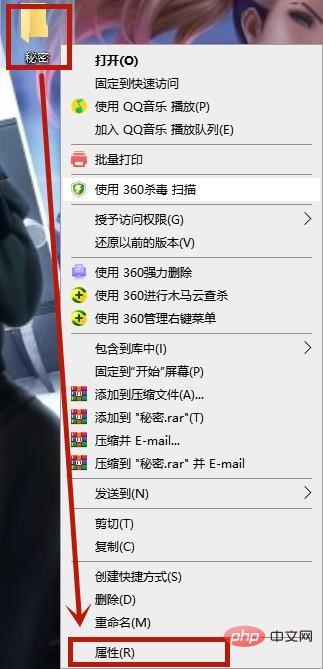
2. The properties window of the file will open. Click the [Advanced] button in the window to enter.
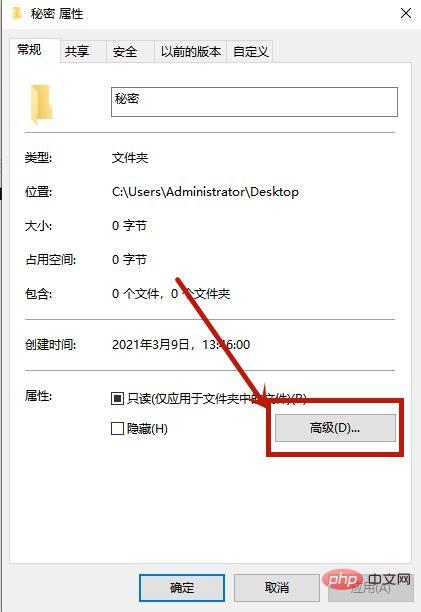
3. In the advanced properties window that opens, we select [Encrypt content to protect data] in the [Compression and Encryption Properties] item below, click OK and then click Apply outside. .
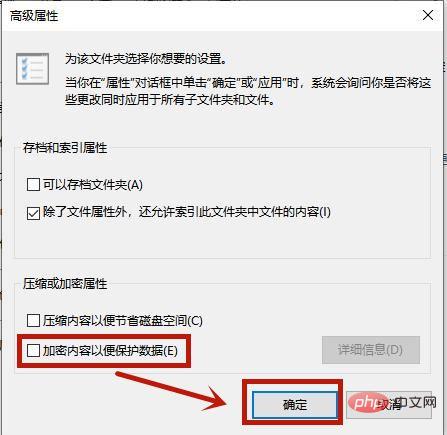
4. A [Confirm Attribute Change] window will pop up, click the [OK] button.
5. Now this folder and the icons in the folder have changed, but if you log in with the original account and use these files, there will be no impact. If you use other accounts for these files or folders, or When it is moved to another computer, it will not be opened normally, thus protecting personal privacy.
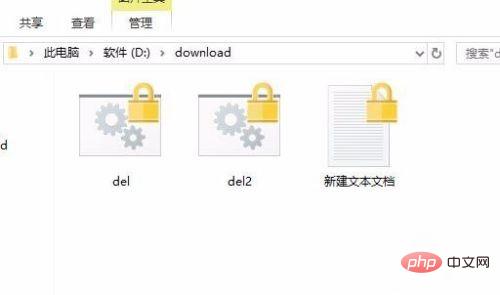
Method 2,
1. We can use the compression software winrar to help us encrypt. We can right-click the folder to be encrypted and select from the pop-up menu. [Add to compressed file] option.
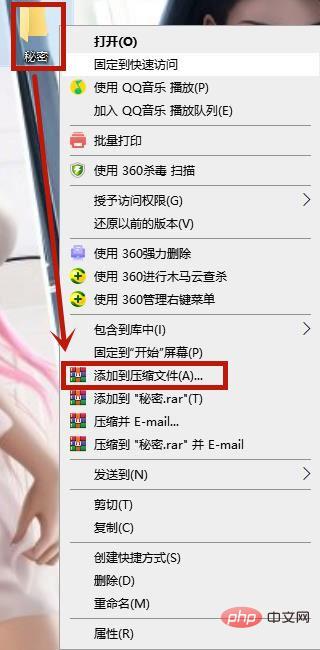
2. At this time, the compression window will open, and select the [Set Password] button in the lower right corner here.
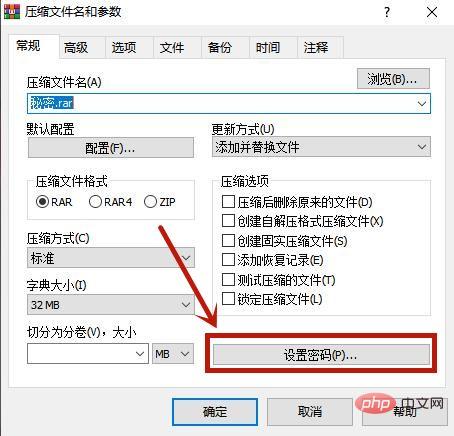
3. Then open the password input window, enter the password you want to encrypt, and finally click OK, so that we can generate an encrypted compressed file and delete the original file. .
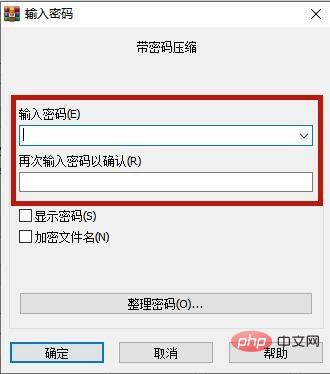
4. If you need to use these files, you can enter the password when decompressing, so as to ensure the security of our folders.

The above is the detailed content of How to encrypt win10 folder win10 system folder encryption tutorial. For more information, please follow other related articles on the PHP Chinese website!
 The role of html title tag
The role of html title tag
 How to convert ape to wav
How to convert ape to wav
 How to solve the problem that tomcat cannot display the page
How to solve the problem that tomcat cannot display the page
 Computer 404 error page
Computer 404 error page
 Is it difficult to learn Java by yourself?
Is it difficult to learn Java by yourself?
 Delete search history
Delete search history
 How to align text boxes in html
How to align text boxes in html
 MySQL changes the storage engine method of a table
MySQL changes the storage engine method of a table
 Commonly used linux commands
Commonly used linux commands




