 Software Tutorial
Software Tutorial
 Computer Software
Computer Software
 How to cut out green screen in camtasia studio. Tips for cutting out pictures in Camtasia
How to cut out green screen in camtasia studio. Tips for cutting out pictures in Camtasia
How to cut out green screen in camtasia studio. Tips for cutting out pictures in Camtasia
Video cutout is a common requirement in video editing. How to cut out images quickly and accurately is often a big problem. PHP editor Xigua shares the green screen cutting techniques in Camtasia Studio, from green screen settings, cutout settings to final effect optimization, explaining the cutout process in detail. If you are troubled by video cutout, you may wish to continue reading the article to learn efficient and practical Camtasia cutout techniques.
1. Import the video material into the timeline. The video background is not limited to green, blue can also be used.

2. Click on the visual effects on the left, find Remove Color, and drag this special effect directly to the window on the right.

3. Find the remove color in the rightmost panel, the color drop-down menu, and use the pick brush.
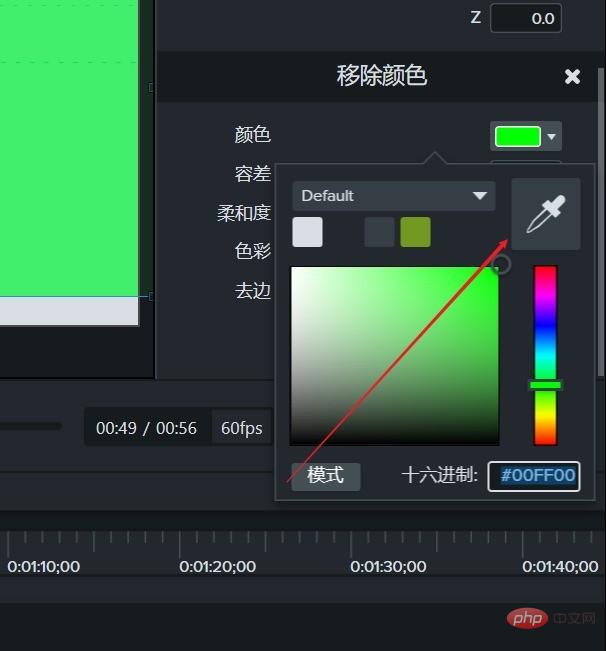
4. Click in the preview window to absorb this color.

5. Remove the color panel and adjust the tolerance to remove the green color.

6. To make the details fuller, you can select the edge removal parameters, adjust the scroll bar, and view the preview effect in real time.

7. There are some other parameters, such as softness. Observe the preview window during the adjustment process until you are satisfied.

Example tutorial two: Cut out characters
1. Execute the import command in the file menu bar in Camtasia 9 and select import media.

2. Select a green screen material to import and place this green screen material on timeline track 1.

3. Switch to the visual effects options panel, find and select the [Delete Color] effect in the visual effects options panel.

4. Select Delete Color Effect and hold down the mouse and drag the mouse to drag the Delete Color Effect to the green screen video material of Track 1 of the timeline.

5. Open the properties window, find the delete color setting, click the color block, select the eyedropper, and use the eyedropper to absorb the green screen color of the green screen material. At this time, the green screen background Color is deducted.

#6. At this time, we can also adjust the parameters of softness and edge correction to make the edges of the characters softer and achieve a more satisfactory effect.

The above is the detailed content of How to cut out green screen in camtasia studio. Tips for cutting out pictures in Camtasia. For more information, please follow other related articles on the PHP Chinese website!

Hot AI Tools

Undresser.AI Undress
AI-powered app for creating realistic nude photos

AI Clothes Remover
Online AI tool for removing clothes from photos.

Undress AI Tool
Undress images for free

Clothoff.io
AI clothes remover

AI Hentai Generator
Generate AI Hentai for free.

Hot Article

Hot Tools

Notepad++7.3.1
Easy-to-use and free code editor

SublimeText3 Chinese version
Chinese version, very easy to use

Zend Studio 13.0.1
Powerful PHP integrated development environment

Dreamweaver CS6
Visual web development tools

SublimeText3 Mac version
God-level code editing software (SublimeText3)

Hot Topics
 how to unlink rockstar account from steam
Mar 11, 2025 pm 07:39 PM
how to unlink rockstar account from steam
Mar 11, 2025 pm 07:39 PM
This article explains how to unlink a Rockstar Games Social Club account from Steam. The process involves using the Rockstar Games Launcher to manage linked accounts, removing the Steam connection without impacting game progress or future Steam purc
![[PROVEN] Steam Error e87 Fix: Get Gaming Again in Minutes!](https://img.php.cn/upload/article/202503/18/2025031817560457401.jpg?x-oss-process=image/resize,m_fill,h_207,w_330) [PROVEN] Steam Error e87 Fix: Get Gaming Again in Minutes!
Mar 18, 2025 pm 05:56 PM
[PROVEN] Steam Error e87 Fix: Get Gaming Again in Minutes!
Mar 18, 2025 pm 05:56 PM
Article discusses causes of Steam Error e87, including network issues, security software, server problems, outdated clients, and corrupted files. Offers prevention and solution strategies.[159 characters]
 why is steam downloading so slow
Mar 11, 2025 pm 07:36 PM
why is steam downloading so slow
Mar 11, 2025 pm 07:36 PM
Slow Steam downloads stem from various factors: network congestion (home or ISP), Steam/game server issues, limited bandwidth, high latency, and computer hardware limitations. Troubleshooting involves checking internet speed, optimizing Steam settin
 Steam Error e87: What It Is & How to Fix It
Mar 18, 2025 pm 05:51 PM
Steam Error e87: What It Is & How to Fix It
Mar 18, 2025 pm 05:51 PM
Steam Error e87 occurs during Steam client updates or launches due to connection issues. Fix it by restarting devices, checking server status, changing DNS, disabling security software, clearing cache, or reinstalling Steam.
 Easy Fix: Steam Error e87 Explained & Solved
Mar 18, 2025 pm 05:53 PM
Easy Fix: Steam Error e87 Explained & Solved
Mar 18, 2025 pm 05:53 PM
Steam Error e87, caused by connectivity issues, can be fixed without reinstalling by restarting, checking internet, and clearing cache. Adjusting Steam settings helps prevent future occurrences.
 Steam Error e87: Why It Happens & 5 Ways to Fix It
Mar 18, 2025 pm 05:55 PM
Steam Error e87: Why It Happens & 5 Ways to Fix It
Mar 18, 2025 pm 05:55 PM
Steam Error e87 disrupts gaming on Steam due to connectivity issues. The article discusses causes like unstable internet and server overload, and offers fixes like restarting Steam and checking for updates.
 How to Fix Steam Error Code e87: The ULTIMATE Guide
Mar 18, 2025 pm 05:51 PM
How to Fix Steam Error Code e87: The ULTIMATE Guide
Mar 18, 2025 pm 05:51 PM
Article discusses fixing Steam Error Code e87, caused by network issues, corrupt files, or client problems. Provides troubleshooting steps and prevention tips.
 how to add page numbers in google docs
Mar 14, 2025 pm 02:57 PM
how to add page numbers in google docs
Mar 14, 2025 pm 02:57 PM
The article details how to add, customize, start from a specific page, and remove page numbers in Google Docs using step-by-step instructions.





