
Plotting a graph of a function using Matlab is a common task, but it can be confusing for beginners. PHP editor Zimo will introduce the detailed steps of drawing function images, including creating function handles, specifying the x value range, calculating the y value, and drawing the image. Whether you are new to Matlab or an experienced user, this article will provide you with useful guidance to help you master this important aspect of Matlab plotting with ease.
Open it, let me first teach you how to draw a simple function, that is, y=x. The specific code is as shown in the figure.

Press OK and a picture will appear, as shown in the picture. This is the image of the function. The first statement represents the starting point, interval, and end point of x. The second one is a function, and the third one is a drawing.

With the above foundation, let’s draw a curve, such as y = x^2, and then enter the code shown in the picture below.
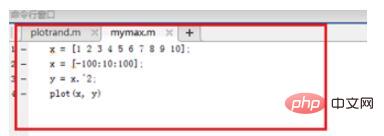
After pressing OK, a picture will appear with an image of the function (y = x^2) drawn on it. The meaning of the code will not be written, just follow the first one. almost.
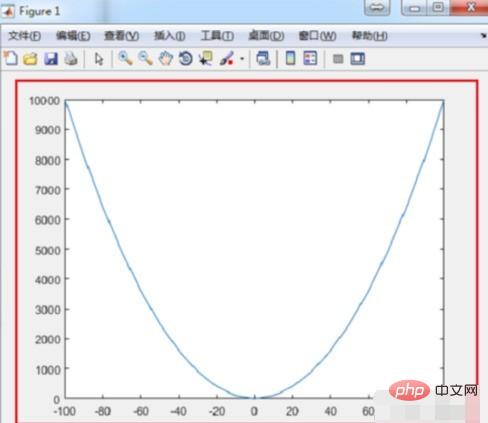
The last one is difficult to draw, which is the image shown in the first picture. The code is as shown in the picture. The meaning of title, as the name suggests, is to set the image title, and grid is to set the image title. Gridlines.


The above is the detailed content of How to draw function images in Matlab. For more information, please follow other related articles on the PHP Chinese website!




