A Practical Guide to C++ Graphics Programming Projects
In this guide, we will walk you step-by-step through building a pixel art editor using C++, including: creating a C++ project and adding the necessary headers and libraries. Instantiate an SFML window. Create a Sprite to act as the canvas and initialize the pixel array. Handle user input, such as mouse clicks and keyboard input, in the game loop. Sets pixels on the canvas based on the mouse click position. Render the canvas in the game loop.

C++ Graphics Programming Project Practical Guide
Preface
C++ is a A powerful programming language widely used in the field of graphics programming. In this guide, we'll walk you step-by-step through practical examples to build graphics applications using C++.
Practical Example: Pixel Art Editor
We will build a basic pixel art editor that allows you to draw and edit pixel art. Here's how to implement it:
Step 1: Set up the project
Create a C++ project and add the necessary headers and libraries:
#include <SFML/Graphics.hpp>
Step 2: Create a window
Instantiate an SFML window:
sf::RenderWindow window(sf::VideoMode(800, 600), "像元画编辑器");
Step 3: Create a canvas
Create A Sprite to act as the canvas and initialize the pixel array:
sf::Sprite canvas; sf::Uint8 pixels[800 * 600 * 4]; canvas.setTexture(sf::Texture());
Step 4: Event handling
Handle user input in the game loop, such as mouse clicks and keyboard input :
while (window.isOpen()) {
sf::Event event;
while (window.pollEvent(event)) {
// 处理鼠标点击和键盘输入
}
}پنجمStep: Draw pixels
Set the pixels on the canvas according to the mouse click position:
if (sf::Mouse::isButtonPressed(sf::Mouse::Button::Left)) {
sf::Vector2i pos = sf::Mouse::getPosition(window);
pixels[4 * (pos.y * 800 + pos.x)] = 255;
pixels[4 * (pos.y * 800 + pos.x) + 1] = 0;
pixels[4 * (pos.y * 800 + pos.x) + 2] = 0;
pixels[4 * (pos.y * 800 + pos.x) + 3] = 255;
canvas.getTexture().update(pixels);
}Step 6: Rendering Canvas
Rendering the canvas in the game loop:
window.draw(canvas); window.display();
The above is the detailed content of A Practical Guide to C++ Graphics Programming Projects. For more information, please follow other related articles on the PHP Chinese website!

Hot AI Tools

Undresser.AI Undress
AI-powered app for creating realistic nude photos

AI Clothes Remover
Online AI tool for removing clothes from photos.

Undress AI Tool
Undress images for free

Clothoff.io
AI clothes remover

Video Face Swap
Swap faces in any video effortlessly with our completely free AI face swap tool!

Hot Article

Hot Tools

Notepad++7.3.1
Easy-to-use and free code editor

SublimeText3 Chinese version
Chinese version, very easy to use

Zend Studio 13.0.1
Powerful PHP integrated development environment

Dreamweaver CS6
Visual web development tools

SublimeText3 Mac version
God-level code editing software (SublimeText3)

Hot Topics
 1389
1389
 52
52
 What is the role of char in C strings
Apr 03, 2025 pm 03:15 PM
What is the role of char in C strings
Apr 03, 2025 pm 03:15 PM
In C, the char type is used in strings: 1. Store a single character; 2. Use an array to represent a string and end with a null terminator; 3. Operate through a string operation function; 4. Read or output a string from the keyboard.
 Four ways to implement multithreading in C language
Apr 03, 2025 pm 03:00 PM
Four ways to implement multithreading in C language
Apr 03, 2025 pm 03:00 PM
Multithreading in the language can greatly improve program efficiency. There are four main ways to implement multithreading in C language: Create independent processes: Create multiple independently running processes, each process has its own memory space. Pseudo-multithreading: Create multiple execution streams in a process that share the same memory space and execute alternately. Multi-threaded library: Use multi-threaded libraries such as pthreads to create and manage threads, providing rich thread operation functions. Coroutine: A lightweight multi-threaded implementation that divides tasks into small subtasks and executes them in turn.
 How to calculate c-subscript 3 subscript 5 c-subscript 3 subscript 5 algorithm tutorial
Apr 03, 2025 pm 10:33 PM
How to calculate c-subscript 3 subscript 5 c-subscript 3 subscript 5 algorithm tutorial
Apr 03, 2025 pm 10:33 PM
The calculation of C35 is essentially combinatorial mathematics, representing the number of combinations selected from 3 of 5 elements. The calculation formula is C53 = 5! / (3! * 2!), which can be directly calculated by loops to improve efficiency and avoid overflow. In addition, understanding the nature of combinations and mastering efficient calculation methods is crucial to solving many problems in the fields of probability statistics, cryptography, algorithm design, etc.
 distinct function usage distance function c usage tutorial
Apr 03, 2025 pm 10:27 PM
distinct function usage distance function c usage tutorial
Apr 03, 2025 pm 10:27 PM
std::unique removes adjacent duplicate elements in the container and moves them to the end, returning an iterator pointing to the first duplicate element. std::distance calculates the distance between two iterators, that is, the number of elements they point to. These two functions are useful for optimizing code and improving efficiency, but there are also some pitfalls to be paid attention to, such as: std::unique only deals with adjacent duplicate elements. std::distance is less efficient when dealing with non-random access iterators. By mastering these features and best practices, you can fully utilize the power of these two functions.
 How to apply snake nomenclature in C language?
Apr 03, 2025 pm 01:03 PM
How to apply snake nomenclature in C language?
Apr 03, 2025 pm 01:03 PM
In C language, snake nomenclature is a coding style convention, which uses underscores to connect multiple words to form variable names or function names to enhance readability. Although it won't affect compilation and operation, lengthy naming, IDE support issues, and historical baggage need to be considered.
 Usage of releasesemaphore in C
Apr 04, 2025 am 07:54 AM
Usage of releasesemaphore in C
Apr 04, 2025 am 07:54 AM
The release_semaphore function in C is used to release the obtained semaphore so that other threads or processes can access shared resources. It increases the semaphore count by 1, allowing the blocking thread to continue execution.
 Issues with Dev-C version
Apr 03, 2025 pm 07:33 PM
Issues with Dev-C version
Apr 03, 2025 pm 07:33 PM
Dev-C 4.9.9.2 Compilation Errors and Solutions When compiling programs in Windows 11 system using Dev-C 4.9.9.2, the compiler record pane may display the following error message: gcc.exe:internalerror:aborted(programcollect2)pleasesubmitafullbugreport.seeforinstructions. Although the final "compilation is successful", the actual program cannot run and an error message "original code archive cannot be compiled" pops up. This is usually because the linker collects
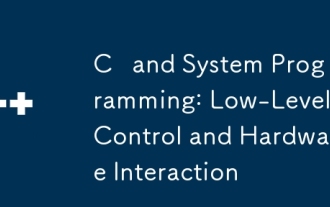 C and System Programming: Low-Level Control and Hardware Interaction
Apr 06, 2025 am 12:06 AM
C and System Programming: Low-Level Control and Hardware Interaction
Apr 06, 2025 am 12:06 AM
C is suitable for system programming and hardware interaction because it provides control capabilities close to hardware and powerful features of object-oriented programming. 1)C Through low-level features such as pointer, memory management and bit operation, efficient system-level operation can be achieved. 2) Hardware interaction is implemented through device drivers, and C can write these drivers to handle communication with hardware devices.




