
Guidelines for automatically changing wallpapers on Yuanqi Desktop. For those who wish to enable the automatic wallpaper changing function on Yuanqi Desktop, the following guide will provide step-by-step instructions. PHP editor Xiaoxin shares this method to make it easy for everyone to set up regular wallpaper changes and create a brand new desktop experience.
1. First open the Yuanqi desktop software and find the "Automatically change wallpaper" option in the lower left corner of the homepage, as shown in the figure below.
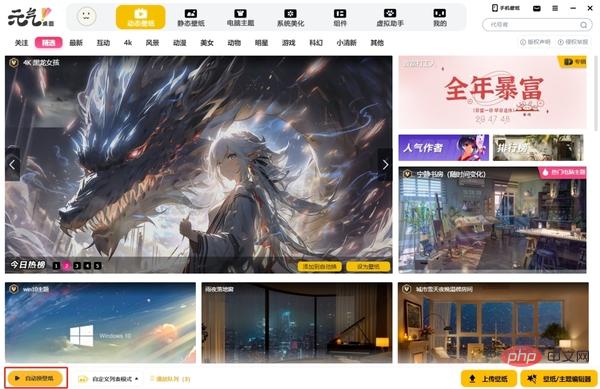
2. Then click "Automatically change wallpaper" and you need to add the wallpaper you want to switch, as shown in the picture below.
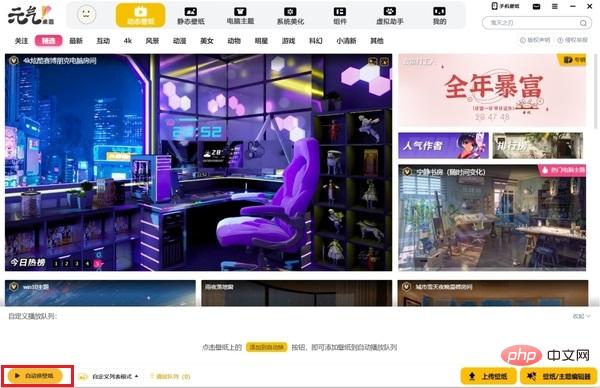
When adding wallpapers, we can choose a variety of styles of wallpapers. Just move the mouse to the wallpaper you like and click the "Add to Auto-Changer" button That’s it, as shown in the picture below.

4. After the addition is completed, set the interval for wallpaper switching, as shown in the figure below.
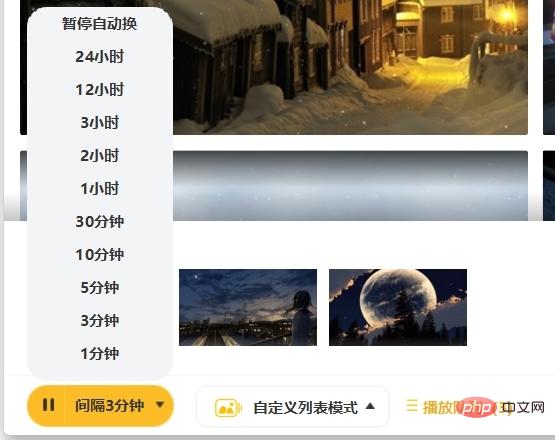
5. After the settings are completed, click the "Play" button to start automatically changing the wallpaper, as shown in the figure below.

The above is the entire content of how to automatically change the wallpaper on Yuanqi Desktop brought to you by the editor. I hope it can be helpful to everyone.
The above is the detailed content of How to automatically change wallpaper on Yuanqi desktop. For more information, please follow other related articles on the PHP Chinese website!
 Blue screen code 0x000009c
Blue screen code 0x000009c
 A collection of common computer commands
A collection of common computer commands
 You need permission from admin to make changes to this file
You need permission from admin to make changes to this file
 Tutorial on turning off Windows 11 Security Center
Tutorial on turning off Windows 11 Security Center
 How to set up a domain name that automatically jumps
How to set up a domain name that automatically jumps
 What are the virtual currencies that may surge in 2024?
What are the virtual currencies that may surge in 2024?
 The reason why header function returns 404 failure
The reason why header function returns 404 failure
 How to use js code
How to use js code




