 Web Front-end
Web Front-end
 JS Tutorial
JS Tutorial
 JavaScript implementation ideas for creating a syntax highlighting input box_javascript skills
JavaScript implementation ideas for creating a syntax highlighting input box_javascript skills
JavaScript implementation ideas for creating a syntax highlighting input box_javascript skills
The textarea element has been widely used in web IDEs. Usually the textarea editor that comes with the website cannot meet our needs. As a developer, we often need to edit the code online, highlight the code, etc. Therefore, through other open source projects, we can add some practical functions. In this article, I will use the JavaScript library ACE to create an input box effect. This is a completely open source script. This script allows developers to create input boxes that support syntax highlighting. Then you can embed the code anywhere in the website
Download the library First we need to download the ACE code from Github. After downloading, unzip it and introduce the js file in your header section
Add code to editor The tool
first sets a div with the ID of editor and then calls the ace.edit() method in the script. The code is as follows
var editor = ace.edit("editor");
editor.getSession().setMode("ace/mode/javascript"); You can rename Variables, for convenience, I defined var editor as a variable, you can also define var demoeditor as a variable. The second line declares which type of language highlighting to use. You can select additional language collections from the src directory. Here is a collection of supported languages:
SQL
Ruby
SASS
PHP
Objectivec
Csharp
Java
JSON
Use additional parameters
editor.setTheme("ace/theme /dawn");
editor.getSession().setTabSize(2);
editor.getSession().setUseWrapMode(true);
These 3 lines of code are about text input Effectively, the first line changes the default syntax color and theme of the code. There are dozens of new themes in the src directory, and you can choose from them
The other two options are about user experience. Normally, pressing the Tab key on the keyboard will enter 4 spaces. Here I set it to 2 spaces. In addition, the text will not wrap automatically by default. If it exceeds the limit, a horizontal scroll bar will be appended and extended outwards. . But using this method setUseWrapMode(true), we can fix the word wrapping problem.
There are some other commands, you can refer to the ACE wizard. This includes changing the cursor position, dynamically adding new content, or copying text.
CSS code
#editor {
margin -left: 15px;
margin-top: 15px;
width: 1000px;
height: 400px;
}
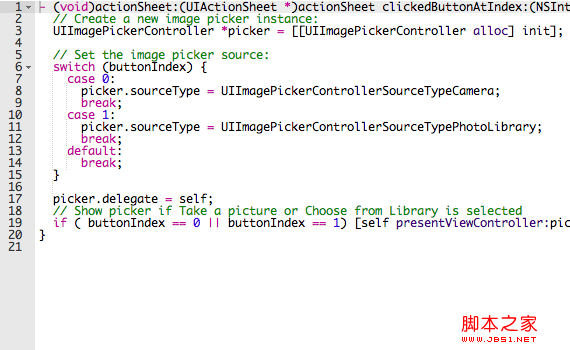

Hot AI Tools

Undresser.AI Undress
AI-powered app for creating realistic nude photos

AI Clothes Remover
Online AI tool for removing clothes from photos.

Undress AI Tool
Undress images for free

Clothoff.io
AI clothes remover

AI Hentai Generator
Generate AI Hentai for free.

Hot Article

Hot Tools

Notepad++7.3.1
Easy-to-use and free code editor

SublimeText3 Chinese version
Chinese version, very easy to use

Zend Studio 13.0.1
Powerful PHP integrated development environment

Dreamweaver CS6
Visual web development tools

SublimeText3 Mac version
God-level code editing software (SublimeText3)

Hot Topics
 1379
1379
 52
52
 Use jQuery to implement an input box that only allows numbers and decimal points to be entered
Feb 26, 2024 am 11:21 AM
Use jQuery to implement an input box that only allows numbers and decimal points to be entered
Feb 26, 2024 am 11:21 AM
Implement jQuery input box to limit the input of numbers and decimal points. In web development, we often encounter the need to control what users input in the input box, such as restricting the input of numbers and decimal points only. This restriction can be achieved through JavaScript and jQuery. The following will introduce how to use jQuery to implement the function of limiting the input of numbers and decimal points in the input box. 1. HTML structure First, we need to create an input box in HTML, the code is as follows:
 What is the optimization method for input box length limit in Vue development?
Jun 30, 2023 am 08:44 AM
What is the optimization method for input box length limit in Vue development?
Jun 30, 2023 am 08:44 AM
How to optimize the input box input length limit in Vue development Introduction: In the Vue development process, input box length limit is a common requirement. Limiting the number of characters users enter in the input box helps maintain data accuracy, optimize user experience, and improve system performance. This article will introduce how to optimize the input length limit of the input box in Vue development to provide a better user experience and development efficiency. 1. Use the v-model directive to bind the input box value. In Vue development, we usually use the v-model directive.
 How to implement a labeled input box using Vue?
Jun 25, 2023 am 11:54 AM
How to implement a labeled input box using Vue?
Jun 25, 2023 am 11:54 AM
With the development of web applications, labeled input boxes are becoming more and more popular. This kind of input box allows users to input data more conveniently, and also facilitates users to manage and search the entered data. Vue is a very powerful JavaScript framework that can help us quickly implement labeled input boxes. This article will introduce how to use Vue to implement a labeled input box. Step 1: Create a Vue instance First, we need to create a Vue instance on the page, the code is as follows: &l
 Teach you step by step how to use CSS to create a simple and elegant input box
Jan 13, 2023 pm 03:55 PM
Teach you step by step how to use CSS to create a simple and elegant input box
Jan 13, 2023 pm 03:55 PM
This article brings you relevant knowledge about CSS. It mainly introduces how to use CSS to implement a simple and sophisticated input box. I will teach you step by step~ Let’s take a look below. I hope it will be helpful to friends who need it. help.
 Implement the required requirements for the name input box when the HTML page jumps to the PHP page
Mar 10, 2024 am 10:21 AM
Implement the required requirements for the name input box when the HTML page jumps to the PHP page
Mar 10, 2024 am 10:21 AM
When the HTML page jumps to the PHP page, if you need to add required requirements to the name input box, you can do so through HTML form elements and JavaScript. How to implement this feature will be described in detail below, with specific code examples. First, we create an HTML page that contains a form and a name input box. Set a "required" mark in the name input box, and you can use JavaScript to implement required verification of the input box. When the user clicks the submit button, if the last name
 From a development perspective, what are the similarities and differences between VSCode and Visual Studio?
Mar 25, 2024 pm 07:09 PM
From a development perspective, what are the similarities and differences between VSCode and Visual Studio?
Mar 25, 2024 pm 07:09 PM
"From a development perspective, what are the similarities and differences between VSCode and Visual Studio?" 》As two popular integrated development environments (IDEs) launched by Microsoft, VSCode and Visual Studio are the tools of choice for many developers. But what's the difference between them? This article will explore the similarities and differences between these two tools from a development perspective to provide developers with a deeper understanding. First let's take a look at VSCode (VisualStudioCode), as
 How to use JavaScript to implement the label input box function?
Oct 18, 2023 am 09:25 AM
How to use JavaScript to implement the label input box function?
Oct 18, 2023 am 09:25 AM
How to use JavaScript to implement the tag input box function. The tag input box is a common user interaction component that allows users to input multiple tags and can dynamically add and delete tags. In this article, we will use JavaScript to implement a simple label input box function. The following is a specific implementation code example: HTML structure First, we need to create an <input> element for input tags and a <div for display tags in HTML
 Use jQuery to implement input box number and decimal point verification
Feb 25, 2024 pm 05:36 PM
Use jQuery to implement input box number and decimal point verification
Feb 25, 2024 pm 05:36 PM
Title: Use jQuery to validate input box numbers and decimal points. In daily web development, verification of input box numbers and decimal points is one of the common requirements. By using jQuery, we can easily implement numerical and decimal point validation of the input box. Below, I will show you a specific code example: First, we need a simple HTML structure, including an input box:



