
For data that needs to be filled in repeatedly in Word tables, manual input is not only time-consuming but also error-prone. This article will introduce an efficient and convenient method to automatically fill Word tables with just a simple setting. Read on to learn how to easily solve your form automation challenges with this approach.
First we take the table below as an example.
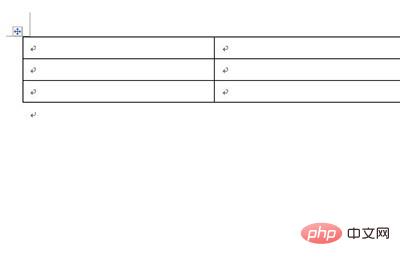
Then we press the CTRL key to select the cells we want to fill. Then click [Start]-[Paragraph]-[Multi-level Paragraph]-[Define New Multi-level List] above.
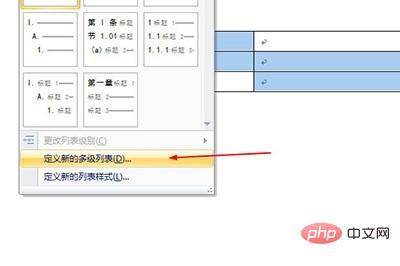
#Then enter the text content that needs to be entered repeatedly in the [Input number format] in the pop-up window.
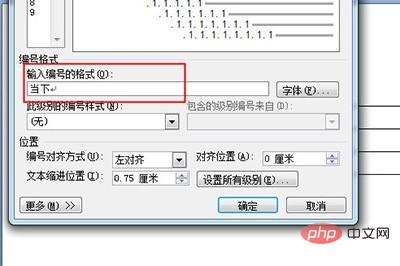
Finally click OK and all cells will be automatically filled when selected. It’s very simple.
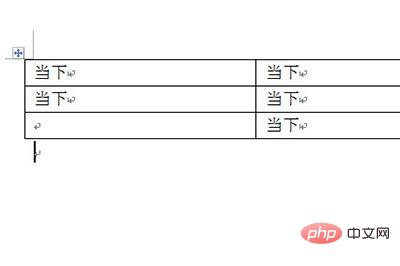
The above is the detailed content of How to automatically fill in Word tables_one setting. For more information, please follow other related articles on the PHP Chinese website!
 Blue screen code 0x000009c
Blue screen code 0x000009c
 A collection of common computer commands
A collection of common computer commands
 You need permission from admin to make changes to this file
You need permission from admin to make changes to this file
 Tutorial on turning off Windows 11 Security Center
Tutorial on turning off Windows 11 Security Center
 How to set up a domain name that automatically jumps
How to set up a domain name that automatically jumps
 What are the virtual currencies that may surge in 2024?
What are the virtual currencies that may surge in 2024?
 The reason why header function returns 404 failure
The reason why header function returns 404 failure
 How to use js code
How to use js code




