
For PCB design, line width is a crucial parameter. Today, PHP editor Banana will introduce to you the method of setting PCB line width in Protel99se to help you solve this problem. Below we will explain in detail how to use Protel99se to set PCB line width, please continue reading for complete guidance.
First, we open the Pcb and select [Design]->"Rules", as shown in the figure.
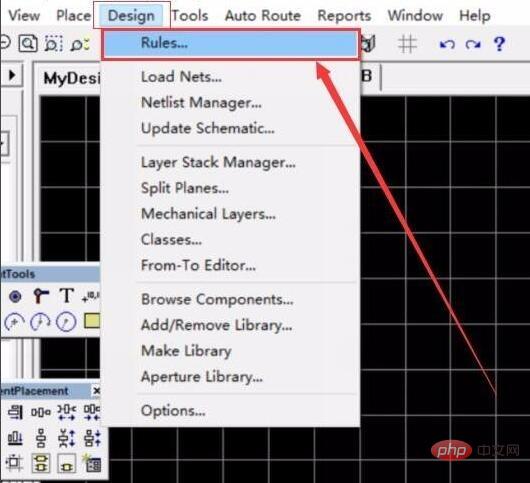
Then, after turning it on, slide the scroll bar to the bottom, as shown in the picture.

Click to select [Width Constraint], and select the [Add] option with the mouse, as shown in the figure.

After entering, we will see the [Whole Board] option, (Note: This option sets the default width of all lines)

Pull down and select [Net], where you can set the type of the lines you have imported (for example: GND VCCD, etc. the lines you have imported)

In Select your line type in Net. Since Xiaoji did not import pcb here, there are no items to select, as shown in the picture.

Finally, click [ok] after completion and it will automatically exit to the interface in the picture where you can view the type and number of lines you added, as shown in the picture.

The above is the detailed content of How to set PCB line width in Protel99se How to set PCB line width in Protel99se. For more information, please follow other related articles on the PHP Chinese website!




