 Software Tutorial
Software Tutorial
 Computer Software
Computer Software
 How to convert pictures into CAD with Swift CAD Editor_Save as
How to convert pictures into CAD with Swift CAD Editor_Save as
How to convert pictures into CAD with Swift CAD Editor_Save as
Encountered a situation where pictures cannot be imported into CAD and are difficult to edit? This article is written by PHP editor Zimo to provide you with a quick method to convert pictures into CAD using the CAD editor. The fast CAD editor is easy to operate and powerful. It can not only accurately convert pictures into CAD drawings, but also convert multiple picture formats. The specific steps are as follows, please read them carefully.
1. Click the [File]-[Open] button in the software, and the file [Open] window will pop up. Add the image files to be converted.

Select the [Save As] option in the [File] drop-down box, and save it as an AutoCAD DWG format file in the pop-up Save As window.

3. You can press the key combination Ctrl+S to bring up the save window. In the pop-up Save As window, please set the save type to [AutoCAD DWG].
4, or directly click the save as icon above the software and set the file save type (AutoCAD DWG) to save it.

Convert multiple pictures to CAD
1. When there are multiple pictures that need to be converted into CAD drawing files, you can batch the files in the quick CAD editor. deal with. This is the function that should be selected and clicked [File] - [Batch Processing].
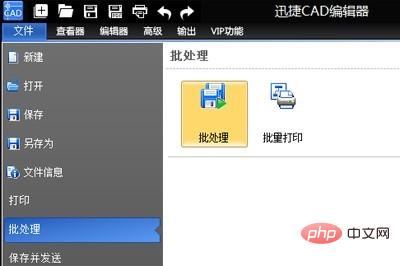
#2. In the [Batch Processing] function window that pops up, click the [Add File] option above to add the image files that need to be converted. (Multiple files can be added in batches)

3. After adding multiple files, click the [Browse] button on the right side of the output directory to set the file conversion output saving path. Then in the [Output Format] column, set the file format to the [AutoCAD DWG] version.
4. After all files have been set up, click the [Start] button in the lower right corner to batch transfer pictures to CAD. In the log file window that pops up during the process, click the Clear Log option and exit the dialog box. Finally, find the converted CAD file on the desktop.

The above is the detailed content of How to convert pictures into CAD with Swift CAD Editor_Save as. For more information, please follow other related articles on the PHP Chinese website!

Hot AI Tools

Undresser.AI Undress
AI-powered app for creating realistic nude photos

AI Clothes Remover
Online AI tool for removing clothes from photos.

Undress AI Tool
Undress images for free

Clothoff.io
AI clothes remover

AI Hentai Generator
Generate AI Hentai for free.

Hot Article

Hot Tools

Notepad++7.3.1
Easy-to-use and free code editor

SublimeText3 Chinese version
Chinese version, very easy to use

Zend Studio 13.0.1
Powerful PHP integrated development environment

Dreamweaver CS6
Visual web development tools

SublimeText3 Mac version
God-level code editing software (SublimeText3)

Hot Topics
 how to unlink rockstar account from steam
Mar 11, 2025 pm 07:39 PM
how to unlink rockstar account from steam
Mar 11, 2025 pm 07:39 PM
This article explains how to unlink a Rockstar Games Social Club account from Steam. The process involves using the Rockstar Games Launcher to manage linked accounts, removing the Steam connection without impacting game progress or future Steam purc
![[PROVEN] Steam Error e87 Fix: Get Gaming Again in Minutes!](https://img.php.cn/upload/article/202503/18/2025031817560457401.jpg?x-oss-process=image/resize,m_fill,h_207,w_330) [PROVEN] Steam Error e87 Fix: Get Gaming Again in Minutes!
Mar 18, 2025 pm 05:56 PM
[PROVEN] Steam Error e87 Fix: Get Gaming Again in Minutes!
Mar 18, 2025 pm 05:56 PM
Article discusses causes of Steam Error e87, including network issues, security software, server problems, outdated clients, and corrupted files. Offers prevention and solution strategies.[159 characters]
 why is steam downloading so slow
Mar 11, 2025 pm 07:36 PM
why is steam downloading so slow
Mar 11, 2025 pm 07:36 PM
Slow Steam downloads stem from various factors: network congestion (home or ISP), Steam/game server issues, limited bandwidth, high latency, and computer hardware limitations. Troubleshooting involves checking internet speed, optimizing Steam settin
 Steam Error e87: What It Is & How to Fix It
Mar 18, 2025 pm 05:51 PM
Steam Error e87: What It Is & How to Fix It
Mar 18, 2025 pm 05:51 PM
Steam Error e87 occurs during Steam client updates or launches due to connection issues. Fix it by restarting devices, checking server status, changing DNS, disabling security software, clearing cache, or reinstalling Steam.
 how to add page numbers in google docs
Mar 14, 2025 pm 02:57 PM
how to add page numbers in google docs
Mar 14, 2025 pm 02:57 PM
The article details how to add, customize, start from a specific page, and remove page numbers in Google Docs using step-by-step instructions.
 Easy Fix: Steam Error e87 Explained & Solved
Mar 18, 2025 pm 05:53 PM
Easy Fix: Steam Error e87 Explained & Solved
Mar 18, 2025 pm 05:53 PM
Steam Error e87, caused by connectivity issues, can be fixed without reinstalling by restarting, checking internet, and clearing cache. Adjusting Steam settings helps prevent future occurrences.
 Steam Error e87: Why It Happens & 5 Ways to Fix It
Mar 18, 2025 pm 05:55 PM
Steam Error e87: Why It Happens & 5 Ways to Fix It
Mar 18, 2025 pm 05:55 PM
Steam Error e87 disrupts gaming on Steam due to connectivity issues. The article discusses causes like unstable internet and server overload, and offers fixes like restarting Steam and checking for updates.
 How to Fix Steam Error Code e87: The ULTIMATE Guide
Mar 18, 2025 pm 05:51 PM
How to Fix Steam Error Code e87: The ULTIMATE Guide
Mar 18, 2025 pm 05:51 PM
Article discusses fixing Steam Error Code e87, caused by network issues, corrupt files, or client problems. Provides troubleshooting steps and prevention tips.





