 Software Tutorial
Software Tutorial
 Computer Software
Computer Software
 Introduction to how to delete forms in Microsoft Office Outlook
Introduction to how to delete forms in Microsoft Office Outlook
Introduction to how to delete forms in Microsoft Office Outlook
Microsoft Office Outlook offers a variety of options when it comes to managing email, but sometimes you may encounter a situation where you need to delete a form. Today I will discuss the steps to delete forms in Outlook so that you can easily clear out unwanted forms. Read on to know the detailed guide on deleting forms, recovering deleted forms, and other related features.
We need to open Microsoft Office Outlook (Microsoft Mailbox) software first, right-click on the ribbon of any tab, and select [Customize Ribbon] in the pop-up menu.

Then in the [Outlook Options] window that pops up, the leftmost tab is [Customize Ribbon], click on the [Advanced] tab, Switch to the advanced settings interface.

Then we scroll the mouse, drag down to find the [Development Tools] settings bar, and click the [Customize Form] button below it.

At this time, we click the [Manage Form] button in the pop-up options window.

The pop-up [Form Manager] window is divided into left and right columns. In the right column, you can see that all custom forms published to personal forms are displayed by default. , select the form to be deleted, and then click Delete. In the deletion confirmation dialog window, click [Yes], and the form will be deleted.

If when the form is published, it is not saved to the personal form library, but to another location, click the [Settings] button in the right column of [Form Manager], and in the pop-up window Select the corresponding location. For example, if the form is saved to the [Inbox] when it is published, select the folder form library, find the [Inbox], select it, and then click the OK button in the pop-up window. At this time, the right column of the [Form Manager] window will display all the custom forms under the inbox. Select the form that needs to be deleted, and click the delete button after selecting it.
Finally, after we delete all the forms that need to be deleted, close all option dialog windows in the interface and return to the Outlook main interface. Click Start [Tab] > New Project > Other Projects > Select Form, and you can see that there is no deleted form in the corresponding location.
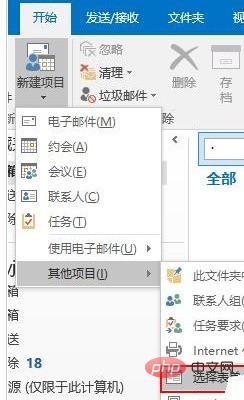

The above is the detailed content of Introduction to how to delete forms in Microsoft Office Outlook. For more information, please follow other related articles on the PHP Chinese website!

Hot AI Tools

Undresser.AI Undress
AI-powered app for creating realistic nude photos

AI Clothes Remover
Online AI tool for removing clothes from photos.

Undress AI Tool
Undress images for free

Clothoff.io
AI clothes remover

AI Hentai Generator
Generate AI Hentai for free.

Hot Article

Hot Tools

Notepad++7.3.1
Easy-to-use and free code editor

SublimeText3 Chinese version
Chinese version, very easy to use

Zend Studio 13.0.1
Powerful PHP integrated development environment

Dreamweaver CS6
Visual web development tools

SublimeText3 Mac version
God-level code editing software (SublimeText3)

Hot Topics
 how to unlink rockstar account from steam
Mar 11, 2025 pm 07:39 PM
how to unlink rockstar account from steam
Mar 11, 2025 pm 07:39 PM
This article explains how to unlink a Rockstar Games Social Club account from Steam. The process involves using the Rockstar Games Launcher to manage linked accounts, removing the Steam connection without impacting game progress or future Steam purc
 why is steam downloading so slow
Mar 11, 2025 pm 07:36 PM
why is steam downloading so slow
Mar 11, 2025 pm 07:36 PM
Slow Steam downloads stem from various factors: network congestion (home or ISP), Steam/game server issues, limited bandwidth, high latency, and computer hardware limitations. Troubleshooting involves checking internet speed, optimizing Steam settin
![[PROVEN] Steam Error e87 Fix: Get Gaming Again in Minutes!](https://img.php.cn/upload/article/202503/18/2025031817560457401.jpg?x-oss-process=image/resize,m_fill,h_207,w_330) [PROVEN] Steam Error e87 Fix: Get Gaming Again in Minutes!
Mar 18, 2025 pm 05:56 PM
[PROVEN] Steam Error e87 Fix: Get Gaming Again in Minutes!
Mar 18, 2025 pm 05:56 PM
Article discusses causes of Steam Error e87, including network issues, security software, server problems, outdated clients, and corrupted files. Offers prevention and solution strategies.[159 characters]
 Steam Error e87: What It Is & How to Fix It
Mar 18, 2025 pm 05:51 PM
Steam Error e87: What It Is & How to Fix It
Mar 18, 2025 pm 05:51 PM
Steam Error e87 occurs during Steam client updates or launches due to connection issues. Fix it by restarting devices, checking server status, changing DNS, disabling security software, clearing cache, or reinstalling Steam.
 Easy Fix: Steam Error e87 Explained & Solved
Mar 18, 2025 pm 05:53 PM
Easy Fix: Steam Error e87 Explained & Solved
Mar 18, 2025 pm 05:53 PM
Steam Error e87, caused by connectivity issues, can be fixed without reinstalling by restarting, checking internet, and clearing cache. Adjusting Steam settings helps prevent future occurrences.
 Steam Error e87: Why It Happens & 5 Ways to Fix It
Mar 18, 2025 pm 05:55 PM
Steam Error e87: Why It Happens & 5 Ways to Fix It
Mar 18, 2025 pm 05:55 PM
Steam Error e87 disrupts gaming on Steam due to connectivity issues. The article discusses causes like unstable internet and server overload, and offers fixes like restarting Steam and checking for updates.
 how to add page numbers in google docs
Mar 14, 2025 pm 02:57 PM
how to add page numbers in google docs
Mar 14, 2025 pm 02:57 PM
The article details how to add, customize, start from a specific page, and remove page numbers in Google Docs using step-by-step instructions.
 How to Fix Steam Error Code e87: The ULTIMATE Guide
Mar 18, 2025 pm 05:51 PM
How to Fix Steam Error Code e87: The ULTIMATE Guide
Mar 18, 2025 pm 05:51 PM
Article discusses fixing Steam Error Code e87, caused by network issues, corrupt files, or client problems. Provides troubleshooting steps and prevention tips.





