
Remote management security is crucial! This tutorial will show you how to enable two-factor authentication for Sunflower X remote control software to enhance account security. Two-step verification provides an extra layer of protection when logging in by sending a verification code to your phone or email. Read on now to take detailed steps to ensure your remote access is secure.
1. First open the client.
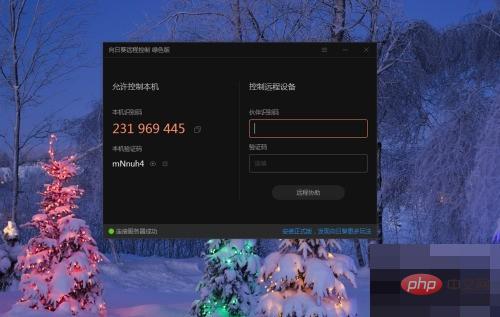
2. Then click the menu button in the upper right corner.

3. The drop-down menu opens automatically.

4. Click the [Settings] button in the drop-down menu.

5. Then the system settings dialog box opens automatically.

6. Click the [Remote Control Local Machine] tab.

7. Finally, select the check box [When the identification code is used to remotely control the machine, the verification code needs to be verified and the machine agrees].

The above is the detailed content of How to enable two-factor authentication in SunflowerX remote control software_Tutorial on enabling two-factor authentication in SunflowerX remote control software. For more information, please follow other related articles on the PHP Chinese website!
 How to solve the problem of garbled characters when opening a web page
How to solve the problem of garbled characters when opening a web page
 What are the types of traffic?
What are the types of traffic?
 How to make a call without showing your number
How to make a call without showing your number
 What does dhcp mean?
What does dhcp mean?
 How to trigger keypress event
How to trigger keypress event
 gt540
gt540
 Can Douyin sparks be lit again if they have been off for more than three days?
Can Douyin sparks be lit again if they have been off for more than three days?
 How to connect to database using vb
How to connect to database using vb
 Server evaluation software
Server evaluation software




