 Software Tutorial
Software Tutorial
 Computer Software
Computer Software
 How to limit the speed of Thunder 12? How to set speed limit in Thunder 12
How to limit the speed of Thunder 12? How to set speed limit in Thunder 12
How to limit the speed of Thunder 12? How to set speed limit in Thunder 12
After the Thunder 12 upgrade, the speed limit settings have been changed and are no longer in the general settings. When downloading Thunder 12, if there is no speed limit set, it will occupy the entire computer's network bandwidth, causing other network activities to be seriously affected. PHP editor Strawberry will explain in detail the speed limit setting method of Thunder 12 in this article to help solve this problem and ensure a smooth network experience and download speed.
How to set speed limit download in Thunder 12
Open the Thunder 12 client, click "Download Plan" --- "Speed Limit Download" in the lower left corner of the main interface, and set the maximum download speed to 500KB/s and the maximum upload speed to 30KB/s.
If there is no slow loading of web pages after setting, increase the speed limit value step by step, for example, adjust the download speed to 1000KB/s, upload speed to 60KB/s, and so on.
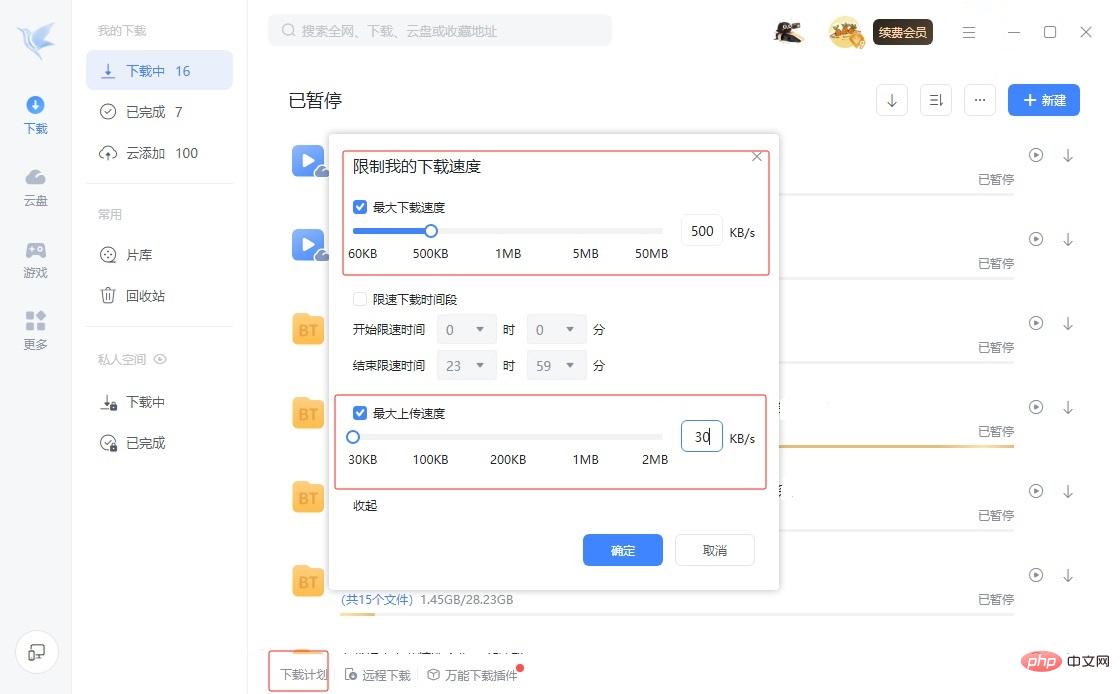
This requires users to try according to the network conditions of their own computers. In short, after setting up, Thunder needs to maintain high-speed downloads as much as possible, and web browsing will not be affected. That is the best.
The above is the detailed content of How to limit the speed of Thunder 12? How to set speed limit in Thunder 12. For more information, please follow other related articles on the PHP Chinese website!

Hot AI Tools

Undresser.AI Undress
AI-powered app for creating realistic nude photos

AI Clothes Remover
Online AI tool for removing clothes from photos.

Undress AI Tool
Undress images for free

Clothoff.io
AI clothes remover

Video Face Swap
Swap faces in any video effortlessly with our completely free AI face swap tool!

Hot Article

Hot Tools

Notepad++7.3.1
Easy-to-use and free code editor

SublimeText3 Chinese version
Chinese version, very easy to use

Zend Studio 13.0.1
Powerful PHP integrated development environment

Dreamweaver CS6
Visual web development tools

SublimeText3 Mac version
God-level code editing software (SublimeText3)

Hot Topics
 1664
1664
 14
14
 1422
1422
 52
52
 1316
1316
 25
25
 1268
1268
 29
29
 1241
1241
 24
24
 How much does Microsoft PowerToys cost?
Apr 09, 2025 am 12:03 AM
How much does Microsoft PowerToys cost?
Apr 09, 2025 am 12:03 AM
Microsoft PowerToys is free. This collection of tools developed by Microsoft is designed to enhance Windows system functions and improve user productivity. By installing and using features such as FancyZones, users can customize window layouts and optimize workflows.



