
Question: Want to change DVD settings in PotPlayer but can't find the settings option? To introduce the issue: PotPlayer is a powerful video player, but the default DVD settings may not be suitable for all users. For anyone looking to tweak their DVD playback experience, knowing how to change settings is crucial. Guide everyone to read the following details: This article is carefully written by PHP editor Apple, and will introduce in detail how to change DVD settings in PotPlayer. By following the steps in this article, you can easily customize your DVD playback experience to improve picture, sound, and subtitle display.
Step one: Find and open PotPlayer, as shown in the picture below.

Step 2: Enter the main interface of the PotPlayer program, as shown in the figure below.

Step 3: Right-click to enter options and select Options, as shown in the figure below.

Step 4: Enter Options, Devices, DVD/Blu-ray, as shown in the picture below.
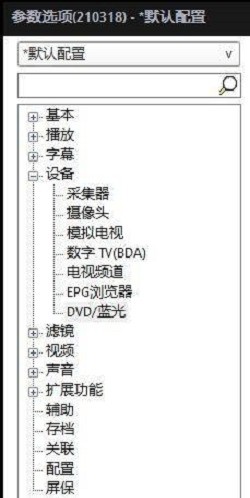
Step 5: Click the TV Channel tab, DVD Settings, and change it, as shown in the picture below.

Step 6: Finally click Apply, as shown in the picture below.

The above is the detailed content of Where to change DVD settings in PotPlayer_How to change DVD settings in PotPlayer. For more information, please follow other related articles on the PHP Chinese website!




