 Software Tutorial
Software Tutorial
 Computer Software
Computer Software
 How to add music to camtasia studio Tips for importing background music to camtasia
How to add music to camtasia studio Tips for importing background music to camtasia
How to add music to camtasia studio Tips for importing background music to camtasia
When making videos, background music can effectively enhance the atmosphere of the video and make the viewer feel more immersive. Camtasia Studio is a powerful video editing software. This article will share with you how to use Camtasia Studio to add background music to videos. Through the detailed explanation in this article, you will be able to easily master the music import and editing functions in Camtasia Studio, and inject smart and professional music elements into your videos.
1. Open camtasia studio and enter its main interface.
.

2. Click the File menu and select the Import Media command.

3. Find and select the video file you need and press Open.

4. Add the video to the video folder.

5. Use the mouse to drag and drop the video onto the video track.
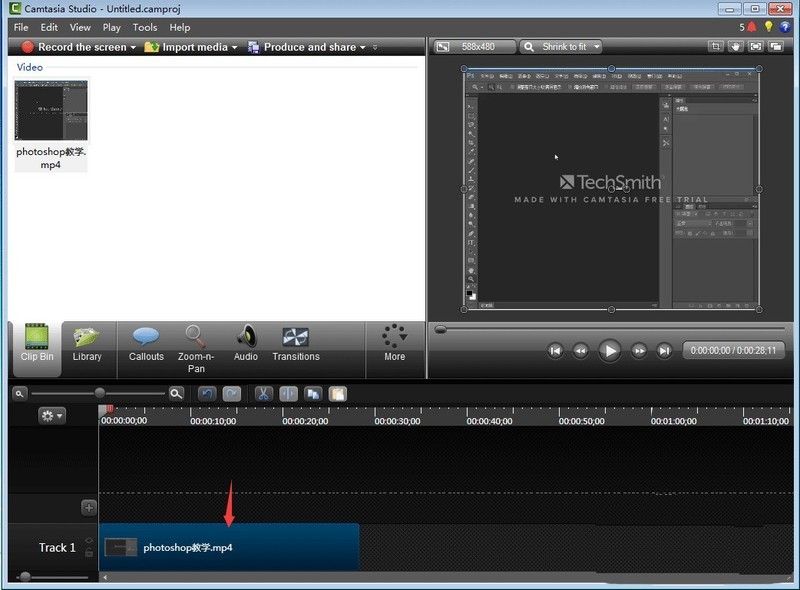
6. Click the library folder and select the required music in the opened library folder.

7. Right-click on the music and select Add to Timeline.

8. We added music to the video.
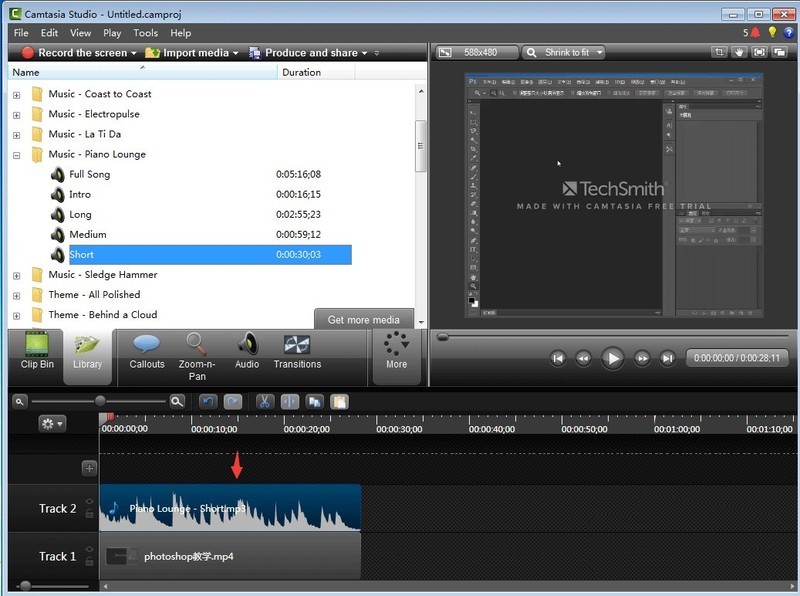
The above is the detailed content of How to add music to camtasia studio Tips for importing background music to camtasia. For more information, please follow other related articles on the PHP Chinese website!

Hot AI Tools

Undresser.AI Undress
AI-powered app for creating realistic nude photos

AI Clothes Remover
Online AI tool for removing clothes from photos.

Undress AI Tool
Undress images for free

Clothoff.io
AI clothes remover

Video Face Swap
Swap faces in any video effortlessly with our completely free AI face swap tool!

Hot Article

Hot Tools

Notepad++7.3.1
Easy-to-use and free code editor

SublimeText3 Chinese version
Chinese version, very easy to use

Zend Studio 13.0.1
Powerful PHP integrated development environment

Dreamweaver CS6
Visual web development tools

SublimeText3 Mac version
God-level code editing software (SublimeText3)

Hot Topics
 1664
1664
 14
14
 1422
1422
 52
52
 1316
1316
 25
25
 1267
1267
 29
29
 1239
1239
 24
24
 How much does Microsoft PowerToys cost?
Apr 09, 2025 am 12:03 AM
How much does Microsoft PowerToys cost?
Apr 09, 2025 am 12:03 AM
Microsoft PowerToys is free. This collection of tools developed by Microsoft is designed to enhance Windows system functions and improve user productivity. By installing and using features such as FancyZones, users can customize window layouts and optimize workflows.



