
When writing a Word document, you may encounter situations where you need to enter arrow symbols. Word provides several ways to do this easily. In order to answer your questions, PHP editor Baicao will introduce in detail various methods of making arrows in Word in this article, from simple keyboard shortcuts to more advanced insertion options. This article will explain each method step by step to ensure you can easily master the art of typing arrows in Word.

The first method is to insert symbols through word
1. Open the word document and click [Insert]-[Symbol]-[Other Symbols];

2. In the symbol dialog box, select the subset [Number Form];

3. You can see arrows in different directions in the dialog box. Select the arrow you need and it will be inserted into the word document;
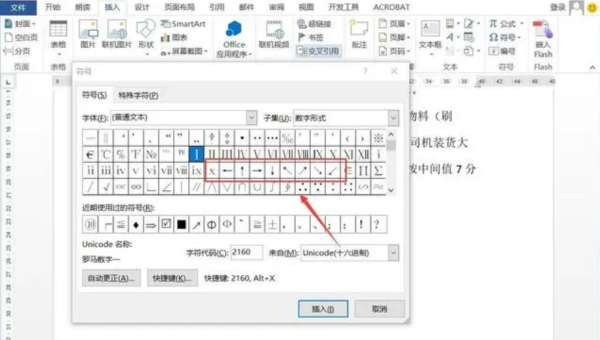
The second method is through the input method
1. Today’s input methods generally include input with special symbols, also for convenient and fast input;
2.Open an input method; right-click the small icon of the input method and select [Special Symbols];
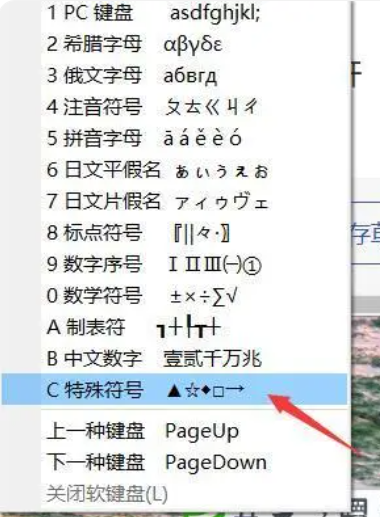
3. At this time, the input method will display a soft keyboard with different arrows on different keys. Symbol, press the corresponding button to enter the arrow symbol.
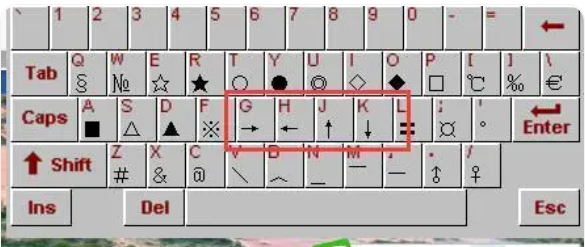
How to type arrow symbols in word, there are more than two methods. If you are more interested in exploring, why not study more, maybe your method is simpler Easy to learn!
The above is the detailed content of How to type the arrow symbol in word. For more information, please follow other related articles on the PHP Chinese website!
 Blue screen code 0x000009c
Blue screen code 0x000009c
 A collection of common computer commands
A collection of common computer commands
 You need permission from admin to make changes to this file
You need permission from admin to make changes to this file
 Tutorial on turning off Windows 11 Security Center
Tutorial on turning off Windows 11 Security Center
 How to set up a domain name that automatically jumps
How to set up a domain name that automatically jumps
 What are the virtual currencies that may surge in 2024?
What are the virtual currencies that may surge in 2024?
 The reason why header function returns 404 failure
The reason why header function returns 404 failure
 How to use js code
How to use js code




