
In our daily use of iPhone, we always encounter times when the operation is not comfortable enough, so how to set up iPhone to make it smoother? Share some practical iPhone tips and tricks:
1. Flashlight
Pull down the status bar—long press the flashlight—adjust the brightness
2. Calculator
The calculator input field can slide left and right to delete numbers, double-click to copy and paste directly, turn off the rotation lock to unlock more advanced calculator
3.Home cursor
Swipe the Home cursor left and right to quickly switch The APP software you are using
4. SMS operation
Open the text message on your mobile phone, slide down or up with two fingers to quickly select multiple text messages, read or delete them
5. How to cancel the input method of changing spaces to periods
Click Settings-General-Keyboard-Period shortcut key (just turn it off)
6. Tap on the back of the phone to take a screenshot
Punch-in settings- Accessibility function—Touch—Tap the back—Tap twice—Screenshot

7. Memo
If you accidentally delete the memo content, 3 fingers At the same time, swipe left to restore, or shake the phone pop-up window to recall the input option (photos in the album that are accidentally deleted can also be restored by shaking)
8. Recording function
Mobile phone recording Press and hold the function, and the microphone will pop up. During the screen recording process, you can record human voices
9. Guided access
If your phone needs to be checked by others in daily life, you can set up guided access. , only the current page content is allowed to be viewed, and no other options are available to safely protect private content.
Settings-Accessibility-Guided Access
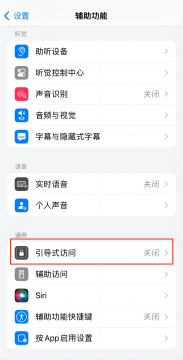
10. iPhone half-screen off
Punch-in Settings-Accessibility-Touch Control—Easy access (just close it)

The above is the detailed content of iPhone Practical Tips_iPhone Tips. For more information, please follow other related articles on the PHP Chinese website!
 The difference between windows hibernation and sleep
The difference between windows hibernation and sleep
 How to set up Douyin to prevent everyone from viewing the work
How to set up Douyin to prevent everyone from viewing the work
 What is Bitcoin? Is it legal? Is it a scam?
What is Bitcoin? Is it legal? Is it a scam?
 The role of domain name servers
The role of domain name servers
 Summary of java basic knowledge
Summary of java basic knowledge
 C#Task usage
C#Task usage
 What versions of linux system are there?
What versions of linux system are there?
 C language random function usage
C language random function usage




