
In flowchart drawing, connection points are key elements that can connect multiple shapes to show processes or relationships. This guide from PHP editor Zimo will introduce in detail the steps of adding, deleting and moving connection points in Edraw flowchart creation software. Understanding these techniques is critical to creating clear and highly visual flowcharts that help users communicate information effectively and simplify complex processes. Read on to learn more.
1. Add connection points to the shape
Select a shape.
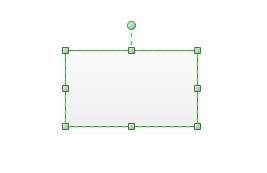
Switch to the connection point tool.

Click on the shape where you want to add the connection point.

2. Delete connection points
Switch to the connection point tool.
Click to select an existing connection point (the connection point turns pink). Then press the delete key

3. Move the connection point
Switch to the connection point tool.
Click to select an existing connection point.
Press the left mouse button and drag the connection point

4. Release the left mouse button at the new position.
Note:
If you hold down the Ctrl key while moving the mouse, the selected connection point will be copied.
The above is the detailed content of Detailed methods to add/delete/move connection points in Edraw flowchart creation software. For more information, please follow other related articles on the PHP Chinese website!




