How to convert Word to PDF format
How to convert Word document to PDF format? In daily work and life, converting Word documents to PDF format is a very practical operation. It protects the document's content from accidental modification or editing while making it easy to upload and print. If you're worried about accidentally modifying a file or missing an opportunity to correct errors, converting a Word document to PDF is a quick and easy solution. This article will introduce in detail different methods to help you easily convert Word documents to PDF format. PHP editor Banana has compiled a variety of methods, please continue reading to learn more.
Methods to convert Word to PDF
The first method: use third-party software
If you need the quality and speed of conversion and use it frequently, then we can download it A third-party converter that converts Word documents into PDF format. (Search for this type of software on your browser and download it for free.)
1. Select the "Word to PDF" option.

2. Upload the Word document you want to convert.

3. Set the page number, decide whether to check the "Merge" option as needed, and finally click "Start Conversion".

4. After a while, you can find the converted PDF document in the folder.
Second method: Use the "Save As" function that comes with the Office software
WPS office software, you can directly use its own "Save As" function to convert the Word document into PDF format. The steps are as follows:
1. Open the Word document you need to convert.
2. Select the "File" option in the menu bar, and select the "Save As" option in the pop-up drop-down menu.
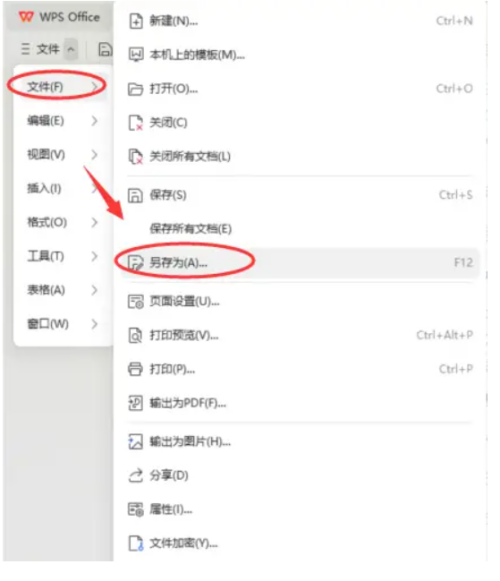
3. In the pop-up "Save as" window, select the location you want to save, and select "PDF" format in the "Save as type" drop-down menu.

4. Click the "Save" button to complete the conversion of Word to PDF.
Third method: Use an online conversion tool
Sometimes we like the computer desktop to be clean and tidy, and we don’t want to install too many software, or the impact of too many software installed on your computer Run, then you can use the online conversion tool to convert the Word document to PDF format. The steps are as follows:
1. Open an online conversion tool website
2. Select the corresponding option such as "Word to PDF" or "Convert Word to PDF".

3. Upload the Word document you need to convert.
4. Complete the conversion operation according to the website prompts and download the converted PDF file.

The operation of converting Word to PDF is very common in the office field, and it is also one of the necessary skills for office experts. If you also want to become an office expert, learn how to convert Word to PDF format!
The above is the detailed content of How to convert Word to PDF format. For more information, please follow other related articles on the PHP Chinese website!

Hot AI Tools

Undresser.AI Undress
AI-powered app for creating realistic nude photos

AI Clothes Remover
Online AI tool for removing clothes from photos.

Undress AI Tool
Undress images for free

Clothoff.io
AI clothes remover

Video Face Swap
Swap faces in any video effortlessly with our completely free AI face swap tool!

Hot Article

Hot Tools

Notepad++7.3.1
Easy-to-use and free code editor

SublimeText3 Chinese version
Chinese version, very easy to use

Zend Studio 13.0.1
Powerful PHP integrated development environment

Dreamweaver CS6
Visual web development tools

SublimeText3 Mac version
God-level code editing software (SublimeText3)

Hot Topics
 1663
1663
 14
14
 1420
1420
 52
52
 1315
1315
 25
25
 1266
1266
 29
29
 1239
1239
 24
24
 Why is Google Maps full of ads?
Apr 09, 2025 am 12:18 AM
Why is Google Maps full of ads?
Apr 09, 2025 am 12:18 AM
The reason why GoogleMaps is full of advertising is that its business model needs to cover operational costs through advertising. 1) Google maintains free services by embedding various forms of ads in -maps. 2) Users can manage ads by identifying results with “sponsored” or “advertising” tags. 3) Tips to improve the user experience include using offline maps and "Explore" functions.
 Trump Just Delayed the TikTok Ban (Again)
Apr 11, 2025 am 10:48 AM
Trump Just Delayed the TikTok Ban (Again)
Apr 11, 2025 am 10:48 AM
TikTok's US ban is again delayed, this time until June 18th. President Trump announced on Truth Social a new executive order extending the deadline by 75 days, allowing more time for ByteDance to find a US buyer. This marks the second delay of the P
 Can you get paid to take pictures for Google Maps?
Apr 10, 2025 am 09:36 AM
Can you get paid to take pictures for Google Maps?
Apr 10, 2025 am 09:36 AM
You can make money taking photos for GoogleMaps. Accumulate points by joining the GoogleMaps Local Wizard Program to upload high-quality photos and comments, which can be redeemed for GooglePlay points and other rewards.
 AliExpress vs Taobao: A Comparison Guide for Cross-Border E-commerce
Apr 22, 2025 am 11:56 AM
AliExpress vs Taobao: A Comparison Guide for Cross-Border E-commerce
Apr 22, 2025 am 11:56 AM
Unlocking the Potential of AliExpress and Taobao: A Cross-Border E-commerce Guide AliExpress and Taobao, both under the Alibaba Group, dominate China's thriving e-commerce landscape. However, they cater to distinct markets and offer unique features.
 Customize Your Samsung With Their Most Popular 'Good Lock' Modules
Apr 19, 2025 am 11:22 AM
Customize Your Samsung With Their Most Popular 'Good Lock' Modules
Apr 19, 2025 am 11:22 AM
Unlock the Power of Good Lock: Three Must-Have Modules for Samsung Galaxy Customization Samsung Galaxy phone owners have access to the versatile Good Lock app, available on the Galaxy Store and Play Store. This free app offers extensive customization
 What do Google Maps drivers get paid?
Apr 08, 2025 am 12:14 AM
What do Google Maps drivers get paid?
Apr 08, 2025 am 12:14 AM
Google Maps drivers earn money including base salary and bonuses calculated by kilometers. Their salary structure is based on a contract system, with a base salary of about $3,000 per month, a bonus of $0.1 per kilometer, and additional bonuses can be obtained when driving at night.
 Tips for Understanding and Reducing Shipping Costs
Apr 22, 2025 am 11:22 AM
Tips for Understanding and Reducing Shipping Costs
Apr 22, 2025 am 11:22 AM
A comprehensive guide to reducing shipping costs for online shopping in DHgate Online shopping, whether for personal or commercial purposes, can be a considerable expense. Long-term success depends on understanding the various factors that contribute to these costs and adopting practical strategies to reduce them. This article provides a comprehensive guide on negotiating shipping costs and reducing delivery costs and finding affordable delivery options. Freight is not static, but is determined by a variety of factors, and understanding these factors is essential to reduce shipping costs. These factors include: distance International transportation involves customs formalities and longer distances, so it is usually more costly. Package size and weight: Items with larger weight or thickness are subject to additional delivery charges. Shipping speed: Faster transportation than standard or economical mode of transportation
 How to Identify and Verify Reliable Suppliers on Taobao
Apr 22, 2025 am 11:57 AM
How to Identify and Verify Reliable Suppliers on Taobao
Apr 22, 2025 am 11:57 AM
Selecting reliable Taobao suppliers is paramount for your dropshipping success. This guide outlines how to identify trustworthy vendors amidst Taobao's vast marketplace. 1. Mastering Taobao's Supplier Evaluation System Taobao's rating system uses th




