
If you often need to mute your device in Windows 10, you may find it cumbersome to manually adjust the settings. This guide will provide you with an easy way to set up a mute shortcut key so you can easily manage your audio output. Read on to learn how to customize your system to quickly mute audio using shortcut keys.
1. Right-click on the desktop → New → Text Document.
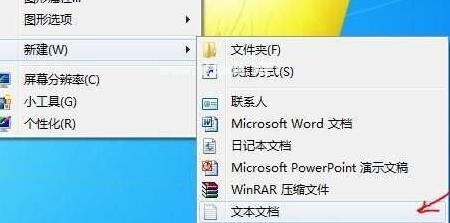
2. Copy this batch processing command, paste it into a text document, and save it as [Mute.bat].
c:
cd/
cd C:/Users/user/desktop/
@echo off
(echo set wshshell = wscript.Createobject^([wscript.shell]^)
echo wshshell.sendkeys […])》JingYin.VBs
JingYin.VBs&del /f /q JingYin.VBs
exit.
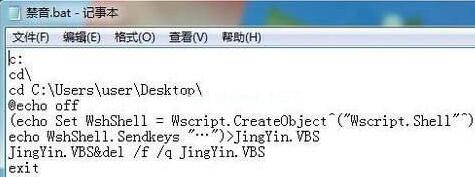
3. The first 1, 2, and 3 lines of commands in the mute.bat file are: enter the C drive; enter the root directory of the C drive; switch to [C:/Users/user/ desktop/], which is the currently used win10 system desktop, where our edited [silent.bat] batch file is saved.
Double-click this [Mute.bat] batch file to mute the system, and double-click it again to turn on the system audio.
Click Start → Accessories → System Tools → Task Scheduler in the lower left corner of the win10 desktop to enter the [Task Scheduler] window.
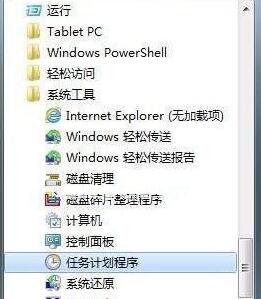
4. Click] to create a basic task. [, enter] Create Basic Task Wizard [window, as shown in the figure, follow the wizard steps, set the scheduler startup parameters in sequence, and finally click Finish. This will set the system audio to be turned off regularly at 19:30 every day, that is, mute.
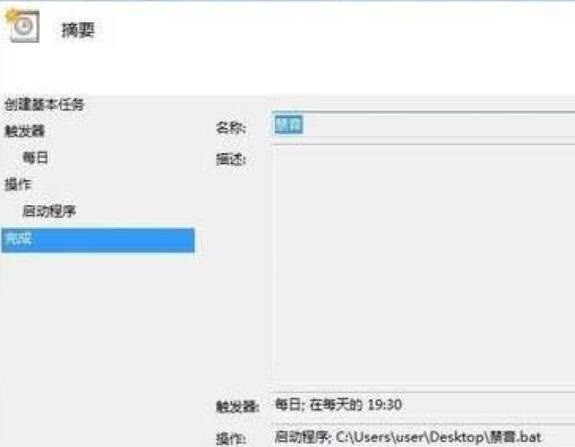
5. Follow step 5 and re-create the basic tasks in sequence. [, set the scheduler startup parameters again, modify the time of day, and use it as a scheduled task to automatically turn on the system audio at a scheduled time.
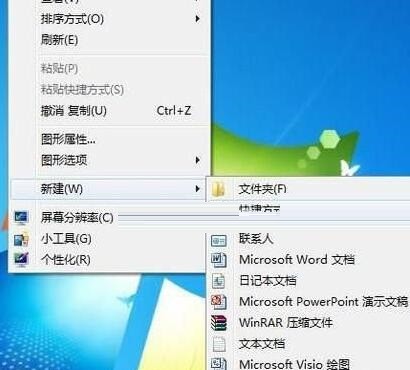
6. To achieve one-click control of system mute and audio effects, you need to use shortcuts. Right-click an empty space on the desktop and select New→Shortcut→ on the pop-up shortcut menu. Browse → Find the mute .bat batch file on the desktop → Next step, name the shortcut [Mute sound] [, click Finish.
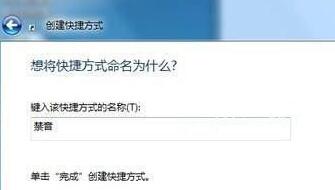
7. Right-click] mute sound [shortcut key icon → properties → shortcut keys → mouse click] shortcut key (K) [right border, press F1 key on the keyboard → OK.
8. Try pressing the F1 key and the system will be muted. Press the F1 key again to turn on the system audio.
The above is the detailed content of A simple tutorial on setting the mute shortcut key in WIN10 system. For more information, please follow other related articles on the PHP Chinese website!
 Blue screen code 0x000009c
Blue screen code 0x000009c
 A collection of common computer commands
A collection of common computer commands
 You need permission from admin to make changes to this file
You need permission from admin to make changes to this file
 Tutorial on turning off Windows 11 Security Center
Tutorial on turning off Windows 11 Security Center
 How to set up a domain name that automatically jumps
How to set up a domain name that automatically jumps
 What are the virtual currencies that may surge in 2024?
What are the virtual currencies that may surge in 2024?
 The reason why header function returns 404 failure
The reason why header function returns 404 failure
 How to use js code
How to use js code




