 Mobile Tutorial
Mobile Tutorial
 iPhone
iPhone
 What should I do if my Apple phone has a black screen? How to reboot? How to fix black screen on Apple phone?
What should I do if my Apple phone has a black screen? How to reboot? How to fix black screen on Apple phone?
What should I do if my Apple phone has a black screen? How to reboot? How to fix black screen on Apple phone?
The screen of Apple phone suddenly goes black, which makes people anxious! In response to this problem, PHP editor Baicao carefully compiled a detailed solution, covering the fault location of the cause of the black screen, restarting methods of various models, and common repair techniques. If you are suffering from a black screen, please follow our steps and try one by one to find the solution that best suits your situation and restore your phone to normal operation!
What should I do if my iPhone screen is black? How to reboot? How to fix black screen on Apple phone? Let’s try these steps together to solve the black screen problem on Apple phones:
When using Apple phones, you will encounter several different situations that lead to a black screen. The iPhone itself is a refurbished machine or another machine with quality issues. Occasionally, an unstable black screen will appear, but this is not a damage to the screen. The second type is entering Apple's DFU mode by accident, which is Apple's recovery mode. The third possibility is that the Apple system cannot be started. The fourth is hardware damage and the screen is broken. Except for the fourth point, which needs to be sent to an Apple repair center for repair, the rest can be solved with software. It is rare that you need to send it to an Apple repair center for repair. We still hope that everyone can analyze and solve the problem according to the specific situation.
The iPhone itself is unstable and the resulting black screen is a common automatic shutdown problem. This kind of black screen can be attributed to unstable automatic shutdown. Because the quality of the machine is poor, it shuts down for no reason. Since there is actually no big problem with the hardware, you can just press and hold the power on/off button or wait for a while and then press it again to turn it on.
2. In the second case, DFU mode is a mode used to restore the phone when there is a problem with the Apple system and cannot be turned on. However, your phone is fine and entered by mistake. The inability to turn on the DFU mode is thought to be a malfunction of the phone, but it is actually easy to solve. Just press and hold the on/off button and the volume down button at the same time and wait for your iPhone to turn on again. It usually turns on in a few seconds. If there is no response for tens of seconds, don't be persistent. See the method below. Bar.
3. If it is the third situation, you need to enter the recovery mode to flash the phone. Connect the phone with a black screen to the computer with a data cable, then press the volume up button and the volume down button again, and then Press and hold the On/Off button and do not release it. When the screen shown below appears, you have entered recovery mode. When you open it, your device will be recognized, and then you can update the system. Click to view the detailed tutorial.

4. If the above three methods cannot solve the black screen problem, it may be a hardware problem. We all know that hardware problems can only be sent for repair. Unless you are professional enough, you may damage your phone if you mess around. At this time, go to the official after-sales service website to send it for repair. It's just that Apple's hardware repairs have always been expensive. I hope fans will be mentally prepared in advance.
The above is the detailed content of What should I do if my Apple phone has a black screen? How to reboot? How to fix black screen on Apple phone?. For more information, please follow other related articles on the PHP Chinese website!

Hot AI Tools

Undresser.AI Undress
AI-powered app for creating realistic nude photos

AI Clothes Remover
Online AI tool for removing clothes from photos.

Undress AI Tool
Undress images for free

Clothoff.io
AI clothes remover

Video Face Swap
Swap faces in any video effortlessly with our completely free AI face swap tool!

Hot Article

Hot Tools

Notepad++7.3.1
Easy-to-use and free code editor

SublimeText3 Chinese version
Chinese version, very easy to use

Zend Studio 13.0.1
Powerful PHP integrated development environment

Dreamweaver CS6
Visual web development tools

SublimeText3 Mac version
God-level code editing software (SublimeText3)

Hot Topics
 How to use Aisi Assistant-Aisi Assistant usage tutorial
Mar 06, 2024 pm 12:10 PM
How to use Aisi Assistant-Aisi Assistant usage tutorial
Mar 06, 2024 pm 12:10 PM
Many novice friends still don’t know how to use Aisi Assistant, so the editor below has brought a tutorial on how to use Aisi Assistant. Friends who need it can quickly take a look. 1. Operation interface, check whether necessary components are installed (as shown in the figure below); 2. My device window, read the relevant description information (as shown in the figure below); 3. If the link cannot be made, according to Instructions for related operations (as shown in the figure below); 4. Use the game window to quickly complete the experience of related popular games (as shown in the figure below); 5. Download and select the various ringtones you need to use (as shown in the figure below) shown); 6. Quickly download various high-definition wallpapers (as shown in the figure below); 7. Support the function of rooting and jailbreaking (as shown in the figure below). above
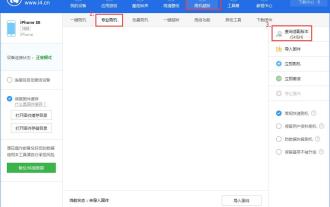 How to flash your phone with Aisi Assistant - Aisi Assistant flashing tutorial
Mar 05, 2024 pm 10:16 PM
How to flash your phone with Aisi Assistant - Aisi Assistant flashing tutorial
Mar 05, 2024 pm 10:16 PM
Many friends still don’t know how to flash the phone with Ace Assistant, so the editor will explain the tutorial on flashing the phone with Ace Assistant. If you are in need, hurry up and take a look. I believe it will be helpful to everyone. Download the latest version of Aisi Assistant and connect your device to Aisi Assistant. Find the "Jailbreak" option on the interface, and then click "Professional Flash". Then click "Query SHSH" to get the version currently available for flashing. After confirming the flashable version, download the corresponding firmware through Aisi Assistant. The download process and saving location can be viewed in the "Download Center". 3. After downloading the firmware, you can flash the phone. Return to the "Professional Flash" interface, click "Import Firmware", and select the firmware you just downloaded (if you can't find it, go to the "Download Center" in the upper right corner to open the file.
 What is Aisi Assistant used for?
Nov 02, 2022 am 11:23 AM
What is Aisi Assistant used for?
Nov 02, 2022 am 11:23 AM
Aisi Assistant is a professional Apple flash assistant that can provide Apple users with millions of genuine Apple software, popular games, ringtones, high-definition wallpapers, high-speed one-click downloads without AppIe ID; it is also an Apple device management tool that can easily manage devices You can use games, photos, music, ringtones, videos, contacts and other data in it, and you can also back up data, fix application crashes, clean up mobile phone junk, etc.
 How to choose between iOS 17.6VS iOS 18? Which one is more suitable for upgrading?
Jul 12, 2024 pm 02:14 PM
How to choose between iOS 17.6VS iOS 18? Which one is more suitable for upgrading?
Jul 12, 2024 pm 02:14 PM
The iOS iteration speed is getting faster and faster. Unknowingly, it has been 25 days since the release of iOS 18beta version. During this period, Apple also provided users with iOS 17.6beta version to choose from. So which version is more suitable for upgrading? In other words, how do users correctly choose the version upgrade that suits them? Let’s find out: iOS 18 beta version iOS 18 is Apple’s most powerful AI system to be released soon. Its performance and computing power are undoubtedly powerful, whether it is the “complete version” equipped with GPT or the domestic “reduced version” , will improve the performance of Apple mobile phones. Is iOS 18 worth upgrading for all users? Let’s take a look at the actual test: iOS 18beta: test model iPho
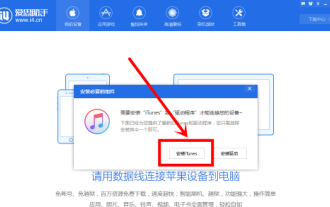 How does Aisi Assistant download software for iPhone? How does Aisi Assistant download software for iPhone?
Mar 05, 2024 pm 03:50 PM
How does Aisi Assistant download software for iPhone? How does Aisi Assistant download software for iPhone?
Mar 05, 2024 pm 03:50 PM
I believe that the users here like to use the AISI Assistant software as much as the editor, but do you know how to download software to the iPhone with AISI Assistant? The following is the method that the editor brings to you how to download software to the iPhone with AISI Assistant. , interested users can take a look below. Open Aisi Assistant and click to install iTunes. After iTunes is installed, connect your phone to the computer with a data cable, and a dialog box will pop up on your phone, click Trust. Go to the device information page and check "Prevent iTunes from running automatically". (Personal preference, you can leave it unchecked, but iTunes will often pop up automatically.) Then click "Apply Game". After entering the application game, you can see many APP lists. If you can’t find your
 What is the difference between the Apple Education Premium Edition and the regular edition?
Oct 19, 2022 am 09:17 AM
What is the difference between the Apple Education Premium Edition and the regular edition?
Oct 19, 2022 am 09:17 AM
Differences: 1. The education discount is cheaper than the price listed on the official website (regular version). 2. The ordering speed of the official website of the education discount will be slower than that of the regular version. The regular version is usually shipped in 1-3 working days when it is in stock. The education discount version is faster in a few days. If it is before the start of school During the peak period when a large number of students purchase, the queue may last for weeks. 3. The educational discount is applicable to quasi-college students, college students, and faculty members (including faculty and staff of universities, middle schools, primary schools, and special education schools); while the general version is applicable to a wider range of people.
 iOS 18.1 released_iOS 18.1 equipped with AI functions and call recording
Jul 30, 2024 pm 02:19 PM
iOS 18.1 released_iOS 18.1 equipped with AI functions and call recording
Jul 30, 2024 pm 02:19 PM
Apple pushed the iOS 18.1 Beta update (version number: 22B5007p) to iPhone users today. This update is only available to iPhone 15 Pro/Max users! So far, many features of Apple Intelligence have been launched, including: Writing Tools 1. Proofread text for spelling and grammatical errors, including word choice and sentence structure. Users can click to accept all suggestions, or browse them one by one and ask for an explanation. 2. Rewrite the current content without changing the original meaning. Users can choose from friendly, professional, and concise writing styles. 3. Select text and summarize it. Users can choose to create paragraphs,
 How to change the six-digit passcode of iPhone 15 to four?
Apr 19, 2024 pm 12:58 PM
How to change the six-digit passcode of iPhone 15 to four?
Apr 19, 2024 pm 12:58 PM
In order to use mobile phones more safely, we all set a lock screen password for our devices. "Apple's iPhone 15 mobile phone can be set with a six-digit lock screen password or a four-digit lock screen password. The six-digit password can provide safer protection for user data, but for some users, the four-digit password is more convenient and difficult to use. More secure. "How to change the six-digit passcode to four-digit number on iPhone 15? The following is how to change the six-digit password of the iPhone 15 to the four-digit password: 1. Open "Settings" - "Touch ID & Password"; 2. Enter the current six-digit password to enter the password setting interface; 3. Click "Change Password" ", select "4-digit password"; 4. Enter the current six-digit password again for verification; 5. In the new





