
When using Google Chrome, you may miss message reminders from online communication platforms because the browser does not turn on the message notification function. In order to solve this problem, PHP editor Strawberry will provide you with detailed steps to help you easily turn on message notifications and ensure that you receive timely replies to important messages.
How to turn on Google Chrome message notifications:
1. Double-click to open the software, click the three dots icon in the upper right corner, and then click "Settings" in the option list below.
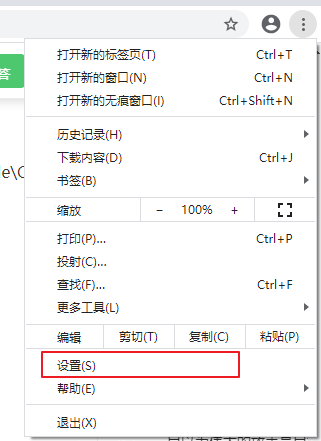
2. After entering the new interface, click the three horizontal lines icon in the upper left corner, and then click "Privacy Settings and Security" in the option list below.


3. Then click "Website Settings" on the right.

4. Then click "Notification" in "Permissions".

5. Finally, find “Websites can ask if they can send you notifications” and turn on the switch button on the right side of it.

The above is the detailed content of How to turn on message notifications in Google Chrome? How to turn on message notifications in Google Chrome. For more information, please follow other related articles on the PHP Chinese website!
 What is the use of bitlocker
What is the use of bitlocker
 What types of css selectors are there?
What types of css selectors are there?
 windows lock screen shortcut keys
windows lock screen shortcut keys
 How to use math.round function
How to use math.round function
 How to post text in WeChat Moments
How to post text in WeChat Moments
 Usage of background-image
Usage of background-image
 webservice calling method
webservice calling method
 How to solve illegalargument exception
How to solve illegalargument exception
 The difference between article tag and section tag
The difference between article tag and section tag




