
How to solve the problem that Win11 cannot connect to a LAN printer. For multi-person office scenarios, a LAN printer is essential. However, some Win11 users are experiencing trouble connecting to LAN printers. In response to this problem, PHP editor Xigua has compiled two practical solutions. The detailed operation steps are presented one by one in this tutorial. If you have encountered similar problems, you may wish to continue reading this article to easily solve the connection problem.
The solution is as follows:
Method 1:
1. Win+R shortcut key to start running, enter services.msc and press Enter Open.

2. After entering the service interface, find the Print Spooler service on the right and double-click to open it.
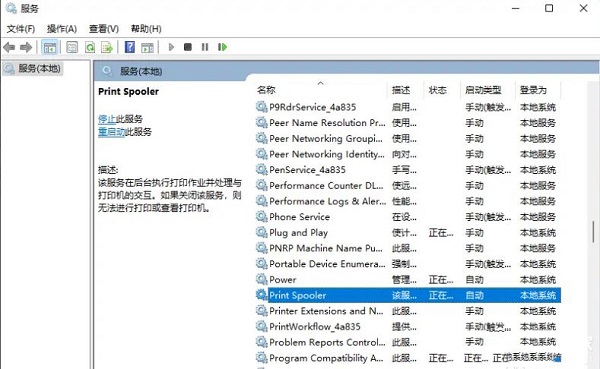
3. Then in the window that opens, first click the Stop button in the service status, and then click Start.

4. Finally, set the startup type to automatic and click Apply to confirm and save.
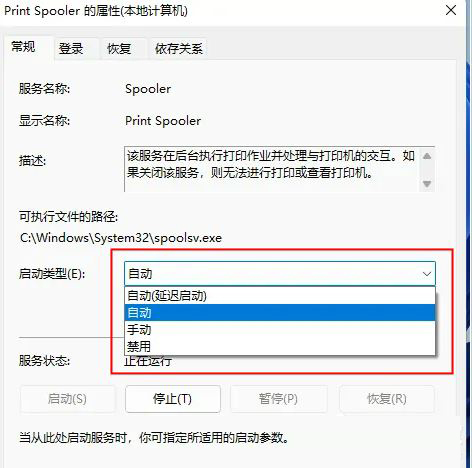
Method 2:
1. First, you need to open this computer and enter the C: WindowsSystem32 location.

2. Then you need to find the win32spl.dll file, back it up, and save the backup to another location.

3. Then on the computer connected to the printer, right-click Start in the taskbar in the lower left corner and select Run in the menu list.

4. In the pop-up run window, enter regedit and press Enter to open.
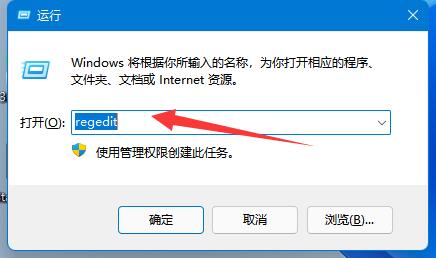
5. After entering the registry editor interface, copy and paste the computer HKEY_LOCAL_MACHINESYSTEMCurrentControlSetControlPrint into the address bar above, and press Enter to locate it.
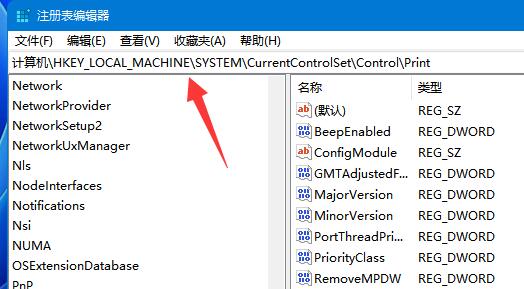
6. Then create a new DWORD value in the blank space on the right.
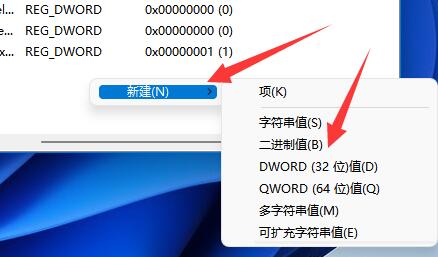
7. Name it RpcAuthnLevelPrivacyEnabled.
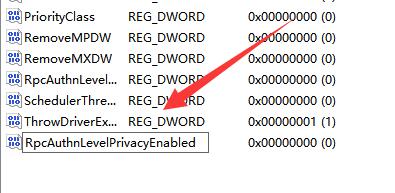
8. Then double-click to open RpcAuthnLevelPrivacyEnabled. Finally, in the opened window, change the numerical data to 0 and click OK to save.

The above is the detailed content of What should I do if win11 cannot connect to the LAN?. For more information, please follow other related articles on the PHP Chinese website!




