Step-by-step guide to using Groq Llama 3 70B locally

Translator| Bugatti
Reviser| Chonglou
This article describes how to use the Groq LPU inference engine to generate ultra-fast responses in Jan AI and VSCode.

Everyone is working on building better large language models (LLM), such as Groq focusing on the infrastructure side of AI. Rapid response from these large models is key to ensuring that these large models respond more quickly.
This tutorial will introduce the Groq LPU parsing engine and how to access it locally on your laptop using the API and Jan AI. This article will also integrate it into VSCode to help us generate code, refactor code, enter documentation and generate test units. This article will create our own artificial intelligence programming assistant for free.
Introduction to the Groq LPU Inference Engine
The Groq LPU (Language Processing Unit) inference engine is designed to generate fast responses for computationally intensive applications (such as LLMs) that have sequential components.
Compared with CPU and GPU, LPU has more powerful computing power, which reduces the time required to predict words and greatly speeds up the generation of text sequences. Furthermore, LPU can also handle memory bottlenecks compared to GPU, thus providing better performance on LLM.
In short, Groq LPU technology makes your LLM super fast for real-time AI applications. You may wish to read the Groq ISCA 2022 paper (https://wow.groq.com/isca-2022-paper/) to learn more about the LPU architecture.
Install Jan AI
Jan AI is a desktop application that runs open source and proprietary large language models natively. It is available for download in Linux, macOS and Windows versions. We will download Jan AI and install it in Windows. To do this, go to https://github.com/janhq/jan/releases and click on the file with the ".exe" extension.

If you want to use LLM locally for enhanced privacy, please read the "5 Ways to Use LLM on Your Laptop" blog post (https://www.kdnuggets. com/5-ways-to-use-llms-on-your-laptop) to start using the most advanced open source language models.
Create Groq Cloud API
To use Grog Llama 3 with Jan AI, we need an API. To do this, we will go to https://console.groq.com/ and create a Groq Cloud account.
If you want to test the various models provided by Groq, you can do this without any setup, just go to the Playground tab, select the model, and add user input.
In this example, it is very fast, generating 310 tokens per second, which is the fastest I have seen so far. Not even Azure AI or OpenAI can achieve this type of results.

To generate an API key, click the "API Key" button on the left panel, then click the "Create API Key" button to create and copy the API key .

Using Groq with Jan AI
In the next step, we will paste the Groq Cloud API key into the Jan AI application.
Launch the Jan AI application, go to settings, select the "Groq Inference Engine" option in the extension section, and add the API key.

Then, return to the thread window. In the Model section, select Groq Llama 370B in the "Remote" section to start typing the prompt.

The responses are generated so fast that I can’t keep up.

Note: The free version of this API has some limitations. Please visit https://console.groq.com/settings/limits to learn more about them.
Using Groq in VSCode
Next, we will try to paste the same API key into the CodeGPT VSCode extension and build our own free AI programming assistant.
Search for the CodeGPT extension in the extensions tab and install it.

#The CodeGPT tab will appear allowing you to select a model provider.

When you select Groq as the model provider, it will ask you for your API key. Just paste the same API key and we are good to go. You can even generate another API key for CodeGPT.

Now we will ask it to code the snake game. It only took 10 seconds to generate and run the code.

Below is a demonstration of our snake game.

You might as well learn about the top five AI programming assistants (https://www.kdnuggets.com/top-5-ai-coding-assistants-you-must-try) and become AI-driven developers and data scientists. Remember, AI is meant to help us, not replace us, so be open to it and use it to improve your coding.
Conclusion
In this tutorial we learned about the Groq inference engine and how to access it locally using the Jan AI Windows application. Finally, we integrated it into our workflow by using the CodeGPT VSCode extension, which is awesome. It generates responses in real-time for a better development experience.
Original title: Using Groq Llama 3 70B Locally: Step by Step Guide, author: Abid Ali Awan
Link: https://www.kdnuggets.com/using-groq-llama- 3-70b-locally-step-by-step-guide.
To learn more about AIGC, please visit:
51CTO AI.x Community
https://www.51cto.com/ aigc/
The above is the detailed content of Step-by-step guide to using Groq Llama 3 70B locally. For more information, please follow other related articles on the PHP Chinese website!

Hot AI Tools

Undresser.AI Undress
AI-powered app for creating realistic nude photos

AI Clothes Remover
Online AI tool for removing clothes from photos.

Undress AI Tool
Undress images for free

Clothoff.io
AI clothes remover

Video Face Swap
Swap faces in any video effortlessly with our completely free AI face swap tool!

Hot Article

Hot Tools

Notepad++7.3.1
Easy-to-use and free code editor

SublimeText3 Chinese version
Chinese version, very easy to use

Zend Studio 13.0.1
Powerful PHP integrated development environment

Dreamweaver CS6
Visual web development tools

SublimeText3 Mac version
God-level code editing software (SublimeText3)

Hot Topics
 1664
1664
 14
14
 1423
1423
 52
52
 1321
1321
 25
25
 1269
1269
 29
29
 1249
1249
 24
24
 How to use the chrono library in C?
Apr 28, 2025 pm 10:18 PM
How to use the chrono library in C?
Apr 28, 2025 pm 10:18 PM
Using the chrono library in C can allow you to control time and time intervals more accurately. Let's explore the charm of this library. C's chrono library is part of the standard library, which provides a modern way to deal with time and time intervals. For programmers who have suffered from time.h and ctime, chrono is undoubtedly a boon. It not only improves the readability and maintainability of the code, but also provides higher accuracy and flexibility. Let's start with the basics. The chrono library mainly includes the following key components: std::chrono::system_clock: represents the system clock, used to obtain the current time. std::chron
 How to understand DMA operations in C?
Apr 28, 2025 pm 10:09 PM
How to understand DMA operations in C?
Apr 28, 2025 pm 10:09 PM
DMA in C refers to DirectMemoryAccess, a direct memory access technology, allowing hardware devices to directly transmit data to memory without CPU intervention. 1) DMA operation is highly dependent on hardware devices and drivers, and the implementation method varies from system to system. 2) Direct access to memory may bring security risks, and the correctness and security of the code must be ensured. 3) DMA can improve performance, but improper use may lead to degradation of system performance. Through practice and learning, we can master the skills of using DMA and maximize its effectiveness in scenarios such as high-speed data transmission and real-time signal processing.
 How to handle high DPI display in C?
Apr 28, 2025 pm 09:57 PM
How to handle high DPI display in C?
Apr 28, 2025 pm 09:57 PM
Handling high DPI display in C can be achieved through the following steps: 1) Understand DPI and scaling, use the operating system API to obtain DPI information and adjust the graphics output; 2) Handle cross-platform compatibility, use cross-platform graphics libraries such as SDL or Qt; 3) Perform performance optimization, improve performance through cache, hardware acceleration, and dynamic adjustment of the details level; 4) Solve common problems, such as blurred text and interface elements are too small, and solve by correctly applying DPI scaling.
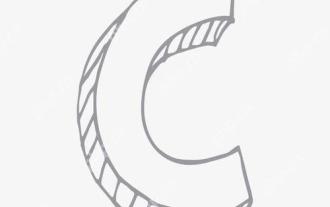 What is real-time operating system programming in C?
Apr 28, 2025 pm 10:15 PM
What is real-time operating system programming in C?
Apr 28, 2025 pm 10:15 PM
C performs well in real-time operating system (RTOS) programming, providing efficient execution efficiency and precise time management. 1) C Meet the needs of RTOS through direct operation of hardware resources and efficient memory management. 2) Using object-oriented features, C can design a flexible task scheduling system. 3) C supports efficient interrupt processing, but dynamic memory allocation and exception processing must be avoided to ensure real-time. 4) Template programming and inline functions help in performance optimization. 5) In practical applications, C can be used to implement an efficient logging system.
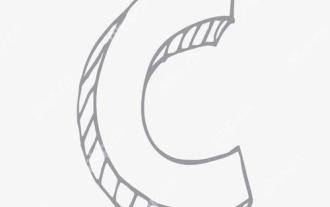 How to measure thread performance in C?
Apr 28, 2025 pm 10:21 PM
How to measure thread performance in C?
Apr 28, 2025 pm 10:21 PM
Measuring thread performance in C can use the timing tools, performance analysis tools, and custom timers in the standard library. 1. Use the library to measure execution time. 2. Use gprof for performance analysis. The steps include adding the -pg option during compilation, running the program to generate a gmon.out file, and generating a performance report. 3. Use Valgrind's Callgrind module to perform more detailed analysis. The steps include running the program to generate the callgrind.out file and viewing the results using kcachegrind. 4. Custom timers can flexibly measure the execution time of a specific code segment. These methods help to fully understand thread performance and optimize code.
 Quantitative Exchange Ranking 2025 Top 10 Recommendations for Digital Currency Quantitative Trading APPs
Apr 30, 2025 pm 07:24 PM
Quantitative Exchange Ranking 2025 Top 10 Recommendations for Digital Currency Quantitative Trading APPs
Apr 30, 2025 pm 07:24 PM
The built-in quantization tools on the exchange include: 1. Binance: Provides Binance Futures quantitative module, low handling fees, and supports AI-assisted transactions. 2. OKX (Ouyi): Supports multi-account management and intelligent order routing, and provides institutional-level risk control. The independent quantitative strategy platforms include: 3. 3Commas: drag-and-drop strategy generator, suitable for multi-platform hedging arbitrage. 4. Quadency: Professional-level algorithm strategy library, supporting customized risk thresholds. 5. Pionex: Built-in 16 preset strategy, low transaction fee. Vertical domain tools include: 6. Cryptohopper: cloud-based quantitative platform, supporting 150 technical indicators. 7. Bitsgap:
 Steps to add and delete fields to MySQL tables
Apr 29, 2025 pm 04:15 PM
Steps to add and delete fields to MySQL tables
Apr 29, 2025 pm 04:15 PM
In MySQL, add fields using ALTERTABLEtable_nameADDCOLUMNnew_columnVARCHAR(255)AFTERexisting_column, delete fields using ALTERTABLEtable_nameDROPCOLUMNcolumn_to_drop. When adding fields, you need to specify a location to optimize query performance and data structure; before deleting fields, you need to confirm that the operation is irreversible; modifying table structure using online DDL, backup data, test environment, and low-load time periods is performance optimization and best practice.
 How does deepseek official website achieve the effect of penetrating mouse scroll event?
Apr 30, 2025 pm 03:21 PM
How does deepseek official website achieve the effect of penetrating mouse scroll event?
Apr 30, 2025 pm 03:21 PM
How to achieve the effect of mouse scrolling event penetration? When we browse the web, we often encounter some special interaction designs. For example, on deepseek official website, �...




