
How to achieve automatic full screen when playing videos? PHP editor Banana reveals the secret to setting up perfect decoding. If you are worried that the video cannot be played in full screen, you may wish to continue reading below to get the setup tutorial so that you can enjoy an immersive viewing experience!
1. First open playback, right-click on the player interface and click [Options]. Of course, you can also directly open the option setting interface by pressing [F5].
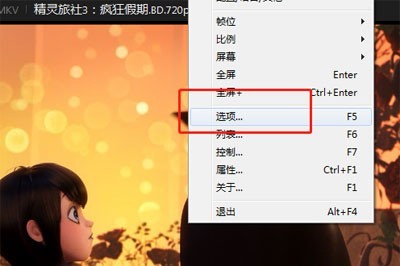
#2. In the pop-up menu, click [Start] in [Basic], and in [After the player starts] - [Window Size], select [ Full screen] or [Maximize full screen]

3. Confirm after application. That’s it. All video files you open with perfect decoding will be in full screen by default. start up.
To exit full screen, just press the ESC key on the keyboard. Of course, you can also set a custom playback size in the window size to meet your playback needs.
If you set nothing, the default window size of the player will depend on the resolution of the video itself. The larger the resolution, the larger the starting player window will be.

Many users like to double-click the playback window to go full screen, but this operation is not available in the default settings of perfect decoding, so you have to go through a simple setting, which is also in the settings in the window. Click [Mouse] - [Double-click left button] - [Full Screen | Default Size]. After saving, you can double-click the mouse to full screen or restore.

The above is the detailed content of How to set the video to full screen for perfect decoding_Set it to full screen at startup. For more information, please follow other related articles on the PHP Chinese website!
 Blue screen code 0x000009c
Blue screen code 0x000009c
 A collection of common computer commands
A collection of common computer commands
 You need permission from admin to make changes to this file
You need permission from admin to make changes to this file
 Tutorial on turning off Windows 11 Security Center
Tutorial on turning off Windows 11 Security Center
 How to set up a domain name that automatically jumps
How to set up a domain name that automatically jumps
 What are the virtual currencies that may surge in 2024?
What are the virtual currencies that may surge in 2024?
 The reason why header function returns 404 failure
The reason why header function returns 404 failure
 How to use js code
How to use js code




