
Standing on how to easily change the background color of a Photoshop CS6 image? PHP editor Xinyi brings you a step-by-step guide to solve your problems. This tutorial will explain in detail the steps to change the background color of a photo in PhotoShop CS6, making it easy for you to master this technique.
1. Place an ordinary photo in the PS software and use the magic wand/pen/channel to cut out the vase on the photo.

2. Ctrl+J to copy the selected content, that is, the cut out part of the vase.

3. Set the desired color as the foreground color, and fill the background layer with the foreground color.
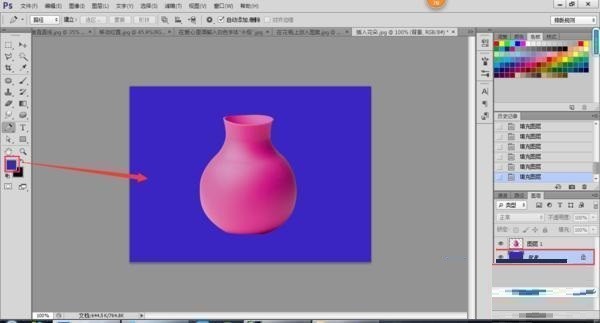
4. If you want to use a picture as the background, you can place the picture and adjust the layer order.

5. [File--Save as] png format picture, completed.
The above is the detailed content of How to change the background color of Photoshop CS6 Steps to change the background color of photos in PhotoShop CS6. For more information, please follow other related articles on the PHP Chinese website!




