
How to completely clear Windows 10 usage traces? Over time, a large number of usage traces will accumulate in Windows 10 systems, but these traces can affect privacy and system performance. PHP editor Strawberry brings detailed tutorials to guide you in quickly clearing browsing history, system logs and temporary files, helping you completely clear usage traces, free up system space and protect privacy.
1. First, click the Start menu-Settings icon, and then enter activities in the search box.


#2. Click Activity History Privacy Settings in the pop-up options to enter.
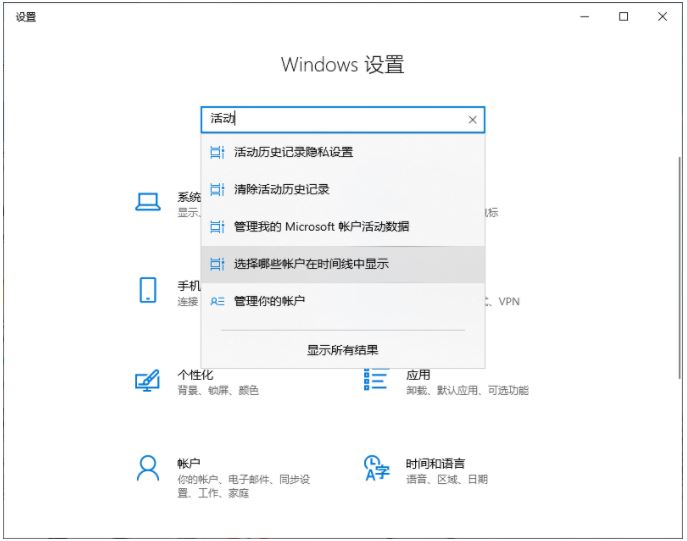
3. After entering, uncheck Store my activity history on this device and Send my activity history to Microsoft on the right side.

4. Finally, under Clear Activity History, click Clear.

The above is the detailed content of How to clear usage traces in Win10 Tutorial on quickly clearing browsing history in Win10 system. For more information, please follow other related articles on the PHP Chinese website!




