 Software Tutorial
Software Tutorial
 Computer Software
Computer Software
 How to disable javascript in Adobe Acrobat Reader DC How to disable javascript in Adobe Acrobat Reader DC
How to disable javascript in Adobe Acrobat Reader DC How to disable javascript in Adobe Acrobat Reader DC
How to disable javascript in Adobe Acrobat Reader DC How to disable javascript in Adobe Acrobat Reader DC
Jun 11, 2024 pm 03:18 PMFor security or other considerations, you may want to disable JavaScript in Adobe Acrobat Reader DC. This feature allows you to control the execution of scripts in PDF documents, protecting against malicious code and potential threats. Want to learn how to disable JavaScript? Keep reading this article and we'll guide you through the process step by step.
Step one: Open Adobe Acrobat Reader DC and click [Edit] on the menu bar.
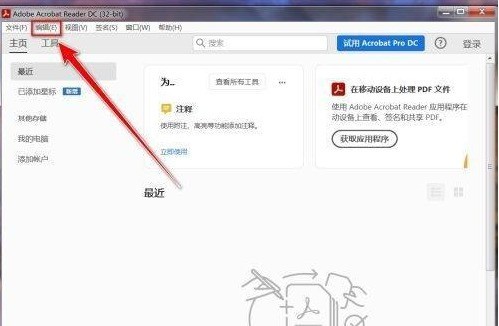
Step 2: Click [Preferences].

Step 3: Click [javascript] on the left.

Step 4: In the [javascript] settings page, uncheck [Enable javascript].

Step 5: Click the [OK] button to disable javascript.

The above is the detailed content of How to disable javascript in Adobe Acrobat Reader DC How to disable javascript in Adobe Acrobat Reader DC. For more information, please follow other related articles on the PHP Chinese website!

Hot Article

Hot tools Tags

Hot Article

Hot Article Tags

Notepad++7.3.1
Easy-to-use and free code editor

SublimeText3 Chinese version
Chinese version, very easy to use

Zend Studio 13.0.1
Powerful PHP integrated development environment

Dreamweaver CS6
Visual web development tools

SublimeText3 Mac version
God-level code editing software (SublimeText3)

Hot Topics
![[PROVEN] Steam Error e87 Fix: Get Gaming Again in Minutes!](https://img.php.cn/upload/article/202503/18/2025031817560457401.jpg?x-oss-process=image/resize,m_fill,h_207,w_330) [PROVEN] Steam Error e87 Fix: Get Gaming Again in Minutes!
Mar 18, 2025 pm 05:56 PM
[PROVEN] Steam Error e87 Fix: Get Gaming Again in Minutes!
Mar 18, 2025 pm 05:56 PM
[PROVEN] Steam Error e87 Fix: Get Gaming Again in Minutes!
 how to unlink rockstar account from steam
Mar 11, 2025 pm 07:39 PM
how to unlink rockstar account from steam
Mar 11, 2025 pm 07:39 PM
how to unlink rockstar account from steam
 Easy Fix: Steam Error e87 Explained & Solved
Mar 18, 2025 pm 05:53 PM
Easy Fix: Steam Error e87 Explained & Solved
Mar 18, 2025 pm 05:53 PM
Easy Fix: Steam Error e87 Explained & Solved
 Steam Error e87: What It Is & How to Fix It
Mar 18, 2025 pm 05:51 PM
Steam Error e87: What It Is & How to Fix It
Mar 18, 2025 pm 05:51 PM
Steam Error e87: What It Is & How to Fix It
 how to add page numbers in google docs
Mar 14, 2025 pm 02:57 PM
how to add page numbers in google docs
Mar 14, 2025 pm 02:57 PM
how to add page numbers in google docs
 Steam Error e87: Why It Happens & 5 Ways to Fix It
Mar 18, 2025 pm 05:55 PM
Steam Error e87: Why It Happens & 5 Ways to Fix It
Mar 18, 2025 pm 05:55 PM
Steam Error e87: Why It Happens & 5 Ways to Fix It
 How to Fix Steam Error Code e87: The ULTIMATE Guide
Mar 18, 2025 pm 05:51 PM
How to Fix Steam Error Code e87: The ULTIMATE Guide
Mar 18, 2025 pm 05:51 PM
How to Fix Steam Error Code e87: The ULTIMATE Guide






