How to draw a flow chart in vscode
How to draw a flowchart using Visual Studio Code? Visual Studio Code (Vscode) is a popular code editor that is not only used for coding but also supports various other features such as creating flowcharts. In this article, PHP editor Youzi will take a deep dive into how to draw flowcharts using Vscode, including step-by-step guides and helpful tips. By reading this tutorial, you can discover the power of Vscode and learn how to use it to create clear and easy-to-understand flowcharts.
Operation method:
1. Double-click to enter the software and click the "Extension" icon in the left column.
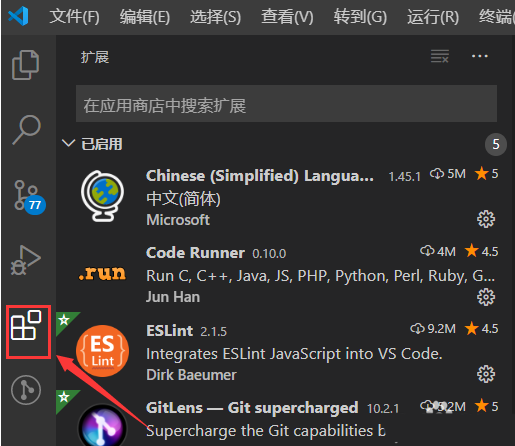
2. Then enter "draw.io" in the search box on the upper right, find the target plug-in, and click the "Install" button on the right.
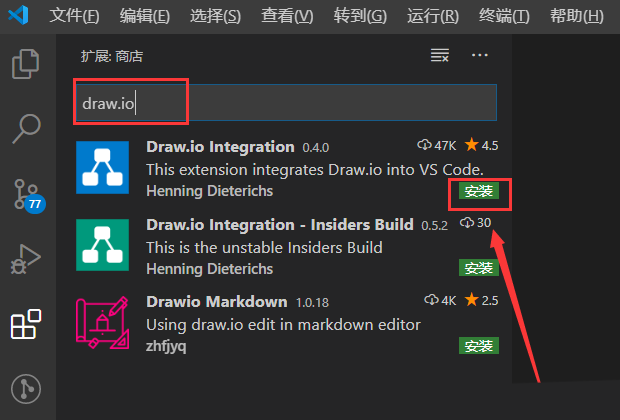
3. Then create a new file named "test.drawio".

4. Finally, among the graphics given on the left, select the desired graphics and drag and draw.
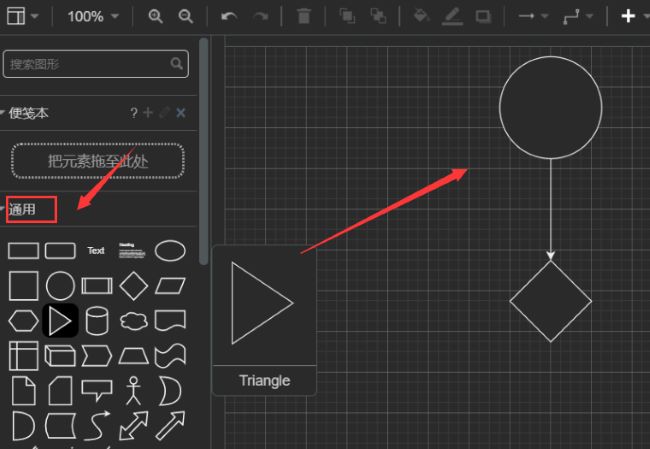
The above is the detailed content of How to draw a flow chart in vscode. For more information, please follow other related articles on the PHP Chinese website!

Hot AI Tools

Undresser.AI Undress
AI-powered app for creating realistic nude photos

AI Clothes Remover
Online AI tool for removing clothes from photos.

Undress AI Tool
Undress images for free

Clothoff.io
AI clothes remover

Video Face Swap
Swap faces in any video effortlessly with our completely free AI face swap tool!

Hot Article

Hot Tools

Notepad++7.3.1
Easy-to-use and free code editor

SublimeText3 Chinese version
Chinese version, very easy to use

Zend Studio 13.0.1
Powerful PHP integrated development environment

Dreamweaver CS6
Visual web development tools

SublimeText3 Mac version
God-level code editing software (SublimeText3)

Hot Topics
 1664
1664
 14
14
 1422
1422
 52
52
 1316
1316
 25
25
 1266
1266
 29
29
 1239
1239
 24
24
 How much does Microsoft PowerToys cost?
Apr 09, 2025 am 12:03 AM
How much does Microsoft PowerToys cost?
Apr 09, 2025 am 12:03 AM
Microsoft PowerToys is free. This collection of tools developed by Microsoft is designed to enhance Windows system functions and improve user productivity. By installing and using features such as FancyZones, users can customize window layouts and optimize workflows.




