
When doing design work, we often need to add or adjust page layout. Today, PHP editor Apple will share with you how to insert pages in CorelDRAW2020. CorelDRAW2020 is a powerful vector graphics design software. Through the page insertion function, we can easily manage the page layout of the design work. Below, the editor will introduce in detail the steps to insert a page in CorelDRAW2020 to help you solve layout problems in design.
1. Open [CorelDRAW2020 software] and create a new [blank document], as shown in the figure below.

2. Click [Layout] and click [Insert Page], as shown in the figure below.

3. Set the page number: [1], click [After], select [A4], and click [OK], as shown in the figure below.
4. This will insert a page, as shown in the figure below.

5. Another method, click the plus sign in front of page 1, as shown in the figure below.

6. You can also insert a page, as shown in the figure below.
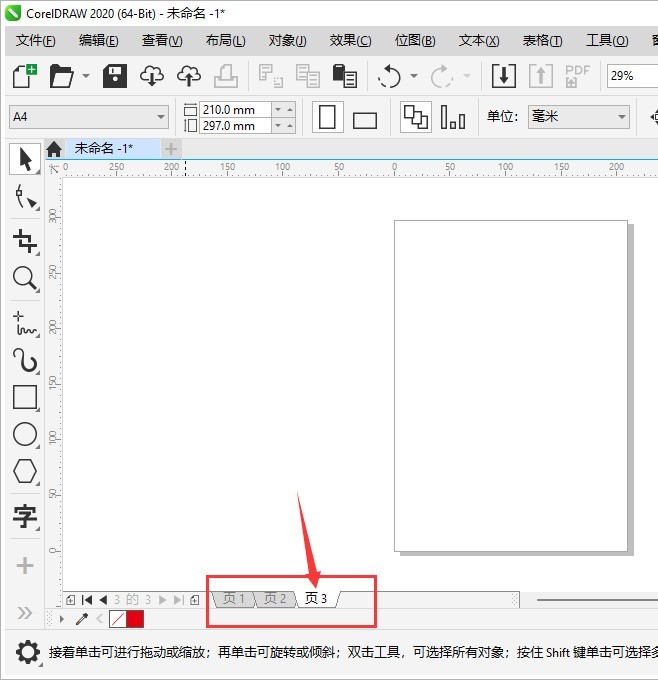
The above is the detailed content of How to insert pages in CorelDRAW2020_CorelDRAW2020 insert page tutorial. For more information, please follow other related articles on the PHP Chinese website!
 How to light up Douyin close friends moment
How to light up Douyin close friends moment
 microsoft project
microsoft project
 What is phased array radar
What is phased array radar
 How to use fusioncharts.js
How to use fusioncharts.js
 Yiou trading software download
Yiou trading software download
 The latest ranking of the top ten exchanges in the currency circle
The latest ranking of the top ten exchanges in the currency circle
 What to do if win8wifi connection is not available
What to do if win8wifi connection is not available
 How to recover files emptied from Recycle Bin
How to recover files emptied from Recycle Bin




