
If you're wondering how to use layers in Rhino, you've come to the right place! php editor Xiaoxin will provide you with a step-by-step guide on this topic so that you can take full advantage of the power of Rhino. This article will cover everything from creating and managing layers to controlling layer visibility and color. Are you ready to learn the ropes of using Rhino layers? Read on and let’s dive into this topic!
Open Rhino and draw a few objects as shown in the picture. Using layers can make it easier for us to distinguish and control objects!
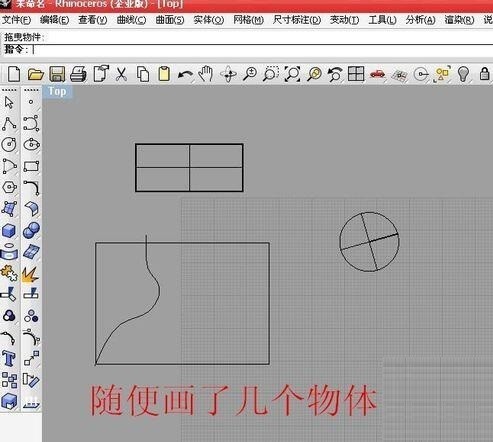
Open the layer management button to display the layer management interface.
What functions does layer management have?
New layer
You can create a new layer and edit the layer name by pressing the F2 key. After the layer name is highlighted, you can enter a new layer name.
New sublayer
Create a sublayer below the selected layer.

After selecting an object, you can change the properties of the object in the layer toolbar, change the display color, or hide the object (hiding and showing are also layer functions 1)

The layer management also has a convenient display area,

We can also [Lock] the object, so although You can still see the object, but the object cannot be selected

The above is the detailed content of Detailed explanation of how to use Rhino layers. For more information, please follow other related articles on the PHP Chinese website!




