
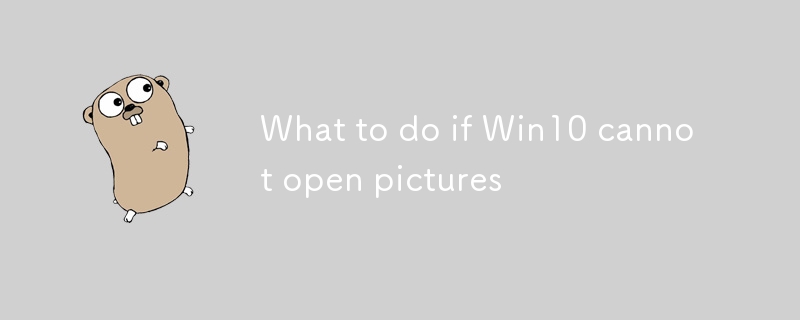
Can’t open pictures in Win10? If you are facing the problem of not opening pictures in Windows 10, this guide will provide you with a comprehensive solution. PHP editor Xinyi has collected a variety of methods to help you solve this problem. Read on for detailed steps to fix your image viewing issues.
Solution:
1. "Win+i" shortcut key to open the "Settings" interface and click the "Apply" option.

#2. After entering the "Applications" interface, you need to click the "Applications and Features" option in the left column.

#3. Then find the “Photos” app on the right and click on “Advanced Options”.

#4. Finally, in the opened interface, click the "Repair" button under the "Reset" column.

The above is the detailed content of What to do if Win10 cannot open pictures. For more information, please follow other related articles on the PHP Chinese website!




