
When importing 360 Speed Browser Favorites to favorite websites, we usually consider the practicality and interest of the website content, but how to easily synchronize these favorites information so that you can view it anytime and anywhere is also a common question. 360 Speed Browser provides convenient favorites export and import functions. PHP editor Zimo will explain in detail how to import favorites in 360 Speed Browser to help you easily manage and synchronize your favorite websites.
1. In the first step, after we click to open 360 Speed Browser, click on the "three" icon in the upper right corner of the page

2 , The second step, after opening the "three" icon, we click to open the "Settings" option in the drop-down list
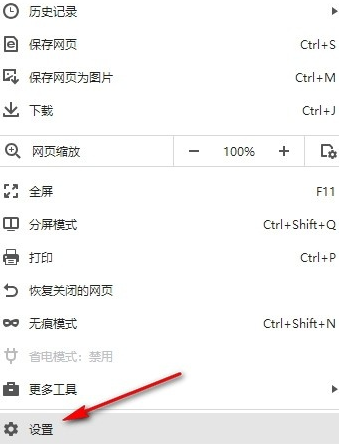
3. The third step, after entering the settings page of 360 Speed Browser, we Open the "Personal Data" option in the list on the left
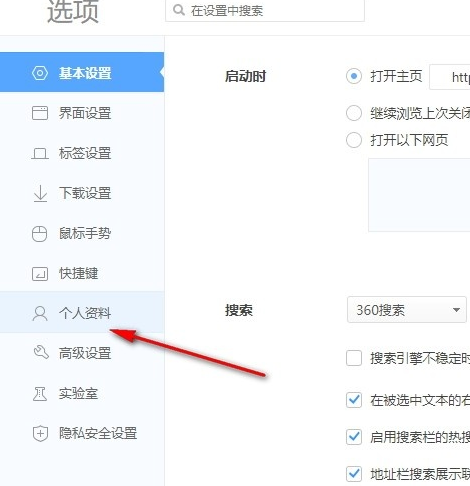
In the personal data page, we click the "Import/Export Favorites" option, and then click the "Import Favorites" option in the pop-up box .
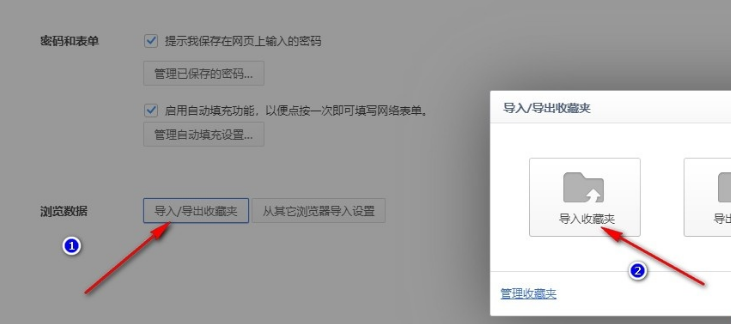
5. Step 5, then we select the "Import from HTML file" option in the pop-up box, then find the prepared folder on the folder page, and finally click the open option
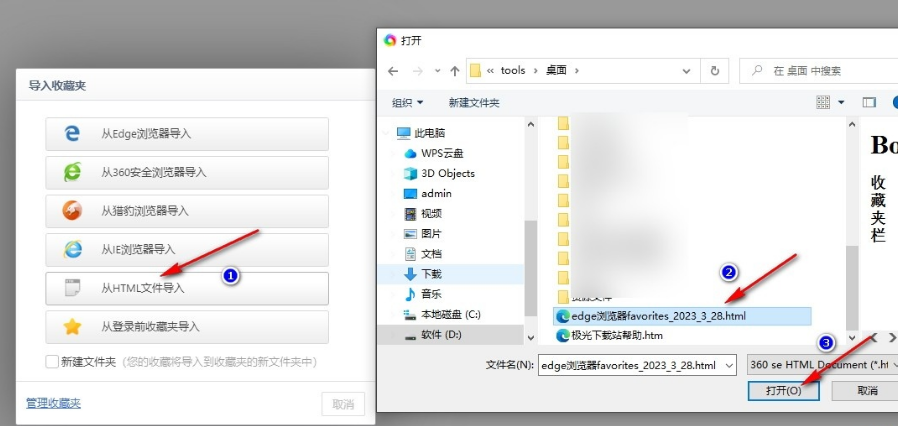
The above is the detailed content of How to import favorites in 360 Browser How to import favorites. For more information, please follow other related articles on the PHP Chinese website!




