 Software Tutorial
Software Tutorial
 Computer Software
Computer Software
 How to import and export favorites in Candy Game Browser How to export favorites
How to import and export favorites in Candy Game Browser How to export favorites
How to import and export favorites in Candy Game Browser How to export favorites
How to Export Candy Browser Favorites Easily When surfing the Internet, it is very important to save your favorite web pages. Candy Browser provides the function of exporting favorites, allowing you to easily save favorite web pages locally. This way, you can access them at any time without having to worry about losing them or losing your internet connection. This guide will detail how to export favorites using Candy Browser. Whether you want to back up your collection or make it easier to use, just keep reading and PHP editor Xinyi will take you through the entire process.
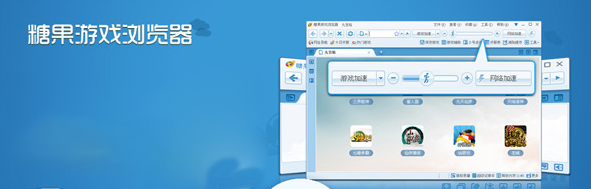
Specific steps to export favorites
First, we open a web browser and find "Import, Export and Recovery" in the "Favorites" on the upper right Favorites" as shown in the figure.
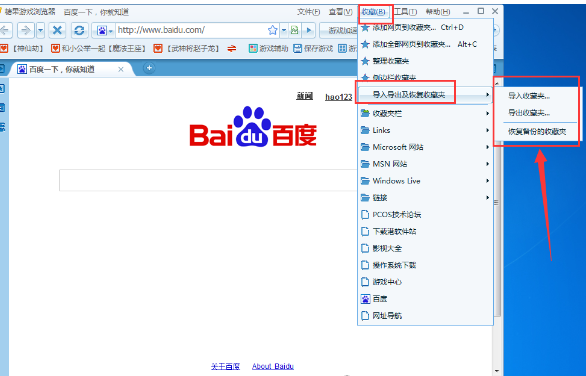
"After clicking "Import Favorites", you can see in the pop-up window that there are three import methods, namely "Import IE Favorites", "Import Candy Pure Text URL file" and "Import HTML/Html favorites file", we only need to select the import method according to our needs, as shown in the figure: "
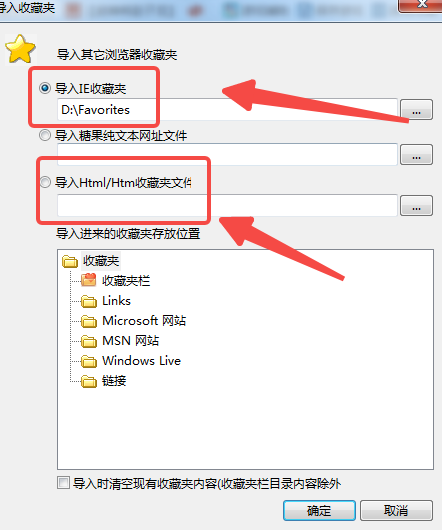
3, the same There are also three methods in "Export Favorites", namely "Export to IE Favorites", "Export plain text file" and "Export html file", as shown in the figure;
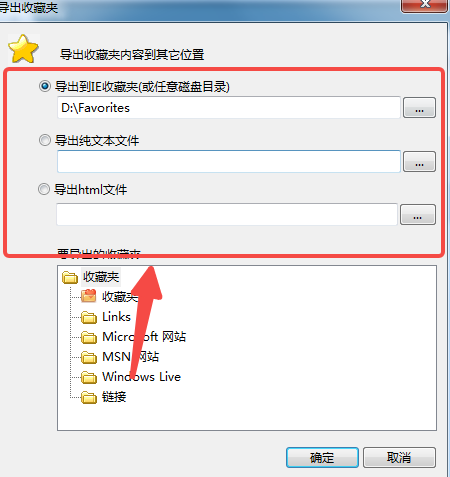
4. In addition, if you accidentally delete your favorites, we can also use the "Restore Backup Favorites" function to restore your favorites, as shown in the figure.
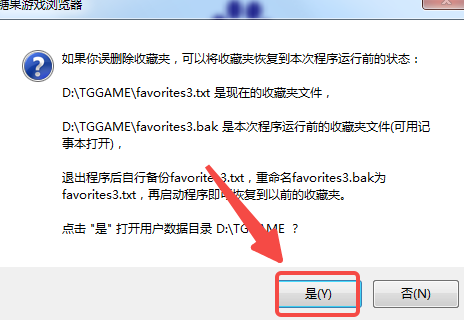
The above is the detailed content of How to import and export favorites in Candy Game Browser How to export favorites. For more information, please follow other related articles on the PHP Chinese website!

Hot AI Tools

Undresser.AI Undress
AI-powered app for creating realistic nude photos

AI Clothes Remover
Online AI tool for removing clothes from photos.

Undress AI Tool
Undress images for free

Clothoff.io
AI clothes remover

Video Face Swap
Swap faces in any video effortlessly with our completely free AI face swap tool!

Hot Article

Hot Tools

Notepad++7.3.1
Easy-to-use and free code editor

SublimeText3 Chinese version
Chinese version, very easy to use

Zend Studio 13.0.1
Powerful PHP integrated development environment

Dreamweaver CS6
Visual web development tools

SublimeText3 Mac version
God-level code editing software (SublimeText3)

Hot Topics
 1664
1664
 14
14
 1422
1422
 52
52
 1316
1316
 25
25
 1267
1267
 29
29
 1239
1239
 24
24
 How much does Microsoft PowerToys cost?
Apr 09, 2025 am 12:03 AM
How much does Microsoft PowerToys cost?
Apr 09, 2025 am 12:03 AM
Microsoft PowerToys is free. This collection of tools developed by Microsoft is designed to enhance Windows system functions and improve user productivity. By installing and using features such as FancyZones, users can customize window layouts and optimize workflows.



