
Question: What’s new in the upcoming Windows 11 updates? Quick note: Microsoft recently released an update to the Preview Channel that is expected to be the final version of the Windows 11 24H2 update. Guided reading: Continue reading the detailed introduction brought to you by PHP editor Xigua to learn about the important functions and improvements of this update.
The main changes in the new version are the file explorer, Copilot integration, editing PNG file metadata, creating TAR and 7z compressed files, and more.
@PhantomOfEarth discovered that Microsoft has devolved some functions of the 24H2 version (Germanium) to the 23H2/22H2 (Nickel) version, such as creating TAR and 7z compressed files.

As shown in the figure, Windows 11 will support native creation of TAR and 7z format files. Select one or more files and click the "Compress as" option to create a compressed file, where you can also choose the format you need.

Users who upgrade to the latest Beta channel Bulid 22635.3566 version can enable it through Vivetool. We attach the following steps:
1. Install Windows 11 Build 22635.3420 preview version renew.
2. Download the Vivetool tool from the GitHub page and unzip it to any folder, but you need to remember the folder path (for example, C:\Program Files (x86)\ViVeTool-v0.3.2).
3. Press the Win key (or use the mouse) to open the Start menu, enter "cmd", and then select "With administrator rights" to open the command prompt.
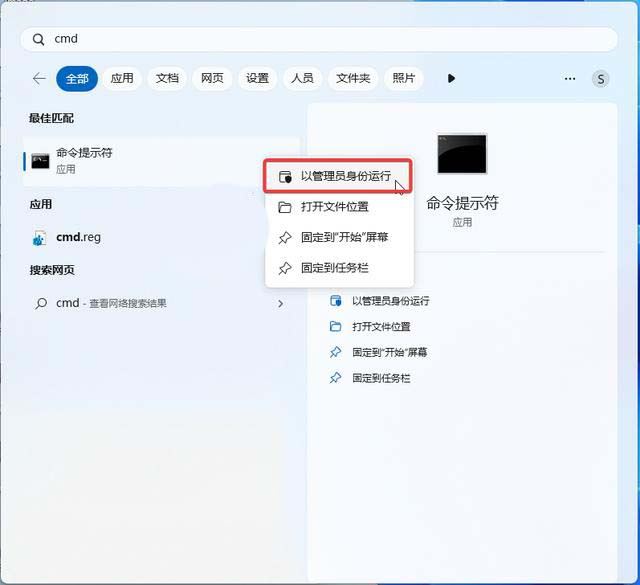
4. Use the cd command to jump to the ViveTool folder, for example “cd C:\Program Files (x86)\ViVeTool-v0.3.2”

5. Then enter vivetool /enable /id:49256040 and press Enter
6. Restart the device
The above is the detailed content of How to create 7z/TAR compressed files in Win11 23H2/22H2?. For more information, please follow other related articles on the PHP Chinese website!
 There is no WLAN option in win11
There is no WLAN option in win11
 How to skip online activation in win11
How to skip online activation in win11
 Win11 skips the tutorial to log in to Microsoft account
Win11 skips the tutorial to log in to Microsoft account
 How to open win11 control panel
How to open win11 control panel
 Introduction to win11 screenshot shortcut keys
Introduction to win11 screenshot shortcut keys
 Windows 11 my computer transfer to the desktop tutorial
Windows 11 my computer transfer to the desktop tutorial
 Solution to the problem of downloading software and installing it in win11
Solution to the problem of downloading software and installing it in win11
 How to skip network connection during win11 installation
How to skip network connection during win11 installation




