iPhone Not Vibrating on Silent or Ring Mode? 8 Fixes You Can Try
To ensure your iPhone can vibrate to notify you at all times, here's what you can do when you notice your iPhone is not vibrating on Silent or Ring mode.
1. Check Your iPhone's Current Mode
Before proceeding to tweak your iPhone's sound settings, check if your iPhone is in the mode you want. Look at the side of your iPhone for the Ring/Silent switch.
If you can see the orange strip, your iPhone is in Silent mode. Push the switch (so that the orange strip is no longer showing) to put your iPhone back in Ring mode.

2. Turn On System Haptics
Haptic feedback is an iPhone feature that provides a physical response, usually in the form of a subtle pulse or vibration, as you interact with your device. If you don't enable System Haptics, this will cause your iPhone to not vibrate at all.
To turn on System Haptics, go to Settings > Sounds & Haptics. Then, toggle on System Haptics.
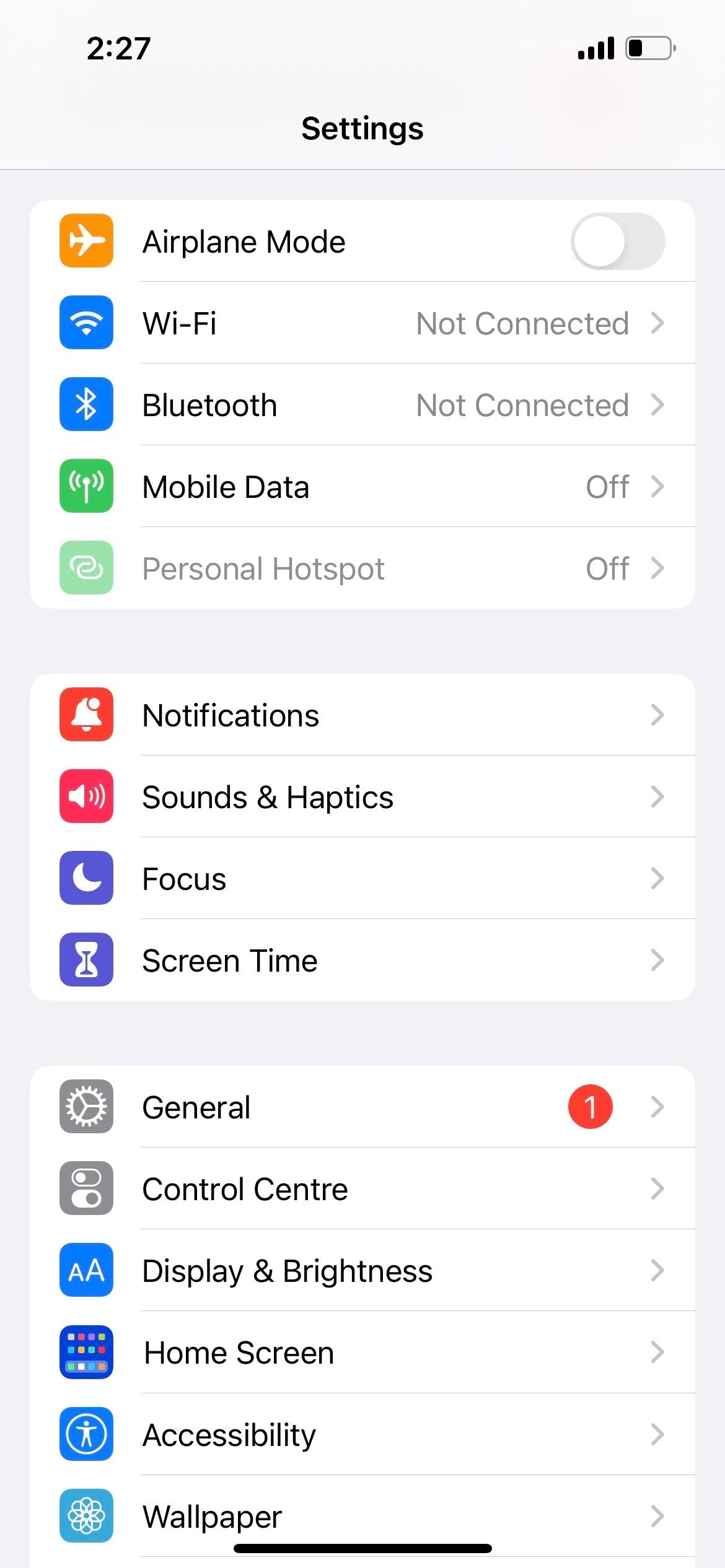
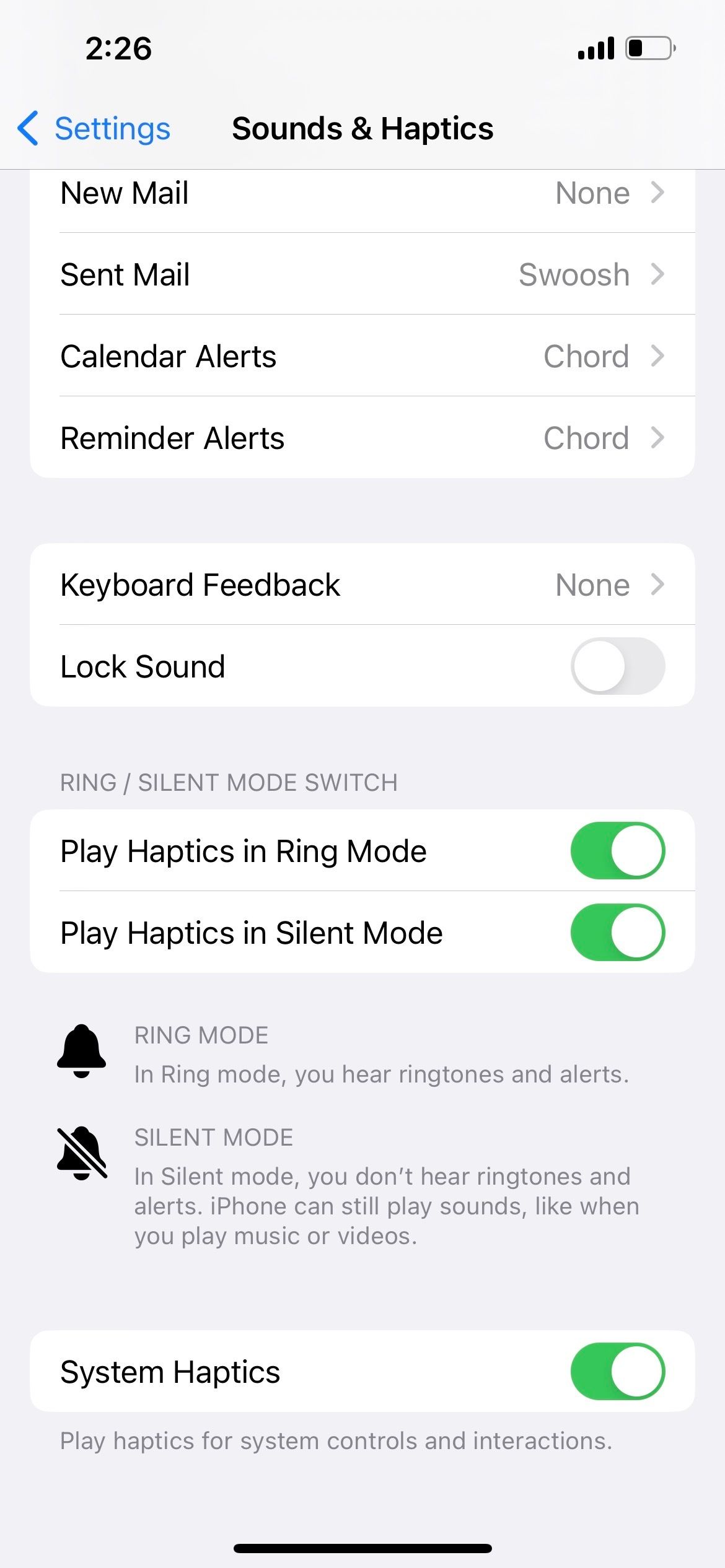
3. Enable Vibration in Accessibility
Besides Sounds & Haptics, another place you need to check is your Accessibility settings. If vibration isn't enabled here, your iPhone will not vibrate on Silent or Ring mode either.
Therefore, go to Settings > Accessibility > Touch, and then toggle on Vibration.



4. Check Your Vibration Setting for Ring and Silent Mode
Now, if your iPhone vibrates on Silent mode but doesn't on Ring mode (or vice versa), it's likely because you set a different vibration preference for each mode. To check this, go to Settings > Sounds & Haptics.
If you want your iPhone to vibrate regardless of the mode selected, toggle on both Play Haptics in Ring Mode and Play Haptics in Silent Mode.

5. Check the Selected Vibration Pattern for Each Alert
If you have gone through the three troubleshooting methods above, but your iPhone is still not vibrating on Silent or Ring mode, it's time to check your vibration pattern settings.
Go to Settings > Sounds & Haptics. Under the Sounds and Haptics Pattern section, let's start by tapping on Ringtone. Then, tap Vibration.
This is where you can set custom vibration alerts on your iPhone. But among the vibration options available, notice that one of them is None, which means your iPhone will not vibrate at all if you select this.
Check that you have Synchronized or one of the Standard vibration patterns selected, such as Accent or Alert. If you have Custom selected, tap on it to play the vibration recording and make sure it's not just an accidental replica of None.
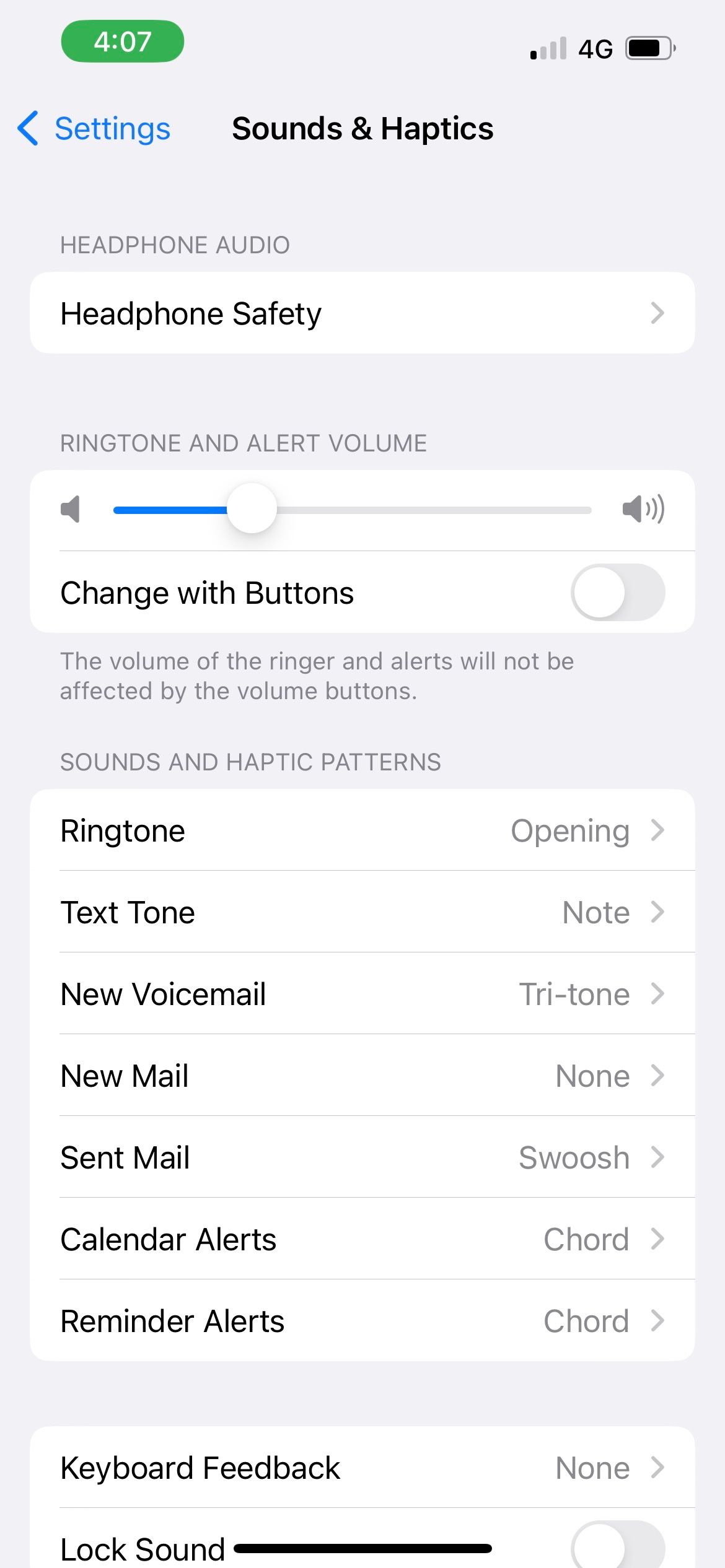

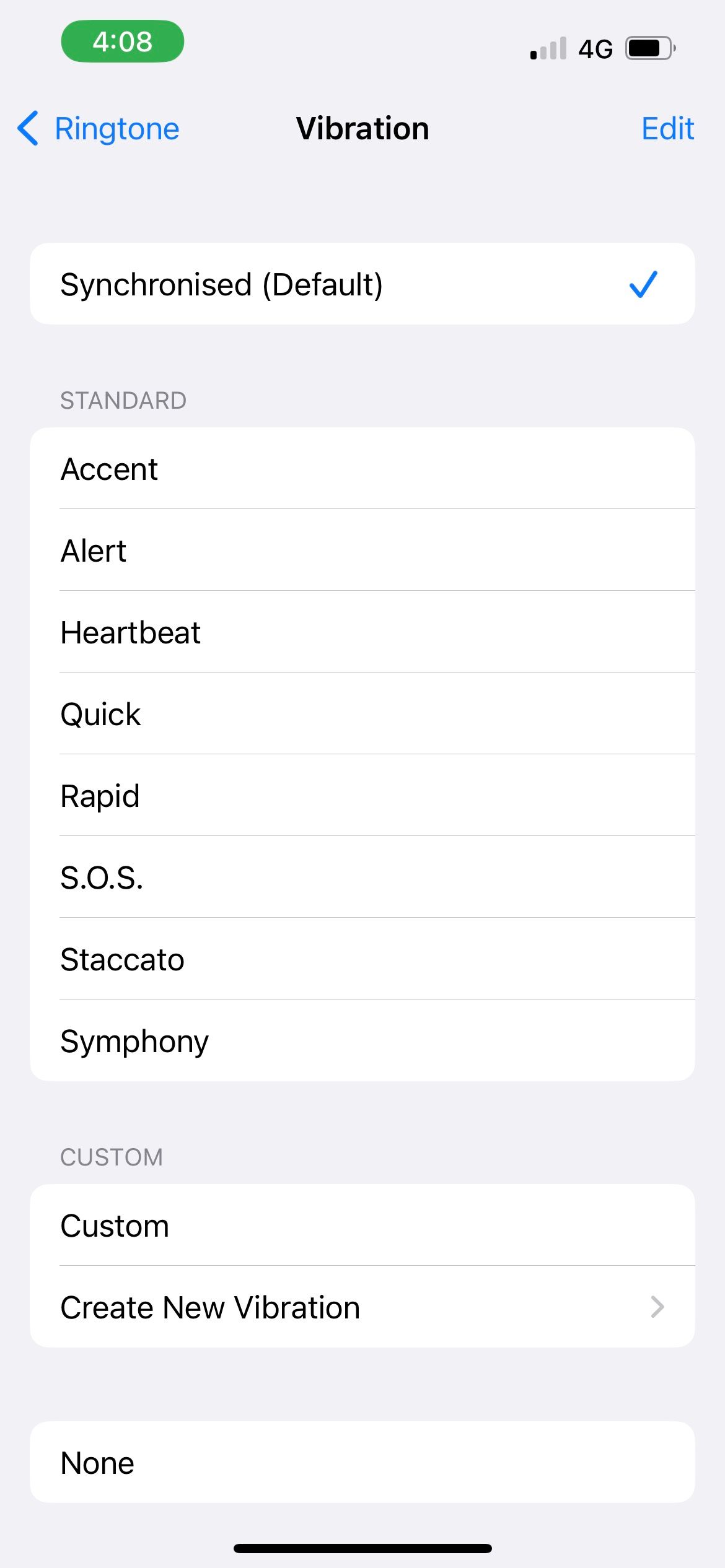
After you select a valid vibration pattern for Ringtone, go back to the Sounds and Haptics Pattern list. Repeat these steps for Text Tone, New Voicemail, New Mail, and so on.
6. Update Your iPhone
Apple's iOS software updates often come with bug fixes and performance improvements. So, if the above methods don't work for you, it may simply be a bug in the software itself.
Therefore, updating your iPhone may be the solution when your device doesn't vibrate on Silent or Ring mode.
7. Restart Your iPhone
Software glitches can sometimes prevent your iPhone from vibrating, whether it's on Ring or Silent mode. In such cases, simply restarting your iPhone will resolve the problem, making this troubleshooting step worth trying. Note that different steps may be required to restart your iPhone, depending on the model you own.
8. Reset All Settings
If all else fails, you can attempt to reset all settings on your iPhone. This procedure returns all settings on your device to the default factory state.
If you have a lot of data on your device, the process can take quite a while, so you should only try this method when you don't need to use your iPhone immediately.
Go to Settings > General > Transfer or Reset iPhone > Reset. Choose Reset All Settings.
Do not accidentally select Erase All Content and Settings, as this will delete all the data on your iPhone.

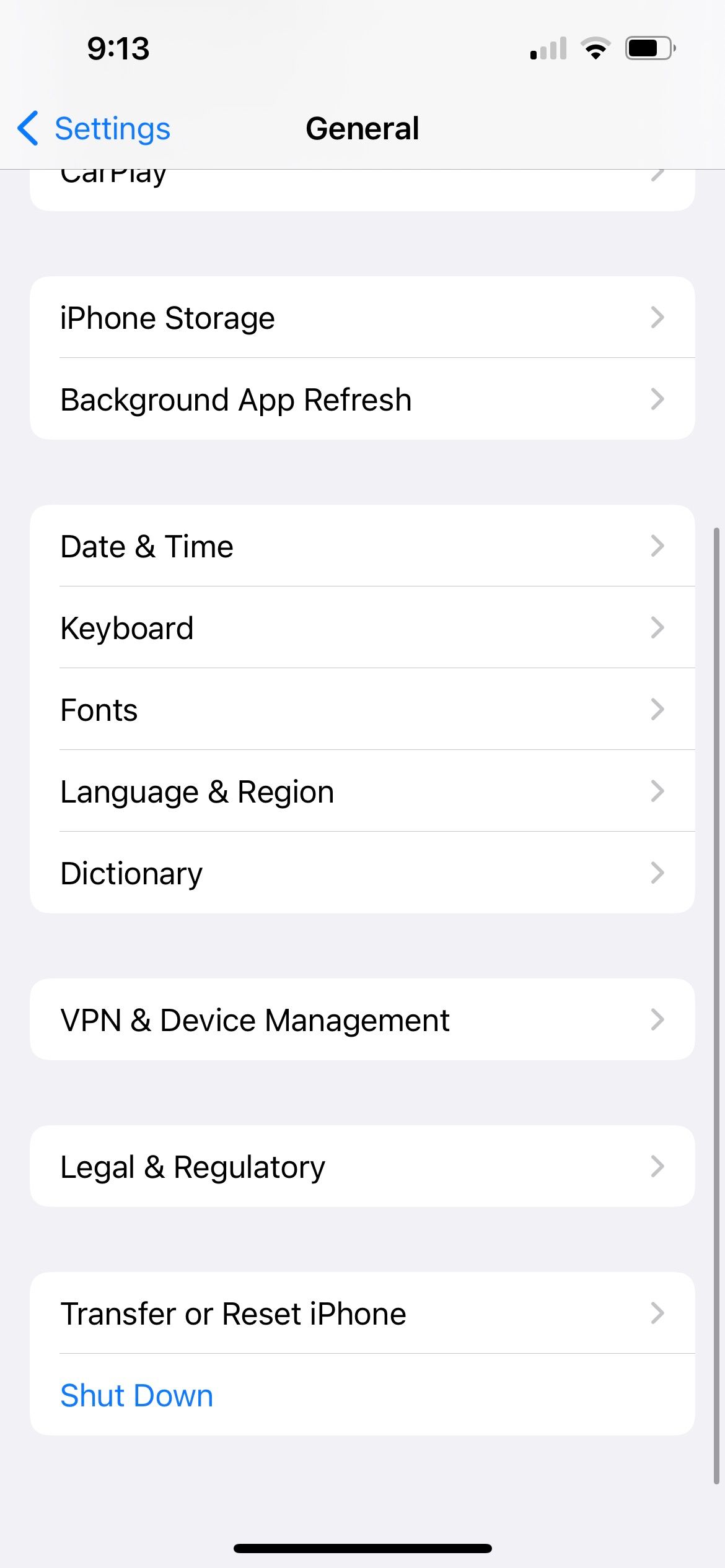

Can You Enable Vibration for Calls and Texts Only on Your iPhone?
If the solutions above worked and your iPhone can vibrate on Silent and Ring mode again, there's still a dilemma—what if you want your iPhone to only vibrate for incoming calls and texts, but not system haptics?
You're not alone if you find the vibration from haptic feedback irritating and uncomfortable. Unfortunately, there's no way to enable vibration for calls and texts only on your iPhone right now. Once you toggle off System Haptics or Vibration, it turns off all iPhone vibrations.
However, you can sacrifice vibration on Ring mode to make your iPhone vibrate only in Silent mode. To get this, you need to:
Toggle on System Haptics in Sounds & Haptics. Toggle off Play Haptics in Ring Mode, then toggle on Play Haptics in Silent Mode. Toggle on Vibration in Accessibility > Touch.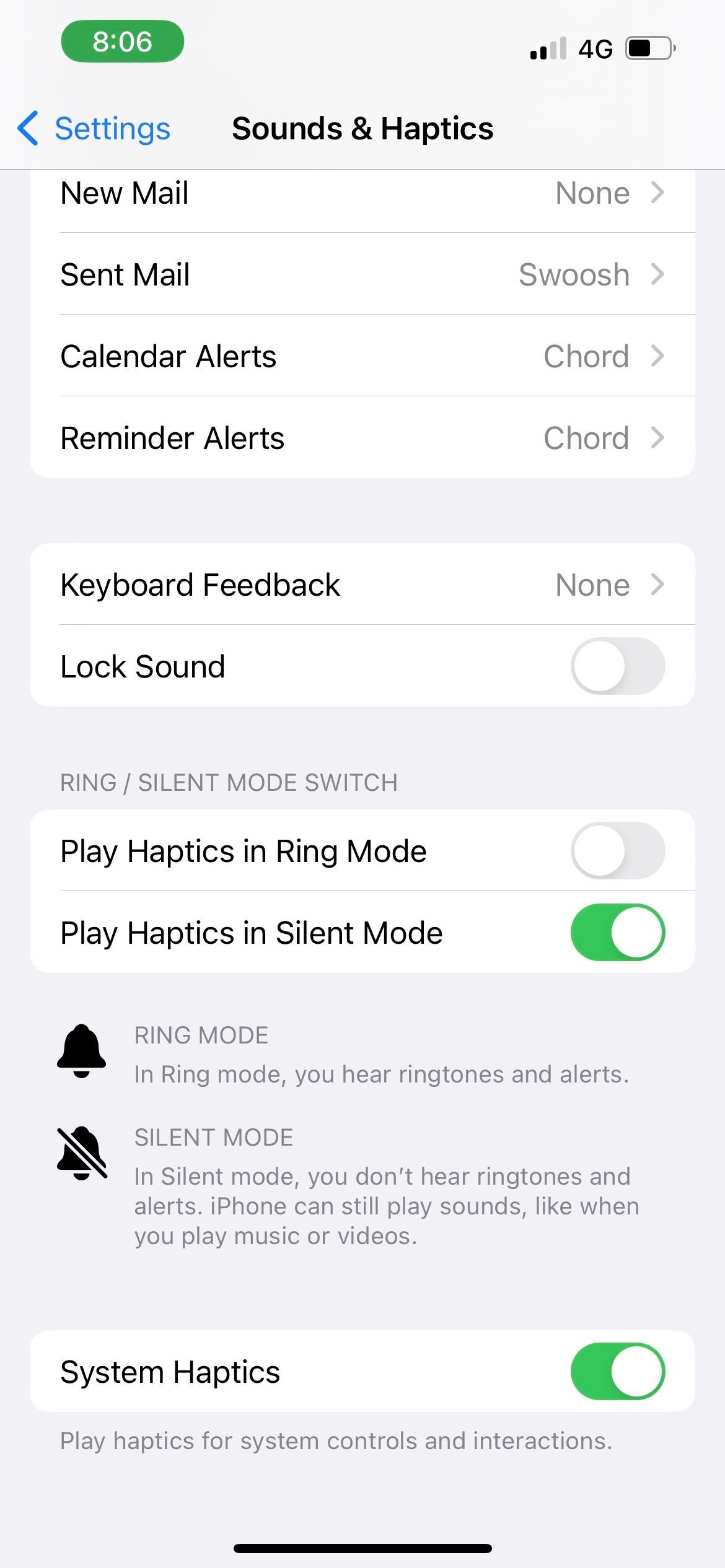

Additionally, to cut down on system haptics as much as possible on Silent mode, you can also go to Settings > Sounds & Haptics > Keyboard Feedback and toggle off Haptic. This way, you'll at least avoid experiencing tapping vibrations each time you type a letter on your iPhone's keyboard.
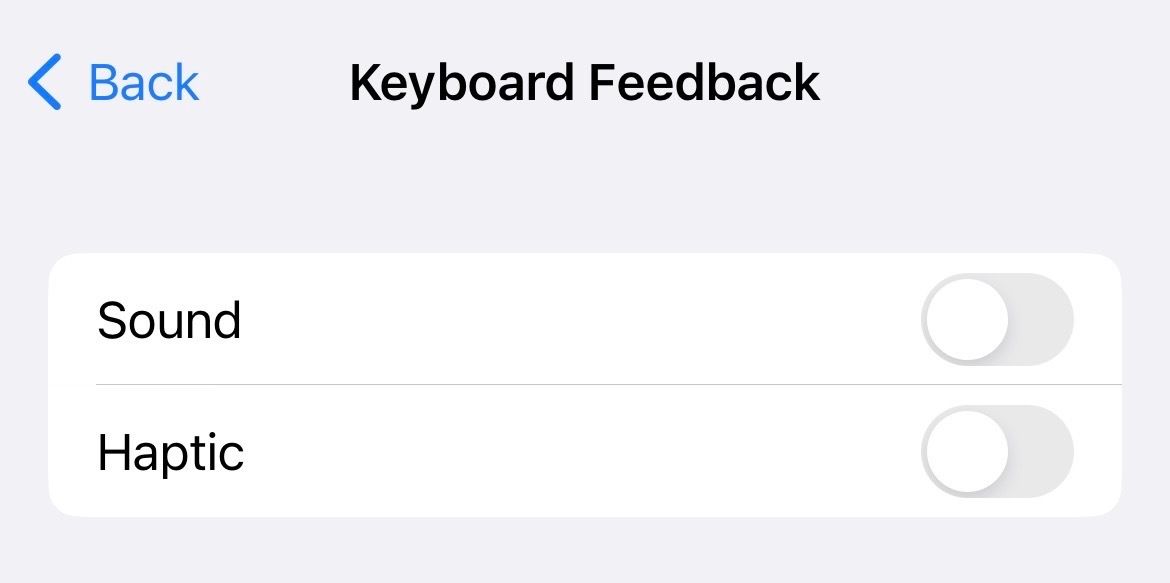
Use Your iPhone's Vibrations to Be Aware of Alerts
We hope this list of fixes helped you solve the problem if your iPhone wasn't vibrating in Silent or Ring mode. Since the old days of Nokia phones, vibrations have always helped us make sure we don't miss out on a call or text.
When it comes to the iPhone, the key is turning on System Haptics and Vibration and ensuring you have a functioning vibration pattern selected for the alerts.
The above is the detailed content of iPhone Not Vibrating on Silent or Ring Mode? 8 Fixes You Can Try. For more information, please follow other related articles on the PHP Chinese website!

Hot AI Tools

Undresser.AI Undress
AI-powered app for creating realistic nude photos

AI Clothes Remover
Online AI tool for removing clothes from photos.

Undress AI Tool
Undress images for free

Clothoff.io
AI clothes remover

AI Hentai Generator
Generate AI Hentai for free.

Hot Article

Hot Tools

Notepad++7.3.1
Easy-to-use and free code editor

SublimeText3 Chinese version
Chinese version, very easy to use

Zend Studio 13.0.1
Powerful PHP integrated development environment

Dreamweaver CS6
Visual web development tools

SublimeText3 Mac version
God-level code editing software (SublimeText3)

Hot Topics
 1359
1359
 52
52
 Ugreen Uno 2-in-1 Magnetic Wireless Charger Review: It Powers Nearly All Your Apple Gear
Mar 12, 2025 pm 09:01 PM
Ugreen Uno 2-in-1 Magnetic Wireless Charger Review: It Powers Nearly All Your Apple Gear
Mar 12, 2025 pm 09:01 PM
Apple users rejoice! Wireless charging is convenient, but Apple's official chargers are expensive. This changes with the Ugreen Uno 2-in-1 Magnetic Wireless Charging Station. ##### Ugreen Uno 2-in-1 Magnetic Wireless Charger: A Comprehensive Review
 How to Clear Cache on Mac Sonoma? How to Find & Delete It on MacOS 14?
Mar 14, 2025 am 11:30 AM
How to Clear Cache on Mac Sonoma? How to Find & Delete It on MacOS 14?
Mar 14, 2025 am 11:30 AM
Is your Mac running sluggishly or low on storage? Clearing your Mac's cache in macOS Sonoma might be the solution. This guide explains how to clear cache manually and automatically, addressing common issues and ensuring a smoother user experience. Ma
 How to Free Up Space on Mac Sonoma? How to Clean Storage on macOS 14?
Mar 16, 2025 pm 12:16 PM
How to Free Up Space on Mac Sonoma? How to Clean Storage on macOS 14?
Mar 16, 2025 pm 12:16 PM
Running low on Mac storage? macOS Sonoma can become sluggish with too many files. This guide shows you how to reclaim valuable space and boost performance. Checking Your Mac's Storage Before you start deleting, check your storage status: Apple men
 Best PDF editors for Mac – free and paid tools
Mar 16, 2025 am 11:38 AM
Best PDF editors for Mac – free and paid tools
Mar 16, 2025 am 11:38 AM
This article reviews the best PDF editors for Mac, including AI-powered options. Let's dive into the top contenders. Finding the perfect PDF editor depends on your specific needs. This review focuses on versatile apps that handle common tasks like
 Change the unchangeable PDFs with Nitro PDF Pro
Mar 22, 2025 am 11:14 AM
Change the unchangeable PDFs with Nitro PDF Pro
Mar 22, 2025 am 11:14 AM
You can’t avoid working with PDFs. But what you can avoid is having problems with them. Intractable as they seem, PDFs are actually pretty easy to deal with – not without help, of course. When it comes to making changes in your docs,Nitro PDF Pr
 Top 9 AI writing assistants for Mac, iOS, and the web
Mar 23, 2025 am 10:44 AM
Top 9 AI writing assistants for Mac, iOS, and the web
Mar 23, 2025 am 10:44 AM
The market for AI-powered writing assistants is expected to grow rapidly, reaching approximately $6.5 billion by 2030. Since AI writing assistants are here to stay, it's important to learn about the best tools in the industry. In this article, w
 How to refresh on a Mac - Setapp
Mar 18, 2025 am 11:47 AM
How to refresh on a Mac - Setapp
Mar 18, 2025 am 11:47 AM
This guide shows you how to refresh various aspects of your Mac, from web pages to the desktop and Messages. Let's dive in! Refreshing Web Pages on Your Mac For a quick refresh, the easiest method is using the keyboard shortcut Command R. This wor
 How to reopen closed tabs on Mac with ease
Mar 16, 2025 am 11:40 AM
How to reopen closed tabs on Mac with ease
Mar 16, 2025 am 11:40 AM
This guide shows you how to recover accidentally closed tabs on your Macbook, regardless of whether you use Safari, Chrome, Firefox, or Opera. Safari: Safari's simple solution is the keyboard shortcut Command Shift T. Repeatedly pressing this w




