7 Reasons Why Your iPhone\'s Touchscreen Has Stopped Responding
An iPhone's touchscreen can stop responding for several reasons. These range from simple cleaning problems to complex software glitches. Here's a rundown of all the reasons your iPhone's screen may have stopped responding, along with what you can do about it.
1. The Screen Is Dirty
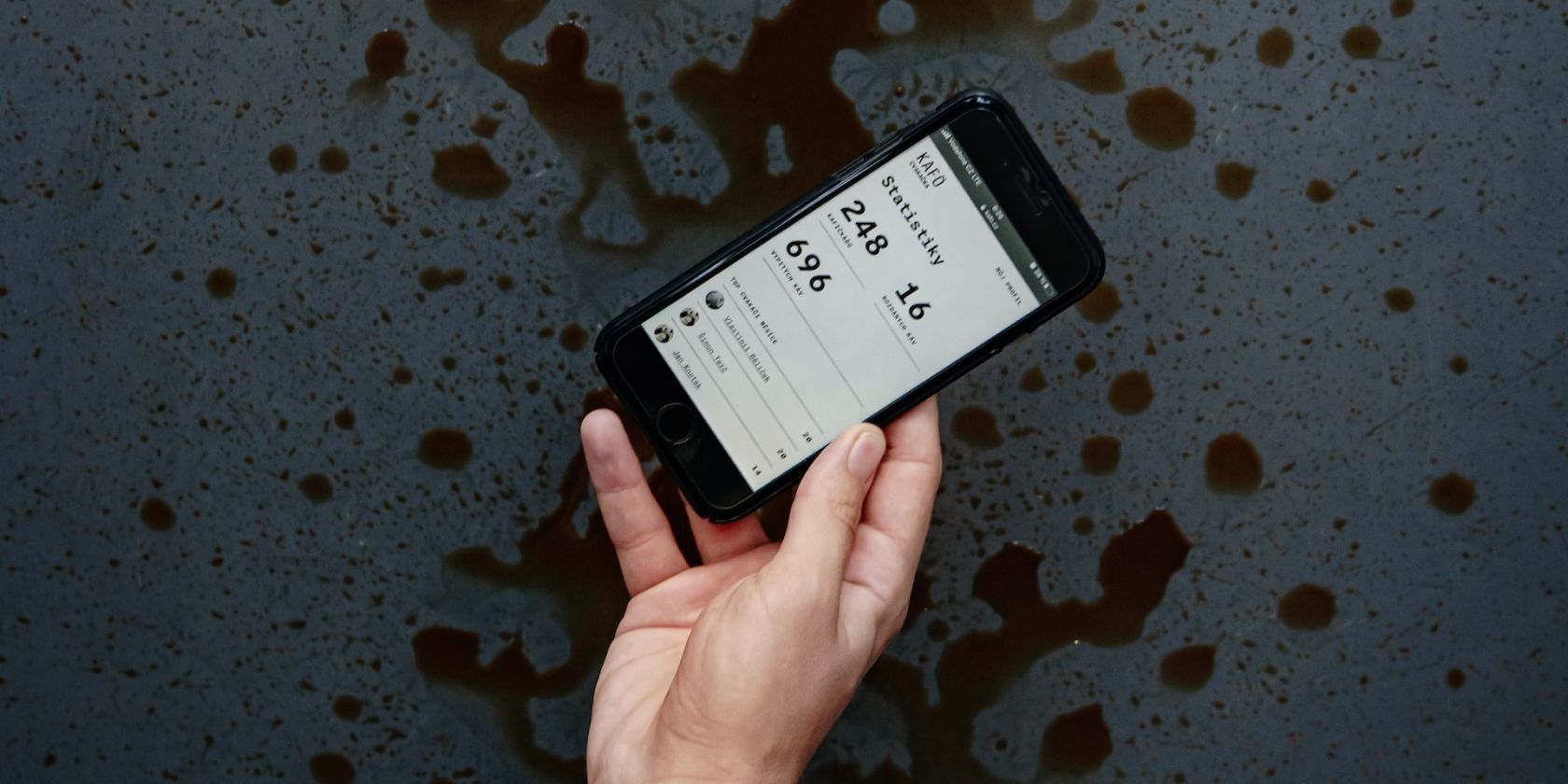
If your iPhone's screen is dirty, it might become unresponsive. Touchscreens work by having an electrostatic charge on the screen. When you touch the display, your finger disturbs this charge. This lets your iPhone determine where you are touching and respond.
Dirt, debris, and oil can make your screen dirty over time. This happens when you use your phone with greasy or dirty fingers or in a dusty environment. A dirty screen messes with your iPhone's ability to detect changes in charge, leading to it misunderstanding gestures or not detecting your touch at all.
To fix this, clean your iPhone's screen. Apple recommends doing so with a soft, slightly damp, lint-free cloth like a microfiber cloth. Unplug all cables and turn off your iPhone before cleaning its screen in gentle, circular motions.
Do not use compressed air or any cleaning products for the process. Also, be careful not to get moisture into any of the openings. Once done, turn on your iPhone and check the screen. If the problem persists, there may be other reasons your touchscreen is not responding.
2. There's Water Damage

Was your iPhone recently exposed to water or any other liquid? If yes, then your screen may be unresponsive due to water damage. Your iPhone may be water-resistant, but that doesn't mean it's waterproof.
Additionally, the water resistance of the iPhone decreases with normal wear. This makes it more susceptible to water damage. Using your iPhone in extremely humid conditions or in a sauna can also lead to water damage.
Luckily, there's an easy way to check if your iPhone is water damaged. Most iPhones have built-in Liquid Contact Indicators (LCIs). In models after the iPhone 4s, you can check the LCI by removing the SIM card tray and shining a lighted magnifying glass inside. If you see white or silver, you're safe. If the indicator's red, there's water damage.
If you spill water on your iPhone, immediately wipe it off with a soft, lint-free cloth like a lens cloth. For liquids other than water, Apple recommends rinsing the affected area with tap water before wiping it. You can also try to dry your iPhone by leaving it in a dry area with some airflow. Another way is to place it in front of a fan blowing cool air into the Lightning port.
3. Low-Quality Screen Protector
Thick, low-quality screen protectors mess with your screen's ability to detect touch input. So, remove your screen protector and see if your iPhone's touchscreen starts working again; if it does, the protector is at fault.
To fix this, get a high-quality screen protector for your iPhone model. You can get one from Belkin installed at your nearby Apple Store.
4. There's an Accessory Connected to the Lightning Port

In rare cases, connecting an accessory to your iPhone's charging port can mess with the touchscreen. To fix this, disconnect all Lightning accessories, including your charger, headphones, power bank, and USB-C accessories. See if the screen starts working after that.
If it does, try using a different outlet, cable, and charger. But if your iPhone becomes unresponsive again, you may need to contact Apple Support and get your device serviced.
5. Your iPhone Is Too Hot or Cold

Your iPhone has an operating temperature range of 32-95 degrees F. At higher temperatures, its display may dim or go black. This is the device's built-in protection to regulate its temperature. In some cases, the iPhone's touchscreen may also become unresponsive. Similarly, using your iPhone in conditions colder than 32 degrees F can also cause it to turn off or become unresponsive.
To fix this, you must wait for your iPhone to return to its normal temperature. If you're impatient, you can move it to a warmer or cooler place, depending on what caused the issue. Never leave your iPhone under direct sunlight or in the car on a hot day. And if it's cold, keep it in your bag or pocket, wrapped in a warm cloth, as much as possible.
6. The Phone's Case Is Exerting Pressure on the Screen
Your iPhone case can also cause the screen to stop responding. This is especially likely if the case is tight or poorly designed. However, users have reported this happening with well-fitted cases as well.
Try removing your iPhone's case to troubleshoot this. If that solves the problem, you can either invest in a better phone case or stop using one altogether. Corner protectors and sleeves are good ways to protect your iPhone without a case.
7. Temporary Software Glitches
Apple's iOS software can sometimes glitch during regular use. This makes it look like the touchscreen is not responding. To troubleshoot this, restart your iPhone.
If the issue is with the firmware itself, do note that Apple is quick to fix minor software bugs with a subsequent iOS update, so make sure your iPhone is updated.
In case of a frozen screen, you'll have to force restart your iPhone. If the problem still persists, you can enter Recovery mode and restore your iPhone.
Make sure you have a recent backup before you restore your iPhone, as this will delete all your data.
Troubleshooting Unresponsive iPhone Screens
As you can see, there are several reasons why your iPhone screen may be unresponsive, but if none of our tips helped, the issue you're facing is likely hardware-related. In such cases, it's best to take your iPhone to the nearest Apple Store as soon as possible and get it checked.
The above is the detailed content of 7 Reasons Why Your iPhone\'s Touchscreen Has Stopped Responding. For more information, please follow other related articles on the PHP Chinese website!

Hot AI Tools

Undresser.AI Undress
AI-powered app for creating realistic nude photos

AI Clothes Remover
Online AI tool for removing clothes from photos.

Undress AI Tool
Undress images for free

Clothoff.io
AI clothes remover

Video Face Swap
Swap faces in any video effortlessly with our completely free AI face swap tool!

Hot Article

Hot Tools

Notepad++7.3.1
Easy-to-use and free code editor

SublimeText3 Chinese version
Chinese version, very easy to use

Zend Studio 13.0.1
Powerful PHP integrated development environment

Dreamweaver CS6
Visual web development tools

SublimeText3 Mac version
God-level code editing software (SublimeText3)

Hot Topics
 1664
1664
 14
14
 1423
1423
 52
52
 1317
1317
 25
25
 1268
1268
 29
29
 1242
1242
 24
24
 Fix your Mac running slow after update to Sequoia
Apr 14, 2025 am 09:30 AM
Fix your Mac running slow after update to Sequoia
Apr 14, 2025 am 09:30 AM
After upgrading to the latest macOS, does the Mac run slower? Don't worry, you are not alone! This article will share my experience in solving slow Mac running problems after upgrading to macOS Sequoia. After the upgrade, I can’t wait to experience new features such as recording and transcription of voice notes and improved trail map planning capabilities. But after installation, my Mac started running slowly. Causes and solutions for slow Mac running after macOS update Here is my summary of my experience, I hope it can help you solve the problem of slow Mac running after macOS Sequoia update: Cause of the problem Solution Performance issues Using Novabe
 How to make a video into a live photo on Mac and iPhone: Detailed steps
Apr 11, 2025 am 10:59 AM
How to make a video into a live photo on Mac and iPhone: Detailed steps
Apr 11, 2025 am 10:59 AM
This guide explains how to convert between Live Photos, videos, and GIFs on iPhones and Macs. Modern iPhones excel at image processing, but managing different media formats can be tricky. This tutorial provides solutions for various conversions, al
 How to reduce WindowServer Mac CPU usage
Apr 16, 2025 pm 12:07 PM
How to reduce WindowServer Mac CPU usage
Apr 16, 2025 pm 12:07 PM
macOS WindowServer: Understanding High CPU Usage and Solutions Have you noticed WindowServer consuming significant CPU resources on your Mac? This process is crucial for your Mac's graphical interface, rendering everything you see on screen. High C
 How to type hashtag on Mac
Apr 13, 2025 am 09:43 AM
How to type hashtag on Mac
Apr 13, 2025 am 09:43 AM
You can’t really use the internet nowadays without encountering the hashtag symbol that looks like this — #. Popularized on a global scale by Twitter as a way to define common tweet themes and later adopted by Instagram and other apps to c
 Is Google Chrome Not Working on Mac? Why Are Websites Not Loading?
Apr 12, 2025 am 11:36 AM
Is Google Chrome Not Working on Mac? Why Are Websites Not Loading?
Apr 12, 2025 am 11:36 AM
With a market share of over 65.7%, Google Chrome is the biggest web browser in the world. You can use it if you use other operating systems like Windows and Android, but many Mac users also prefer Chrome over Safari. Mo
 Mac Disk Utility: How to Repair Disk with First Aid? How to Recover It?
Apr 13, 2025 am 11:49 AM
Mac Disk Utility: How to Repair Disk with First Aid? How to Recover It?
Apr 13, 2025 am 11:49 AM
You might need to repair your Mac disk if your computer won’t start up, apps keep freezing, you can’t open certain documents, or the performance has slowed to a halt. Luckily, Apple includes a handy tool you can use to
 How to delete files on Mac
Apr 15, 2025 am 10:22 AM
How to delete files on Mac
Apr 15, 2025 am 10:22 AM
Managing Mac storage: A comprehensive guide to deleting files Daily Mac usage involves installing apps, creating files, and downloading data. However, even high-end Macs have limited storage. This guide provides various methods for deleting unneces
 How to connect bluetooth headphones to Mac?
Apr 12, 2025 pm 12:38 PM
How to connect bluetooth headphones to Mac?
Apr 12, 2025 pm 12:38 PM
From the dawn of time to just about a few years ago, all of us sported a pair of wired headphones and were convinced that this is simply how it will be done forever. After all, they are the easiest technology around: just plug them in, put them




