How to Fix \'Location Not Available\' on iPhone
So without any further ado, let's check out what it takes to fix the "Location Not Available" error on an iPhone. We'll start with the steps you can try yourself, before moving onto what the person you're trying to track needs to do.
How to Fix "Location Not Available" From Your Own iPhone
There isn't a lot you can do yourself if Messages or the Find My app says "Location Not Available" when someone has chosen to share their iPhone location with you. But it's still easiest to try these steps first, before involving somebody else.
Quit and Relaunch Find My or Messages
Sometimes, the Messages or the Find My app can bug out and result in the "Location Not Available" error. The quickest way to resolve that is to force quit and relaunch the app in question.
To force quit Messages or Find My:
Swipe up from the bottom of the screen to invoke the App Switcher. If you have an iPhone with a Home button, press the Home button twice instead. Locate the Messages or Find My card and push it off the top of the screen to close it. Now go back to the Home screen and open Messages or Find My again.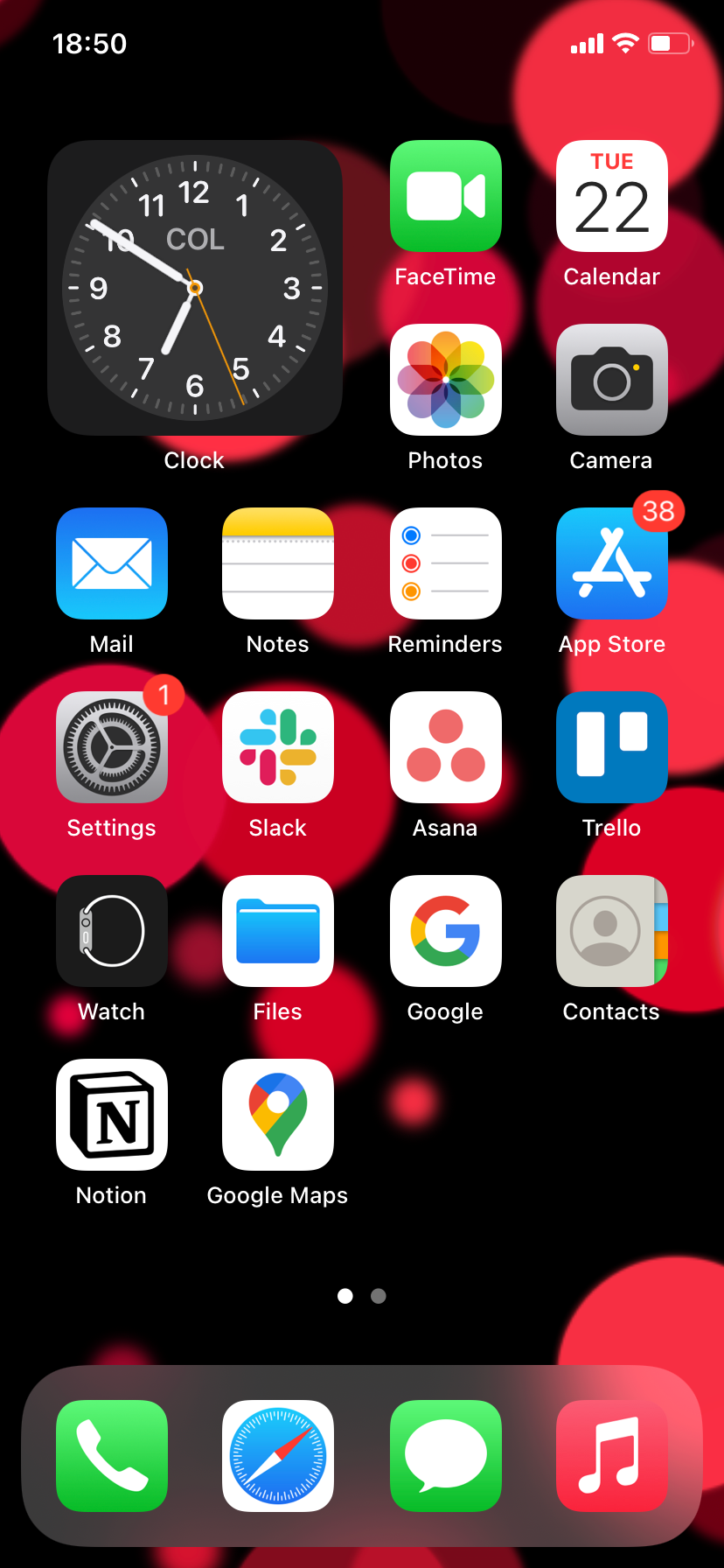
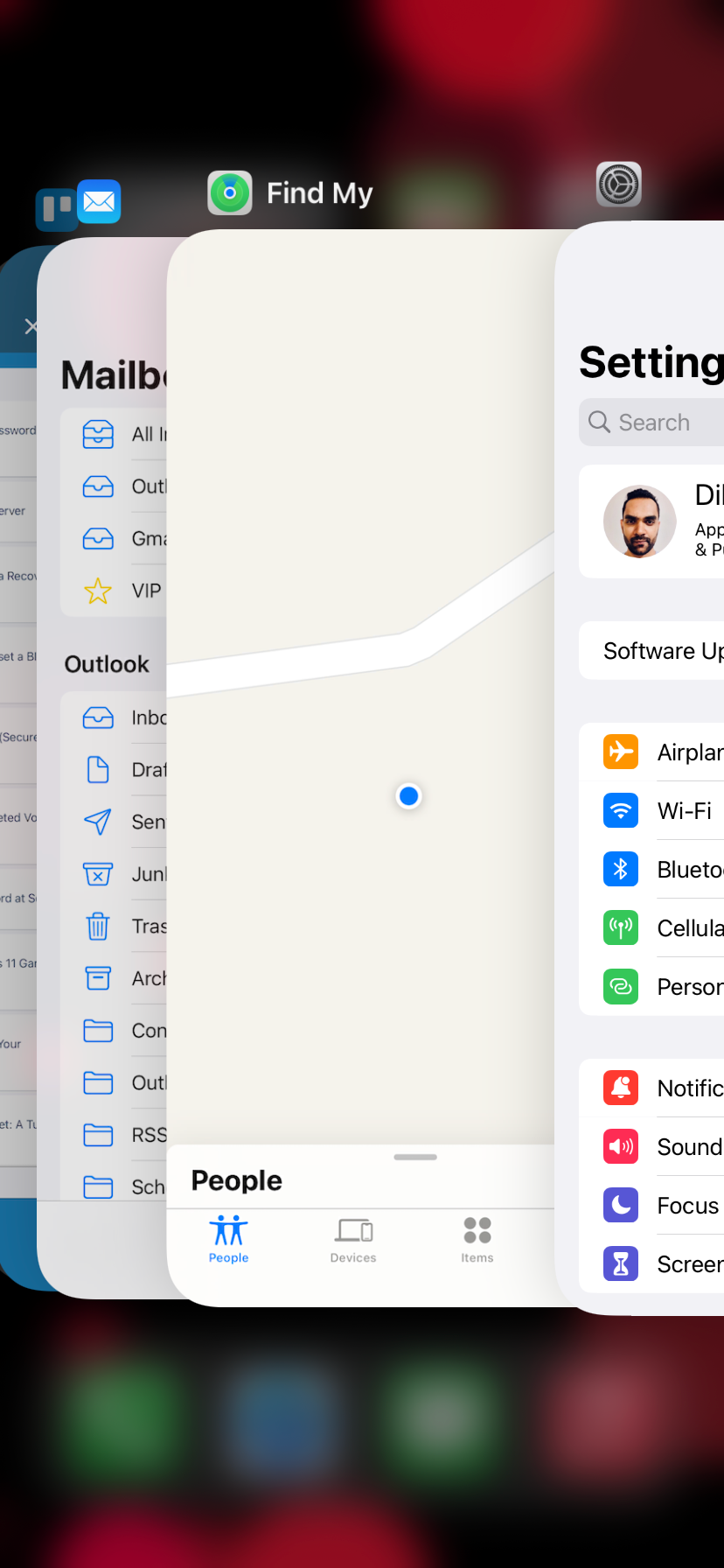

Restart Your iPhone
If closing and reopening the relevant app didn't work, you might need to restart your iPhone instead. To restart your iPhone, simply open the Settings app and tap General > Shut Down. Once the screen goes black, wait for several seconds and hold the Side or the Top button until you see the Apple logo.
How to Fix "Location Not Available" From Someone Else's iPhone
If the two fixes above didn't help, you'll need to shift your attention to your friend or family member's iPhone. Walk them through the fixes below on a call. Or, share this post with them and make sure they follow the instructions in this section.
Toggle Share My Location Off and On
Disabling and re-enabling Share My Location in the Find My preferences can help an iPhone broadcast its location again. To do that, go to Settings and tap the person's name at the top of the screen, then select Find My. Toggle the switch next to Share My Location off and then on.
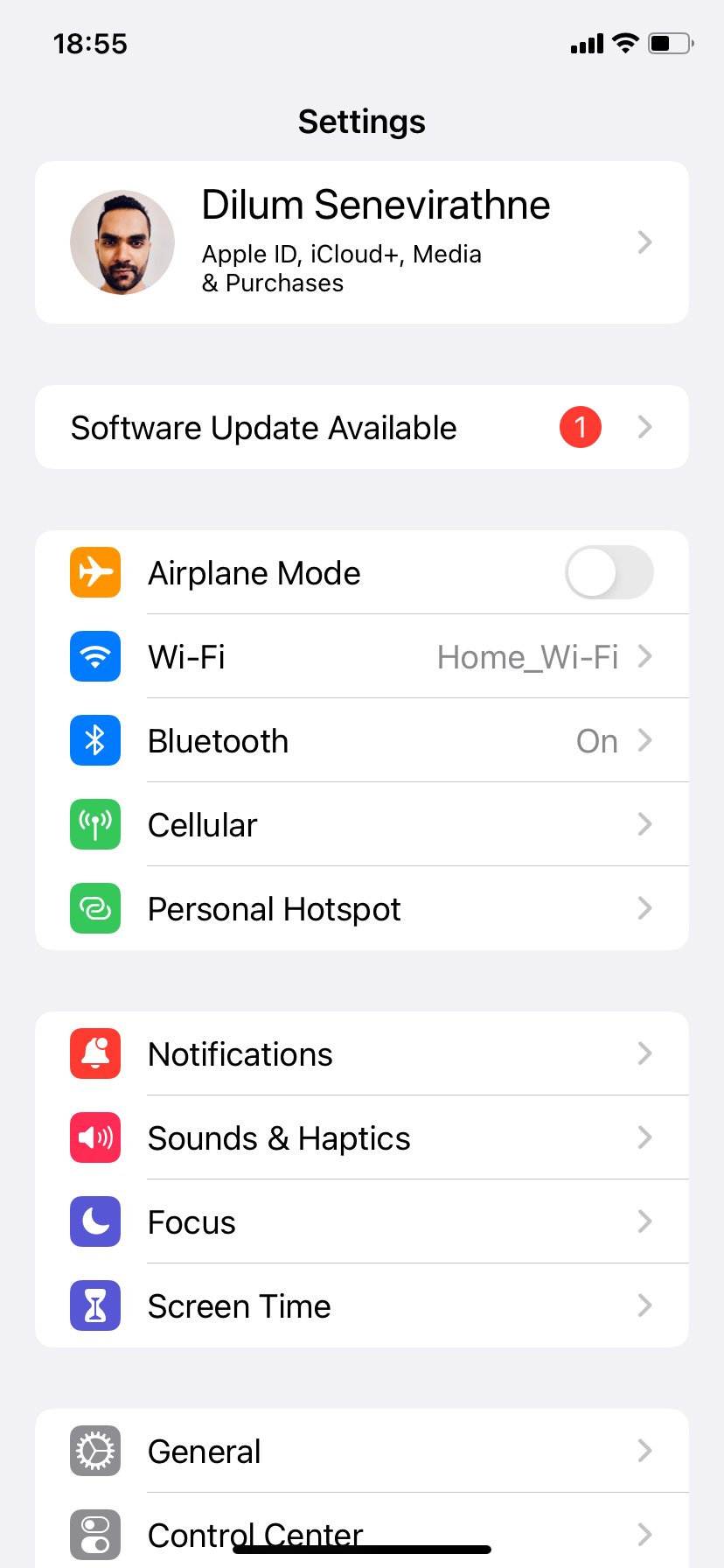
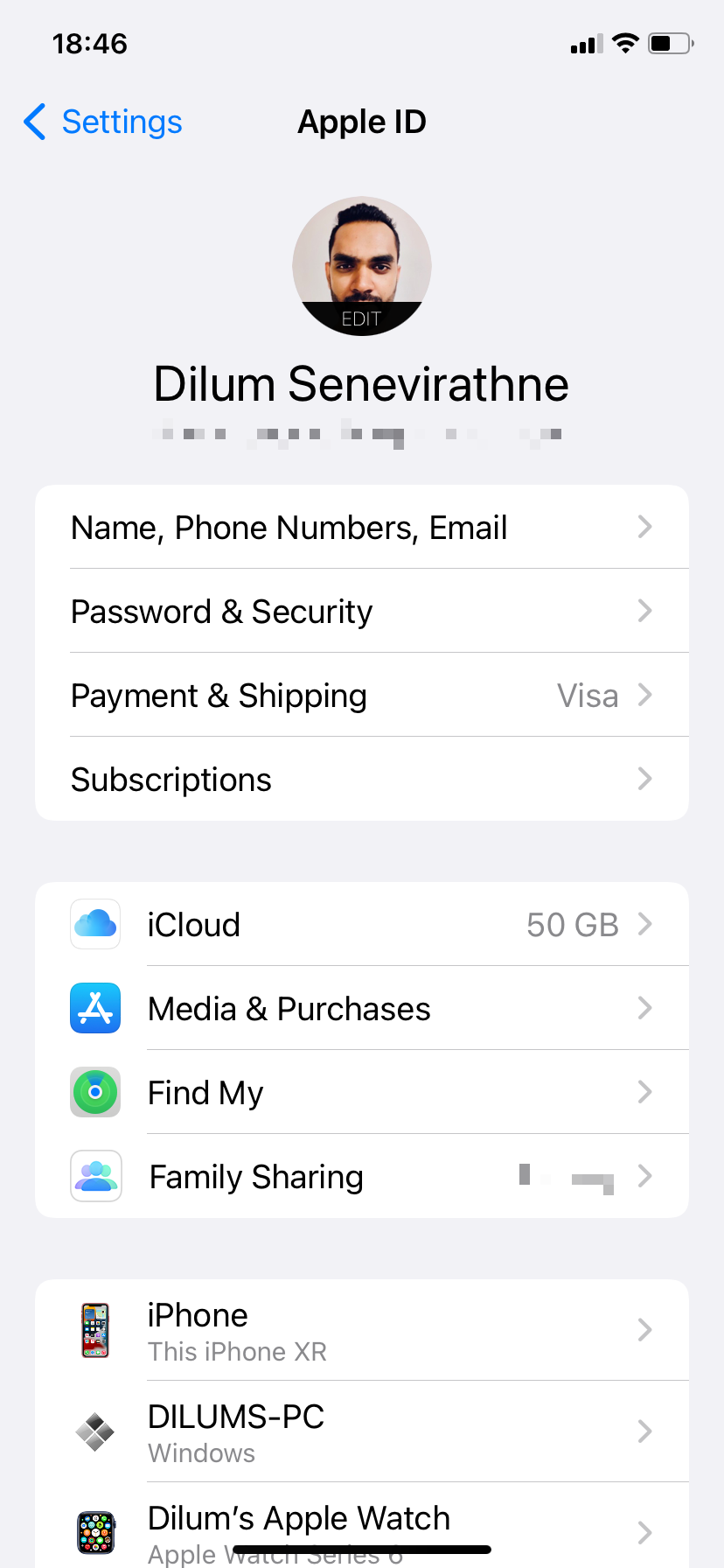
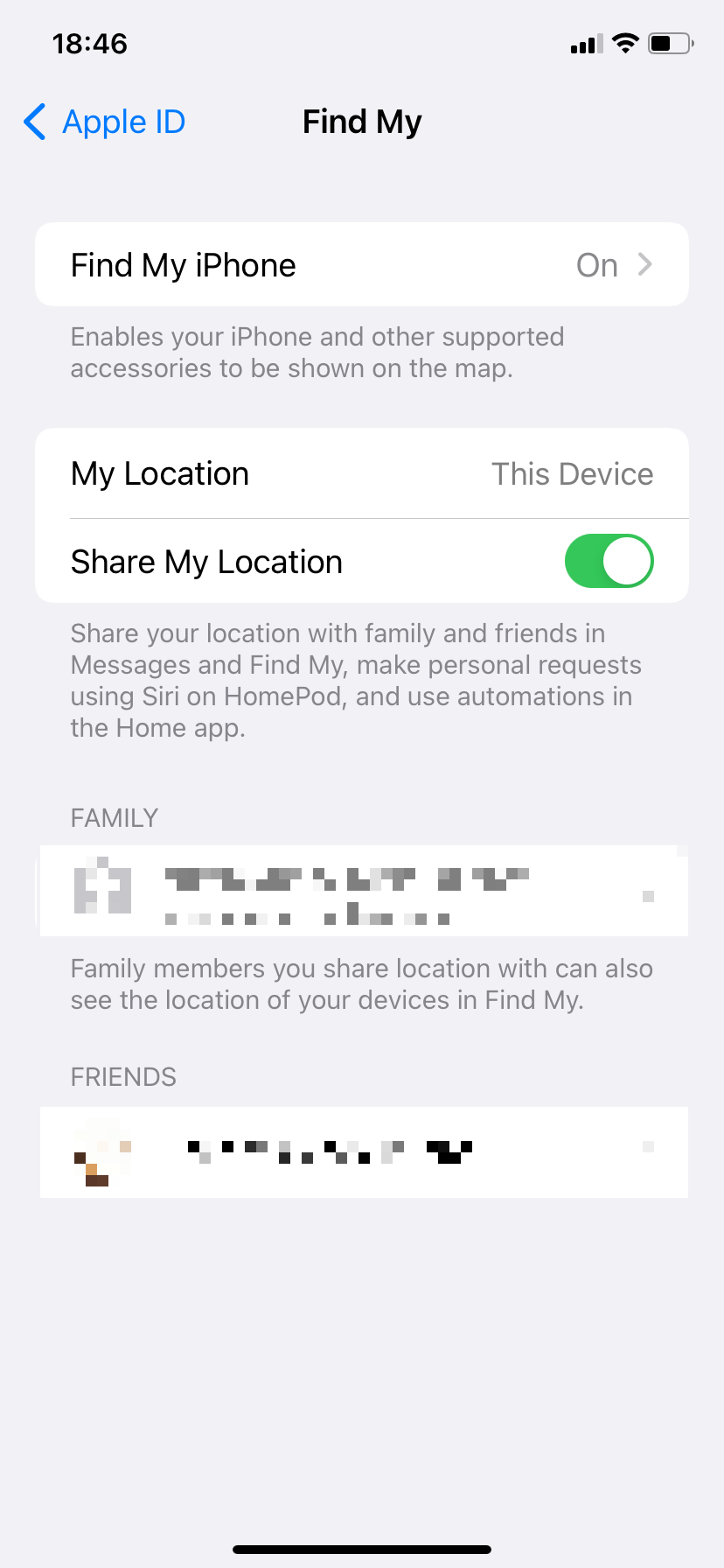
Share the Location in Messages and Find My Again
Next, disable and re-enable location sharing in the Messages or Find My app:
In Messages: Open a chat with the person you want to share your location with. Tap the profile picture at the top of the chat and select Stop Sharing My Location. Now hit Share My Location. In Find My: Switch to the People tab, tap the name of the person you want to share your location with and select Stop Sharing My Location. Then, go back to the People tab, tap the Add (+) icon, Share My Location, and choose a contact.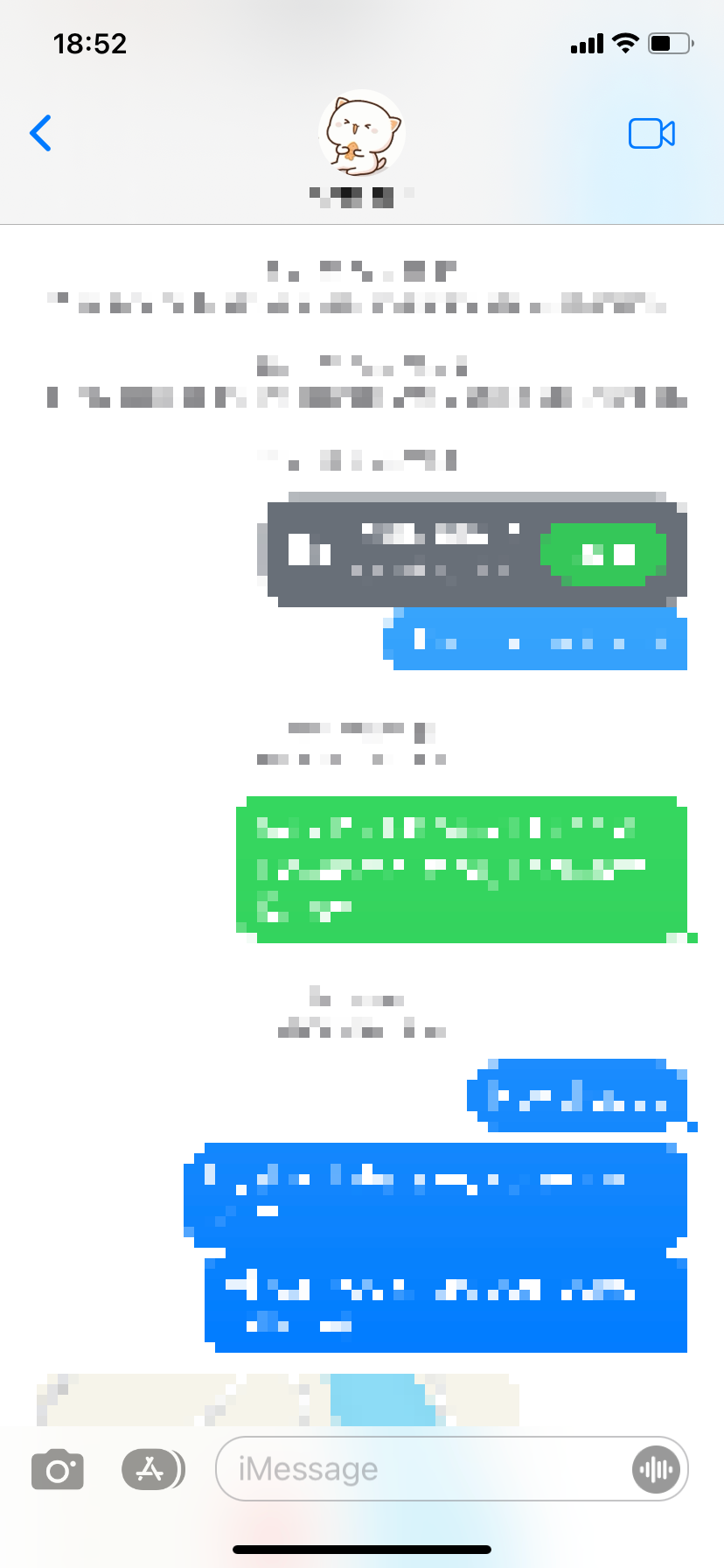
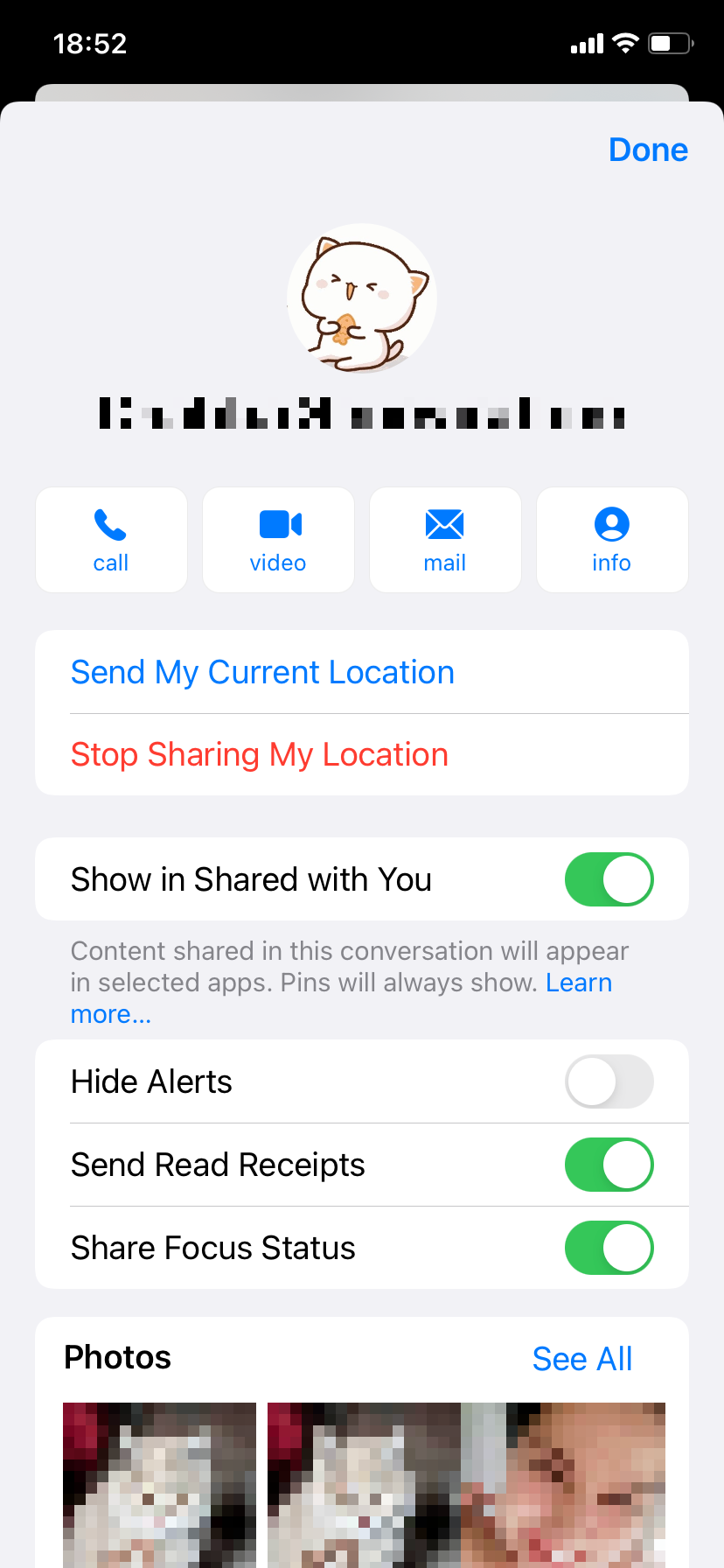
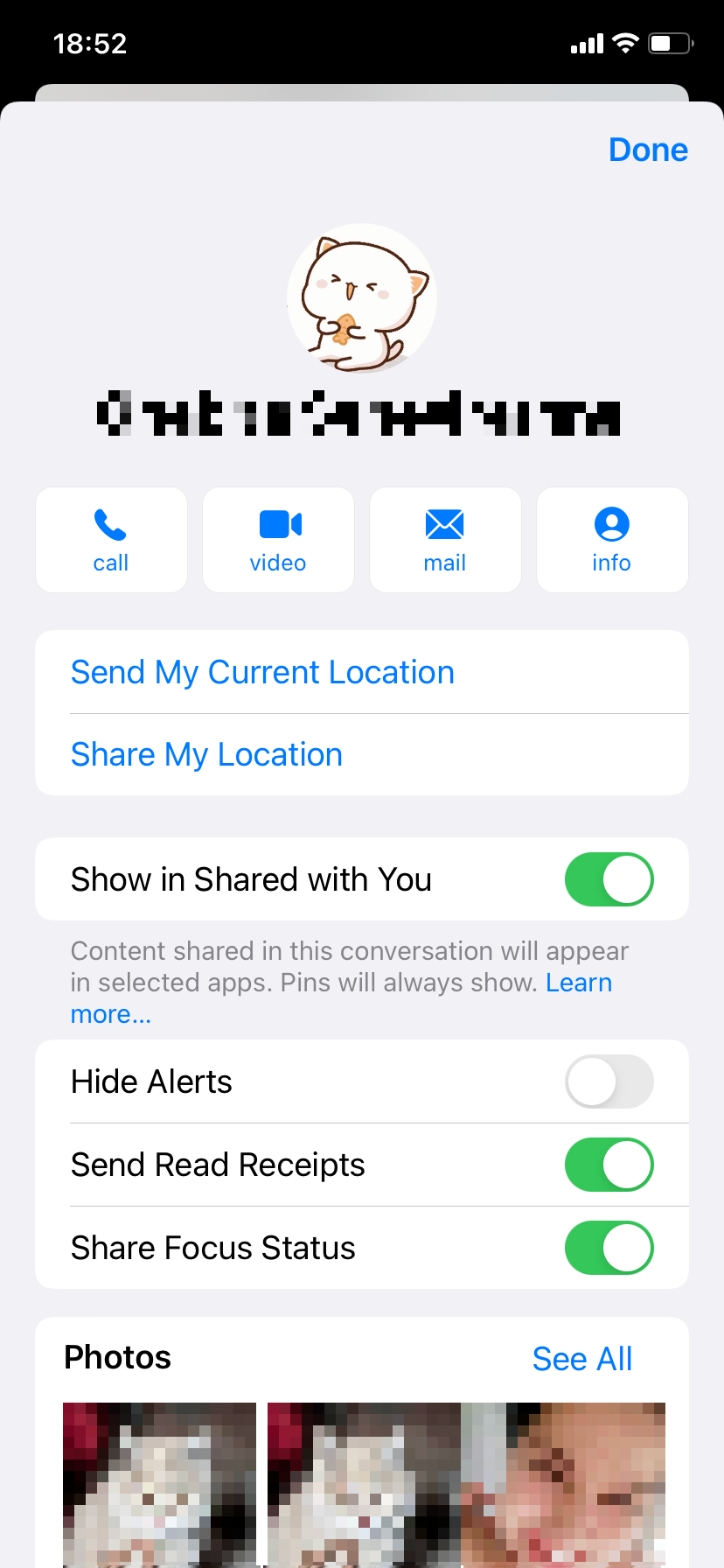
Restart the iPhone
The simplest method is to go to Settings > General > Shut Down. Then, press and hold the Side or Top button to restart the iPhone.
Check the Date and Time
An incorrect date or time can create issues with location sharing. To check this, go to Settings > General > Date & Time. If the date or time is wrong, turn on the switch next to Set Automatically to get the correct date and time from Apple's servers. If this doesn't help, deactivate the switch and set the correct time manually.
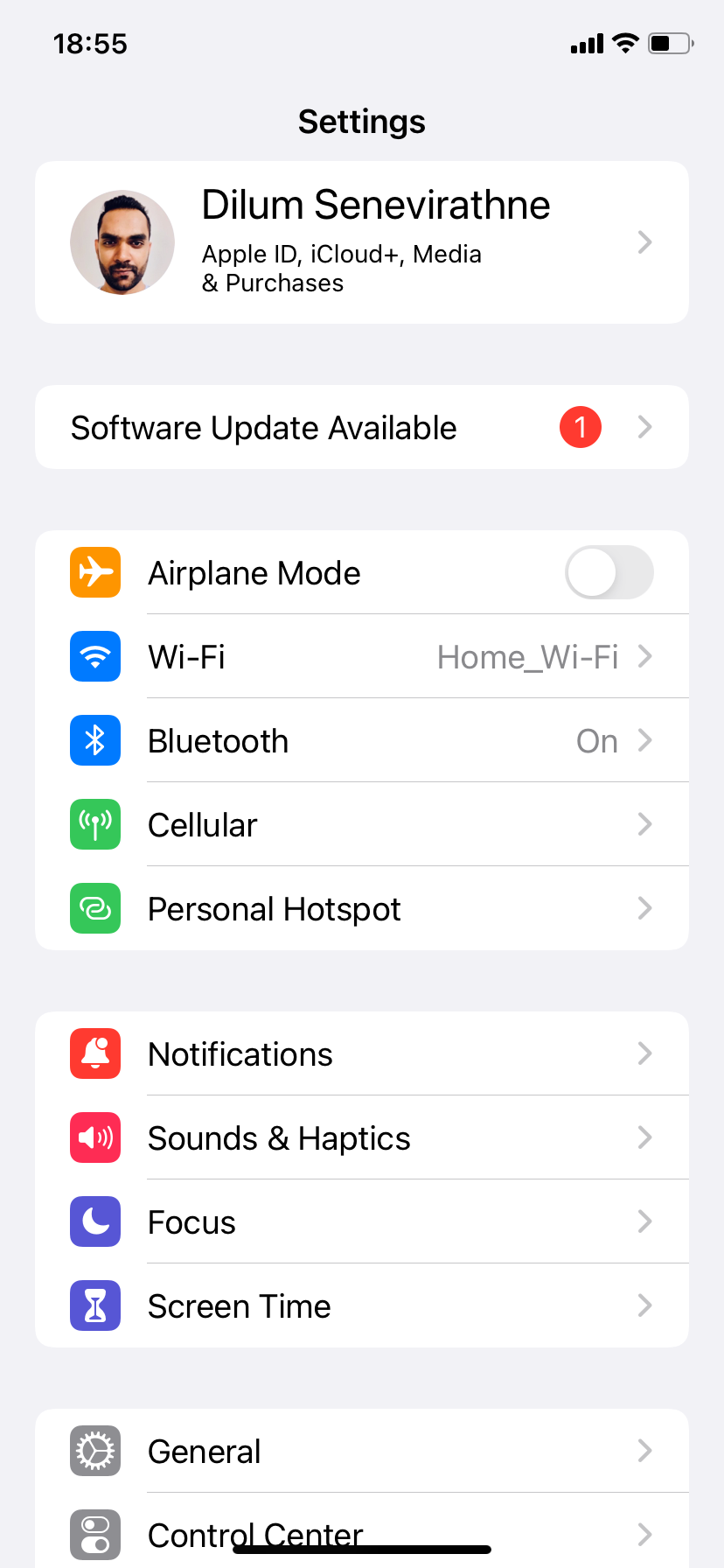
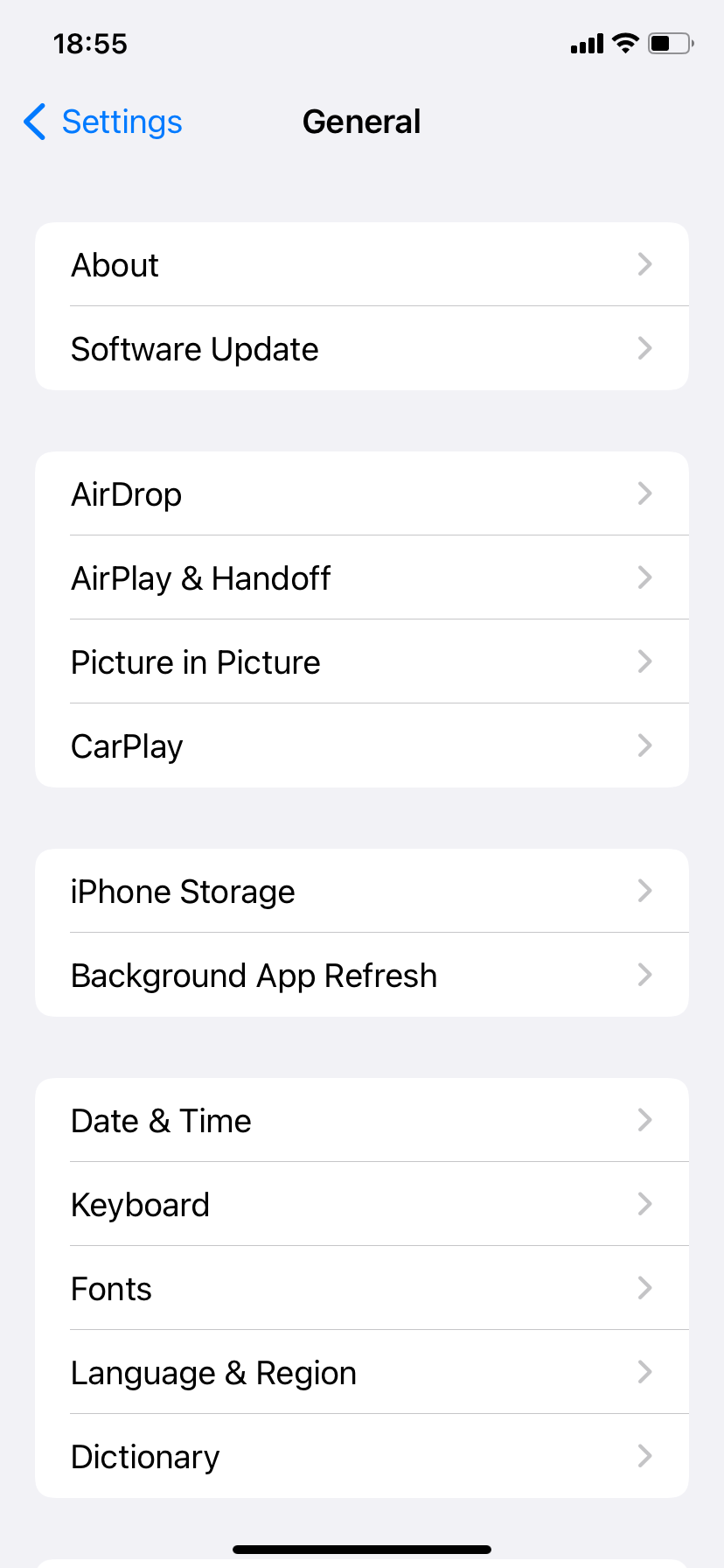
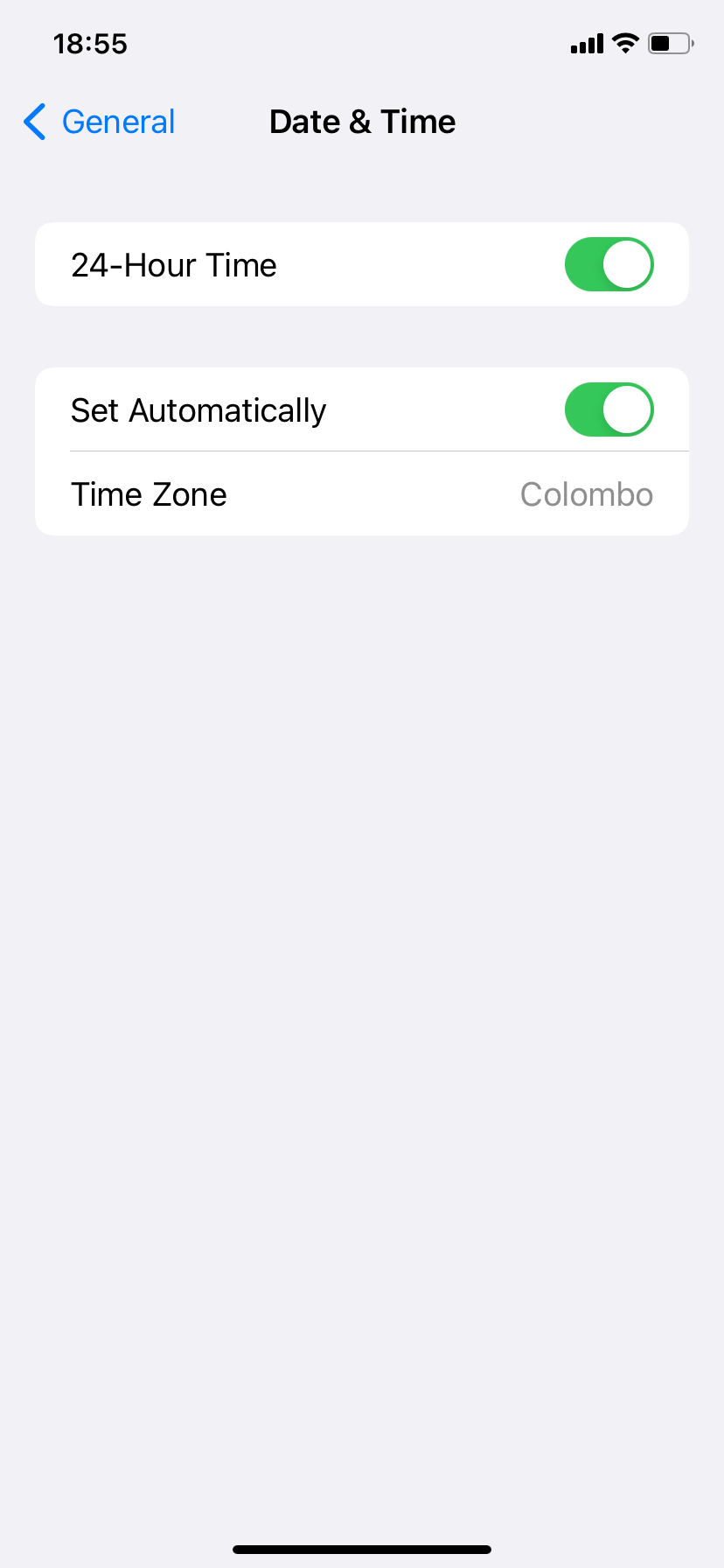
Switch to Cellular Data
Spotty Wi-Fi can also play a factor, so try using cellular or mobile data instead. To do that, open the iPhone's Control Center (swipe down from the top-right of the screen or swipe up from the bottom if your iPhone has a Home button) and tap the Wi-Fi icon to disable it.
If cellular data is active, the iPhone should automatically start using it. If not, tap the Cellular icon to activate it. Just make sure you don't have any cellular data problems on your iPhone as well.
Sharing Your Location Isn't Always Wise
Location tracking can be a double-edged sword. Although it enables valuable features such as location sharing in iMessage and Find My, various third-party apps and services can also use your location for nefarious purposes. Learn what you can do to find and disable unwanted location tracking on your iPhone to protect your privacy while taking advantage of this feature.
The above is the detailed content of How to Fix \'Location Not Available\' on iPhone. For more information, please follow other related articles on the PHP Chinese website!

Hot AI Tools

Undresser.AI Undress
AI-powered app for creating realistic nude photos

AI Clothes Remover
Online AI tool for removing clothes from photos.

Undress AI Tool
Undress images for free

Clothoff.io
AI clothes remover

Video Face Swap
Swap faces in any video effortlessly with our completely free AI face swap tool!

Hot Article

Hot Tools

Notepad++7.3.1
Easy-to-use and free code editor

SublimeText3 Chinese version
Chinese version, very easy to use

Zend Studio 13.0.1
Powerful PHP integrated development environment

Dreamweaver CS6
Visual web development tools

SublimeText3 Mac version
God-level code editing software (SublimeText3)

Hot Topics
 1664
1664
 14
14
 1423
1423
 52
52
 1317
1317
 25
25
 1268
1268
 29
29
 1243
1243
 24
24
 Fix your Mac running slow after update to Sequoia
Apr 14, 2025 am 09:30 AM
Fix your Mac running slow after update to Sequoia
Apr 14, 2025 am 09:30 AM
After upgrading to the latest macOS, does the Mac run slower? Don't worry, you are not alone! This article will share my experience in solving slow Mac running problems after upgrading to macOS Sequoia. After the upgrade, I can’t wait to experience new features such as recording and transcription of voice notes and improved trail map planning capabilities. But after installation, my Mac started running slowly. Causes and solutions for slow Mac running after macOS update Here is my summary of my experience, I hope it can help you solve the problem of slow Mac running after macOS Sequoia update: Cause of the problem Solution Performance issues Using Novabe
 How to make a video into a live photo on Mac and iPhone: Detailed steps
Apr 11, 2025 am 10:59 AM
How to make a video into a live photo on Mac and iPhone: Detailed steps
Apr 11, 2025 am 10:59 AM
This guide explains how to convert between Live Photos, videos, and GIFs on iPhones and Macs. Modern iPhones excel at image processing, but managing different media formats can be tricky. This tutorial provides solutions for various conversions, al
 How to reduce WindowServer Mac CPU usage
Apr 16, 2025 pm 12:07 PM
How to reduce WindowServer Mac CPU usage
Apr 16, 2025 pm 12:07 PM
macOS WindowServer: Understanding High CPU Usage and Solutions Have you noticed WindowServer consuming significant CPU resources on your Mac? This process is crucial for your Mac's graphical interface, rendering everything you see on screen. High C
 How to type hashtag on Mac
Apr 13, 2025 am 09:43 AM
How to type hashtag on Mac
Apr 13, 2025 am 09:43 AM
You can’t really use the internet nowadays without encountering the hashtag symbol that looks like this — #. Popularized on a global scale by Twitter as a way to define common tweet themes and later adopted by Instagram and other apps to c
 Is Google Chrome Not Working on Mac? Why Are Websites Not Loading?
Apr 12, 2025 am 11:36 AM
Is Google Chrome Not Working on Mac? Why Are Websites Not Loading?
Apr 12, 2025 am 11:36 AM
With a market share of over 65.7%, Google Chrome is the biggest web browser in the world. You can use it if you use other operating systems like Windows and Android, but many Mac users also prefer Chrome over Safari. Mo
 Mac Disk Utility: How to Repair Disk with First Aid? How to Recover It?
Apr 13, 2025 am 11:49 AM
Mac Disk Utility: How to Repair Disk with First Aid? How to Recover It?
Apr 13, 2025 am 11:49 AM
You might need to repair your Mac disk if your computer won’t start up, apps keep freezing, you can’t open certain documents, or the performance has slowed to a halt. Luckily, Apple includes a handy tool you can use to
 How to delete files on Mac
Apr 15, 2025 am 10:22 AM
How to delete files on Mac
Apr 15, 2025 am 10:22 AM
Managing Mac storage: A comprehensive guide to deleting files Daily Mac usage involves installing apps, creating files, and downloading data. However, even high-end Macs have limited storage. This guide provides various methods for deleting unneces
 How to connect bluetooth headphones to Mac?
Apr 12, 2025 pm 12:38 PM
How to connect bluetooth headphones to Mac?
Apr 12, 2025 pm 12:38 PM
From the dawn of time to just about a few years ago, all of us sported a pair of wired headphones and were convinced that this is simply how it will be done forever. After all, they are the easiest technology around: just plug them in, put them




