iPhone Not Receiving Texts From Android? Here's How to Fix It
But what if you have an iPhone that does not receive texts from Android? If this is happening to you, you're not alone. Many people report having issues with this as well.
Luckily, there are a few fixes to try that will get you receiving messages from Android phones again in no time.
1. Make Sure MMS and Group Messaging Are Enabled
While all iPhones can receive text messages by default, some might have MMS and Group Messaging disabled. If an Android user sends a picture, emoji, sticker, or group message, you won't receive it on your iPhone until the MMS and Group Messaging options are enabled.
You may not realize that you have these off if you receive pictures or emojis over iMessage from other iPhone users. That's because iMessage doesn't need MMS enabled to receive pictures.
To enable MMS Messaging and Group Messaging, head to Settings > Messages > MMSMessaging and turn this on. Then, turn on Group Messaging, which is right below.

This is the most common fix for this issue, but if this doesn't work, there are still several more fixes you can try.
2. Make Sure the Number Isn't Blocked
If you accidentally or intentionally block a number, you won't receive texts from that person at all—no matter what type of phone they have. If you aren't receiving messages from somebody, it's quick and easy to check if you blocked them.
To check your blocked numbers, head to Settings > Phone > Blocked Contacts and remove anyone you don't want to block from the list. You can do this by swiping left and tapping Unblock.
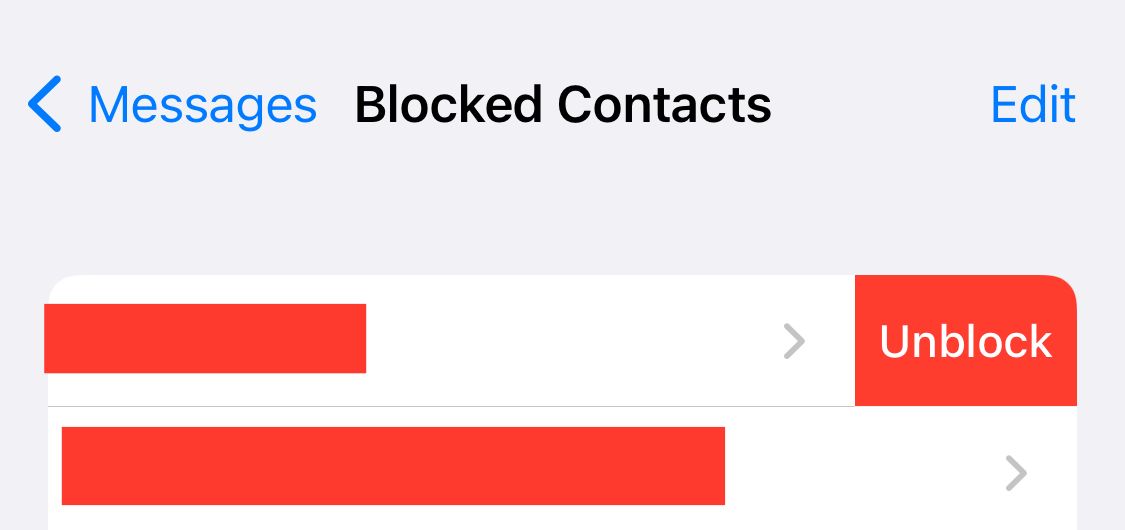
If you don't have the number in question blocked, try moving on to the next step. Speaking of blocking, is there someone you want to mute notifications from and not block? If so, you can mute text message notifications from someone on your iPhone.
3. Delete All Your Old Text Messages
If you have too many text messages on your iPhone, you might miss additional messages due to inadequate storage. If you haven't deleted text messages in a while or get low-storage notifications on your iPhone, deleting old messages can help.
To delete messages, head to the Messages app and tap Edit > Select Messages and delete any messages you don't need.

Once you delete these messages, try to get someone with an Android phone to send you another text message. If you receive it, then this was the issue, and you're good to go. If not, try the next fix.
4. Update Your Carrier Settings
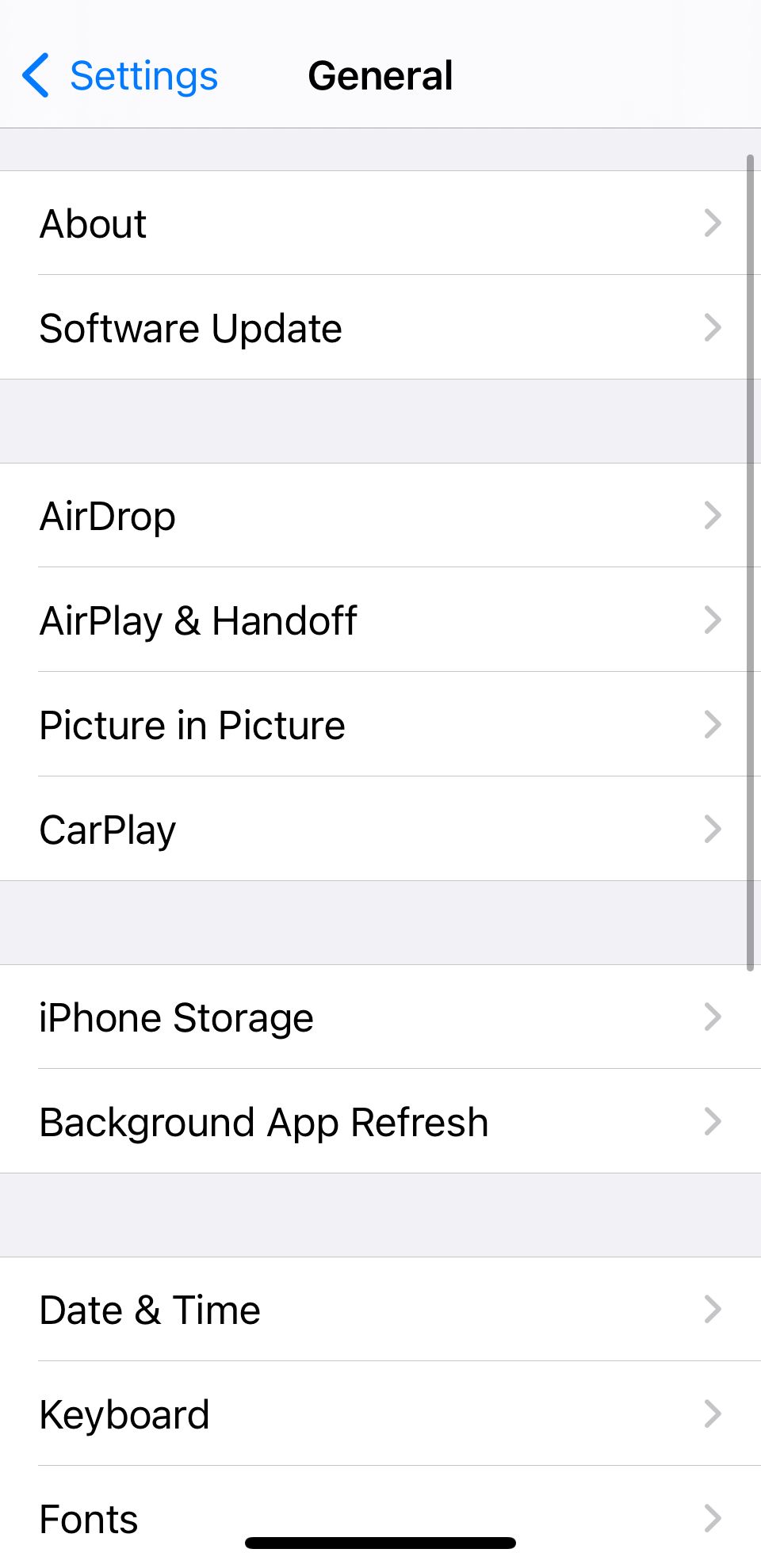

Sometimes, our phone carriers send network updates to our iPhones. Most of the time, these update automatically. However, some instances, like a bad connection, can delay the update process. The irony here is that we need the update to have a better connection.
To update your carrier settings on your iPhone, head to Settings > General > About and wait for a few seconds to see if you get an update pop-up. And if you do, you can simply tap the Update button to install it.
5. Reset Your iPhone's Network Settings


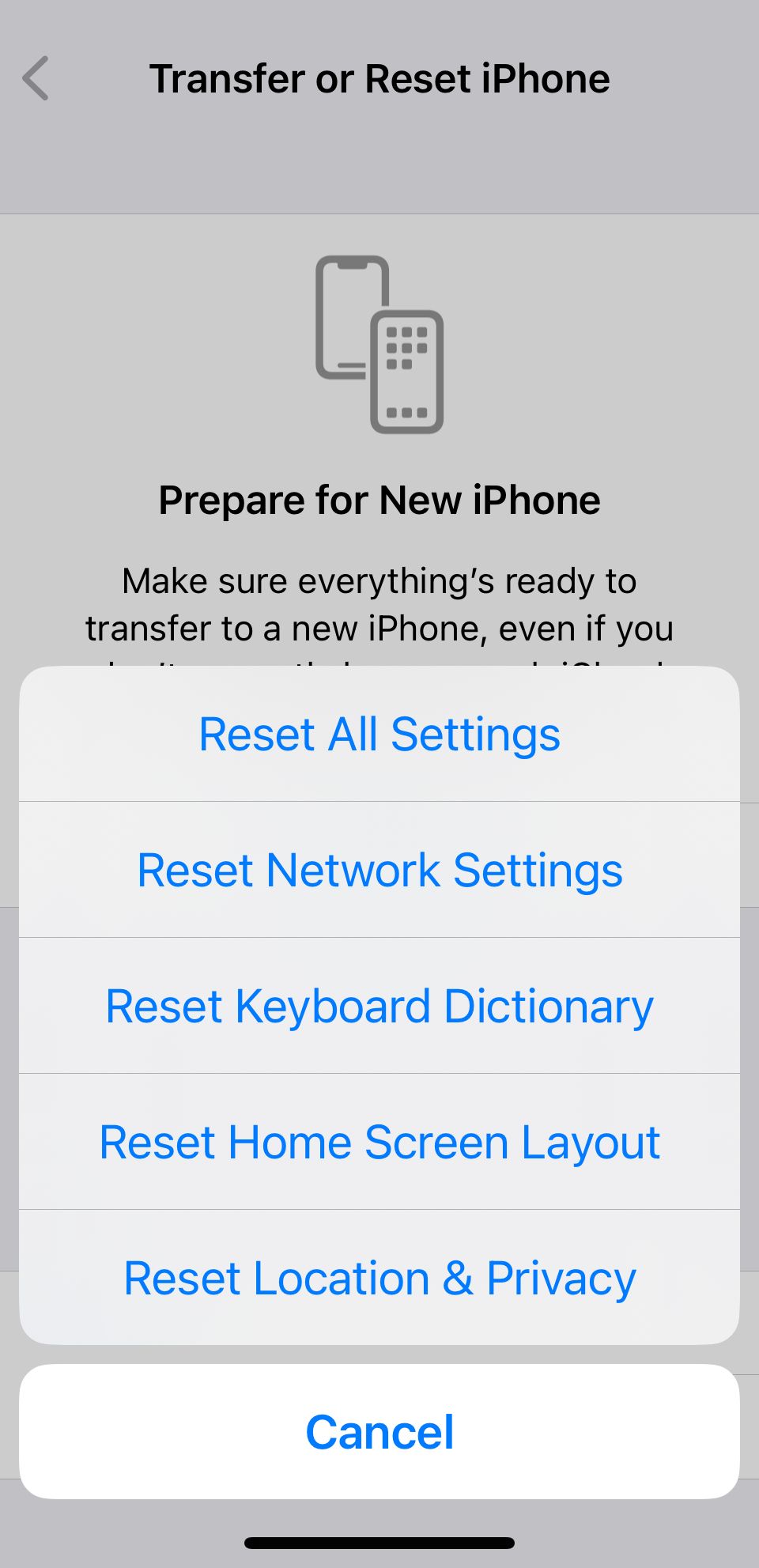
Sometimes, issues beyond our control corrupt the settings on our iPhone. When this happens, you can perform a reset to restore your settings to factory default values and resolve various issues.
If your iPhone still isn't receiving texts from Android, reset the Network Settings by heading to Settings > General > Transfer or Reset iPhone > Reset > Reset Network Settings.
You can also reset your iPhone to factory settings, but remember that it erases all the data on your device.
6. Contact Your Carrier
If the above fixes weren't helpful in your case, you should contact your carrier to see if there's an issue with your cellular service. After all, your mobile network provider might have some information about why your iPhone isn't receiving text messages.
Some iPhone users have talked about trying to reset their network settings or restoring their iPhones, but this doesn't seem to work reliably. You can try these before contacting your carrier, but you'll still want to do this as soon as possible.
If you're having carrier problems, you can always use Wi-Fi as your priority network on iPhone, iPad, and Mac to continue using iMessage. Alternatively, you can post in the Apple Support Community to see if another user has found a potential fix.
iPhone Not Getting Android Texts? Fix It as Soon as Possible
Not getting text messages means missing out on social events, important work information, and messages from loved ones. Texting is a critical means of communication these days, so not receiving texts means being out of the loop.
The most common solutions to not receiving text messages are easy, but if these simple solutions don't work, you should contact your carrier. After all, you pay a monthly phone bill and expect to receive messages.
Hopefully, your network provider can fix the issue for you, and your iPhone can start receiving texts from Android users again.
The above is the detailed content of iPhone Not Receiving Texts From Android? Here's How to Fix It. For more information, please follow other related articles on the PHP Chinese website!

Hot AI Tools

Undresser.AI Undress
AI-powered app for creating realistic nude photos

AI Clothes Remover
Online AI tool for removing clothes from photos.

Undress AI Tool
Undress images for free

Clothoff.io
AI clothes remover

Video Face Swap
Swap faces in any video effortlessly with our completely free AI face swap tool!

Hot Article

Hot Tools

Notepad++7.3.1
Easy-to-use and free code editor

SublimeText3 Chinese version
Chinese version, very easy to use

Zend Studio 13.0.1
Powerful PHP integrated development environment

Dreamweaver CS6
Visual web development tools

SublimeText3 Mac version
God-level code editing software (SublimeText3)

Hot Topics
 Spotify on Apple Watch: How to use it in 2025
Apr 04, 2025 am 09:55 AM
Spotify on Apple Watch: How to use it in 2025
Apr 04, 2025 am 09:55 AM
With the support of Apple devices' interconnected ecosystem, managing and synchronizing your Apple devices has become a breeze. Unlock Mac with Apple Watch? Simple! (If you haven't set this unlocking method yet, you should really try it, it's very time-saving). Can you pay with Apple Watch without using iPhone? Apple can handle it easily! Today we will focus on how to download the Spotify playlist to an Apple Watch and play without an iPhone. Spoiler: This is possible. How to use Spotify on Apple Watch: A quick overview Let's dive into the key issues and their solutions directly. If this form helps you, that would be great! If you
 Floating screen recording: how to capture a specific app window on a Mac
Mar 28, 2025 am 09:16 AM
Floating screen recording: how to capture a specific app window on a Mac
Mar 28, 2025 am 09:16 AM
Mac Screen Recording: Easily capture windows, areas and drop-down menus The screenshot tool (Command Shift 5) that comes with Mac systems can record full screen or selected areas, but cannot record specific application windows separately. At this time, more powerful tools are needed to complete the task. This article will introduce several ways to help you record your Mac windows as easily as a professional. Record the application window separately Record a single window to avoid cluttered desktop backgrounds and create more professional and prominent images and videos. Here are some excellent screen recording applications: Function comparison Gifox CleanShot X Dropshare Record a specific window ✓ ✓ ✓
 Email is not syncing? How to refresh the Mail app on Mac
Apr 04, 2025 am 09:45 AM
Email is not syncing? How to refresh the Mail app on Mac
Apr 04, 2025 am 09:45 AM
Mac mail synchronization failed? Quick solution! Many Mac users rely on the included Mail app because it is simple and convenient. But even reliable software can have problems. One of the most common problems is that Mail cannot be synced, resulting in recent emails not being displayed. This article will guide you through email synchronization issues and provide some practical tips to prevent such issues. How to refresh the Mail app on your Mac Operation steps Click the envelope icon Open the Mail app > View > Show Tab Bar > Click the Envelope icon to refresh. Use shortcut keys or menu options Press Shift Command N. Or open the Mail app
 How to get rid of 'Your screen is being observed' error
Apr 05, 2025 am 10:19 AM
How to get rid of 'Your screen is being observed' error
Apr 05, 2025 am 10:19 AM
When you see the message "Your screen is being monitored", the first thing you think of is someone hacking into your computer. But that's not always the case. Let's try to find out if there are any issues that need you to worry about. Protect your Mac With Setapp, you don't need to worry about choosing a tool to protect your computer. You can quickly form your own suite of privacy and security software on Setapp. Free Trial Security Test What does "Your screen is being monitored" mean? There are many reasons why there is a Mac lock screen message that appears with “Your screen is being monitored”. You are sharing the screen with others You are recording the screen You are using AirPlay You are using some apps that try to access your screen Your computer is infected with evil
 How to show only active apps in Dock on Mac
Apr 09, 2025 am 11:44 AM
How to show only active apps in Dock on Mac
Apr 09, 2025 am 11:44 AM
Mac Dockbar Optimization Guide: Show only running applications The dock bar of your Mac is the core of the system, from which you can launch Finder, Trash, recently used apps, active apps, and bookmark apps, and even add folders such as Document and Downloads. By default, the Mac dock bar will display more than a dozen Apple-owned applications. Most users will add more applications, but rarely delete any applications, resulting in the dock bar being cluttered and difficult to use effectively. This article will introduce several ways to help you organize and clean up your Mac dock bar in just a few minutes. Method 1: Manually organize the dock bar You can manually remove unused applications and keep only commonly used applications. Remove the application: Right-click on the application









