 Software Tutorial
Software Tutorial
 Computer Software
Computer Software
 How to set up the yuzu emulator to make it smoother? The smoothest setting method for yuzu emulator
How to set up the yuzu emulator to make it smoother? The smoothest setting method for yuzu emulator
How to set up the yuzu emulator to make it smoother? The smoothest setting method for yuzu emulator
do you know? Some users do not know how to set up the yuzu emulator correctly, causing them to experience lags and stuttering when playing games. If you have encountered a similar situation, don't worry. In this article, PHP editor Yuzi will introduce in detail the smoothest setting method of the yuzu emulator, so that you can play the game and get rid of the lag problem. The following content will provide you with the following guidance:
The smoothest setting method for yuzu emulator
1. First open the downloaded yuzu emulator and enter the software page.

2. Click the Add Game Directory option and load the game itself in the opened file directory. Note that you cannot see the game itself here, which is normal.


3. After the game is loaded, click on the simulation function above, and then click on the setting option.
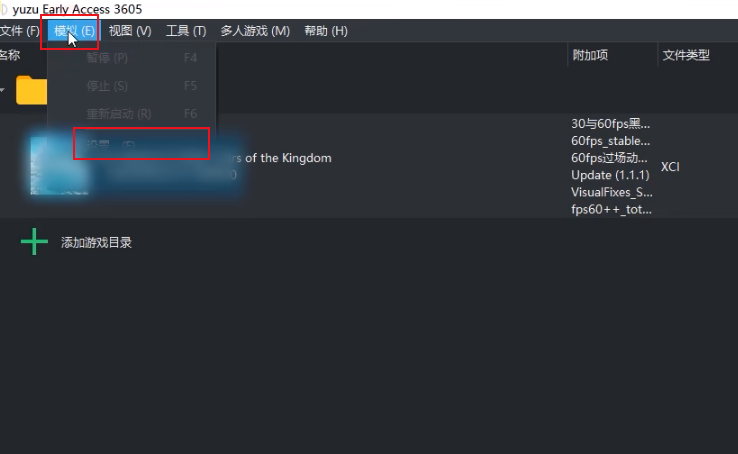
4. In the yunzu settings page, under the general options, just use the default settings.
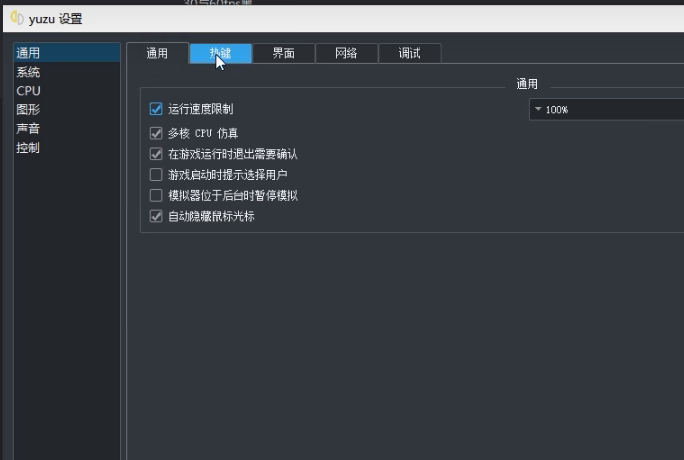
5. In the hotkey options, adjust various hotkey settings according to your own needs and set the hotkey effects you want.

6. Set the language of the interface to Simplified Chinese in the page options. Click the system option on the left. On the system settings page, select Chinese for the language, China for the region, and Automatic for the time zone.


7. In the CPU page on the left, select the automatic option for accuracy.

8. In the graphics settings, the API option defaults to Vulkan. If you encounter a black screen problem in the game, you can set it to the OpenGL option. If there is no black screen, use the fastest Vulkan mode.
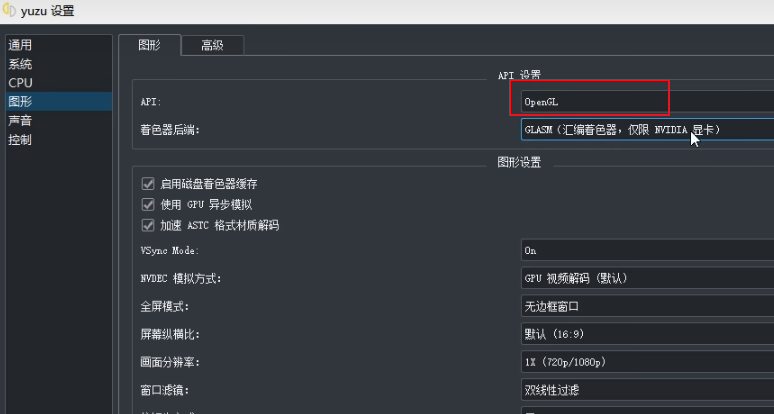
9. In the graphics settings, select the shader backend, GLASM (assembly shader, NVIDIA graphics card only), if it is an A card, select GLSL mode.

10. In the graphics settings, in the NVDEC simulation mode, the A card must select CPU video decoding, and the N card must select GPU video decoding.

11. In the graphics settings, the picture resolution is generally selected according to the computer configuration, which is basically 1% (720p/1080p). If it is a high-end configuration, you can set it to 3% (2160p/3240P), and the picture will be more delicate.
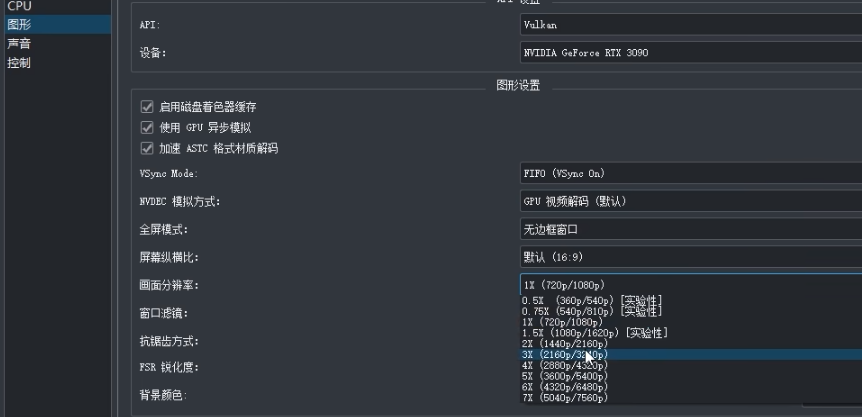
12. In the graphics settings, for the anti-aliasing mode, select None for the general configuration, and select subpixel morphological anti-aliasing for the high configuration.

13. Since version 3601 of the yuzu simulator, an important precision function optimization has been updated in the graphics advanced options at the top. For low-end computers with 4g of video memory, choose: Precision: Normal. ASTC: Select BC1 (Low quality).

Medium-sized video memory 4g-8g selection: Accuracy: Normal. ASTC: Select BC3 (Low quality).

For high-end graphics with 8g or more memory, the selection accuracy is: Normal. ASTC: Select Uncompressed (Best quality).
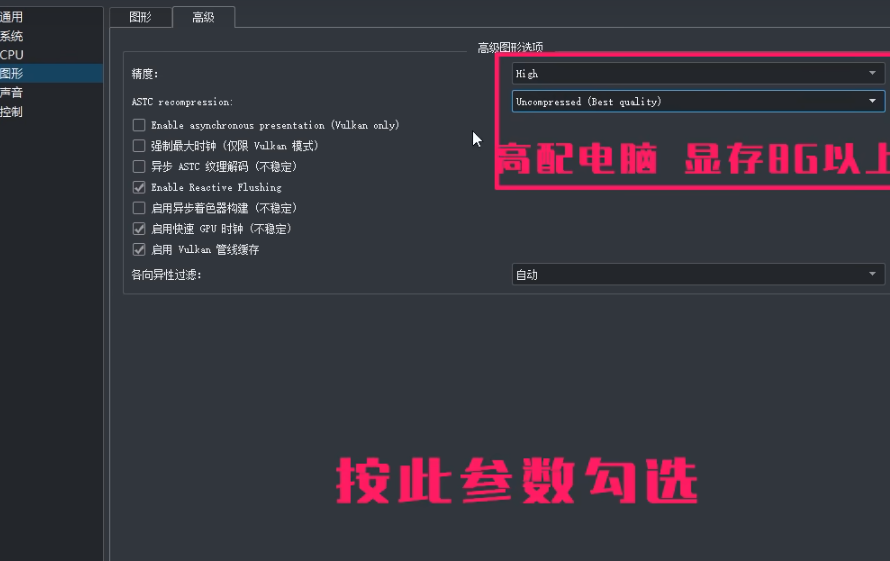
14. The sound options can be selected according to your own preferences, and you can choose the default settings.

15. In the control options, you can choose a handle or a keyboard and mouse according to your own needs. If it is a handle, remember to check the vibration and motion sensing options below, and click OK in the lower right corner to complete the simulator settings.

16. Return to the emulator page to set up the game, right-click the game and click Properties to open.

17. In the properties page, remember to add frequently used patches, such as black screen repair, cheats, and 60-frame effects, and check all of them.
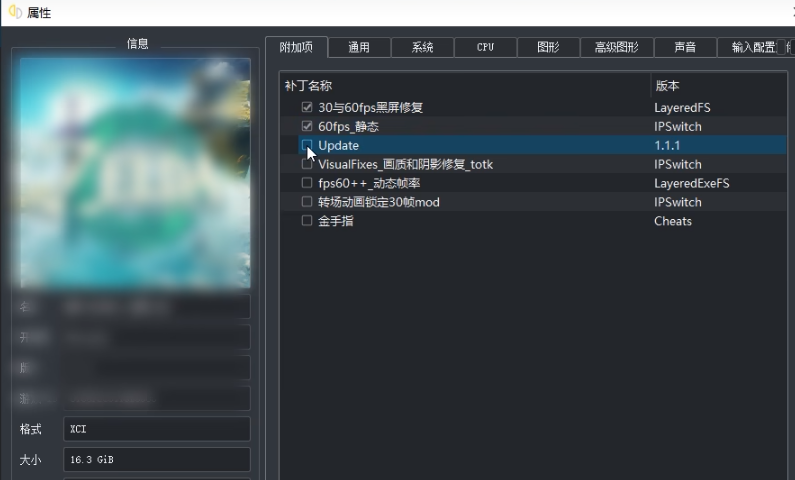
18. After the settings are completed, right-click and open the archive location. If this is the first time you play, the file will be empty. If not, you need to copy the archive of the previous version.
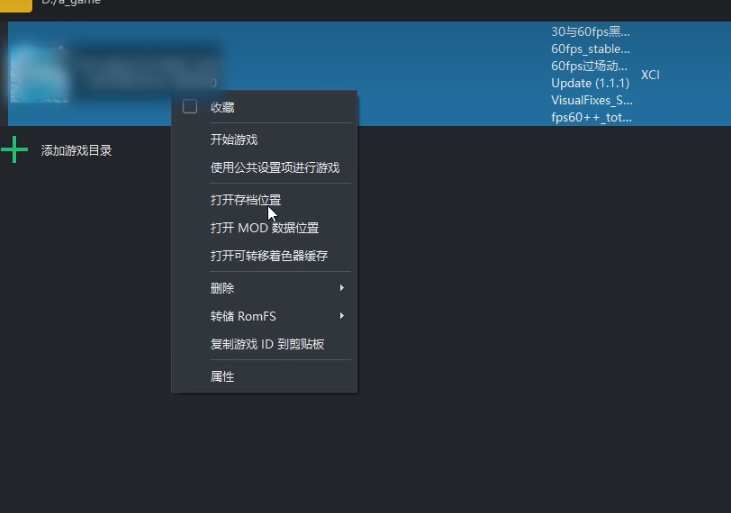
The above is the detailed content of How to set up the yuzu emulator to make it smoother? The smoothest setting method for yuzu emulator. For more information, please follow other related articles on the PHP Chinese website!

Hot AI Tools

Undresser.AI Undress
AI-powered app for creating realistic nude photos

AI Clothes Remover
Online AI tool for removing clothes from photos.

Undress AI Tool
Undress images for free

Clothoff.io
AI clothes remover

Video Face Swap
Swap faces in any video effortlessly with our completely free AI face swap tool!

Hot Article

Hot Tools

Notepad++7.3.1
Easy-to-use and free code editor

SublimeText3 Chinese version
Chinese version, very easy to use

Zend Studio 13.0.1
Powerful PHP integrated development environment

Dreamweaver CS6
Visual web development tools

SublimeText3 Mac version
God-level code editing software (SublimeText3)

Hot Topics
 1664
1664
 14
14
 1422
1422
 52
52
 1316
1316
 25
25
 1267
1267
 29
29
 1239
1239
 24
24
 How much does Microsoft PowerToys cost?
Apr 09, 2025 am 12:03 AM
How much does Microsoft PowerToys cost?
Apr 09, 2025 am 12:03 AM
Microsoft PowerToys is free. This collection of tools developed by Microsoft is designed to enhance Windows system functions and improve user productivity. By installing and using features such as FancyZones, users can customize window layouts and optimize workflows.



