
Fortunately, the issue can often be resolved quickly by changing some settings. Let's look at the settings needed to get rid of the yellow tint on your iPhone's display. We'll also cover some external causes of the yellow screen and what you can do to solve them.
True Tone is a feature that adapts your iPhone's screen color and intensity to the light in your surroundings. More often than not, True Tone turns your iPhone's screen yellow in the process.
To disable this, access the Control Center, long-press the Brightness slider, and tap True Tone to turn it off.
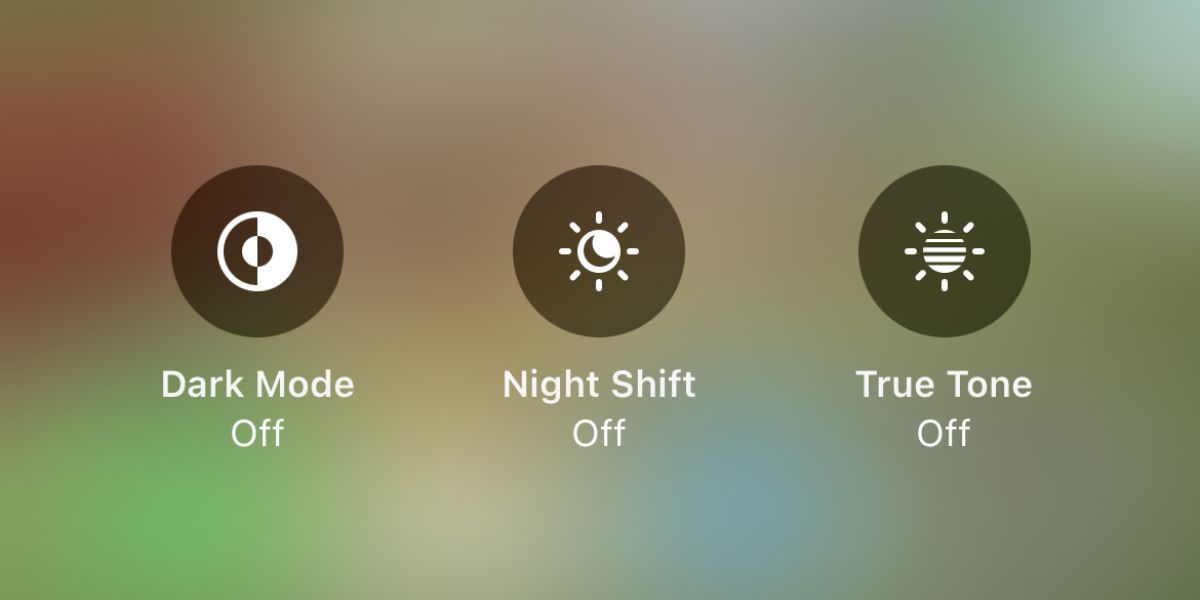
Night Shift increases the warmth of your iPhone display to reduce the blue light emitted by your screen. The feature aims to improve your sleep quality, even when you're using your iPhone before bed.
If you don't like the intense yellow tint on your iPhone screen, you can simply disable it. Again, access the Control Center, long-press the Brightness bar, and tap Night Shift to turn it off.
Low Power Mode helps to conserve battery on your iPhone when you can't charge it immediately. The prompt automatically pops up when your iPhone's battery is less than 20 percent.
One of the things Low Power Mode does is dim your iPhone's display to save battery, but at the same time, it causes the screen to have a yellow tint.
If you're actively using your iPhone on low battery, it's better to put up with the yellow tint temporarily. If not, head to Settings > Battery, then toggle off Low Power Mode. Your iPhone should return to its normal color.
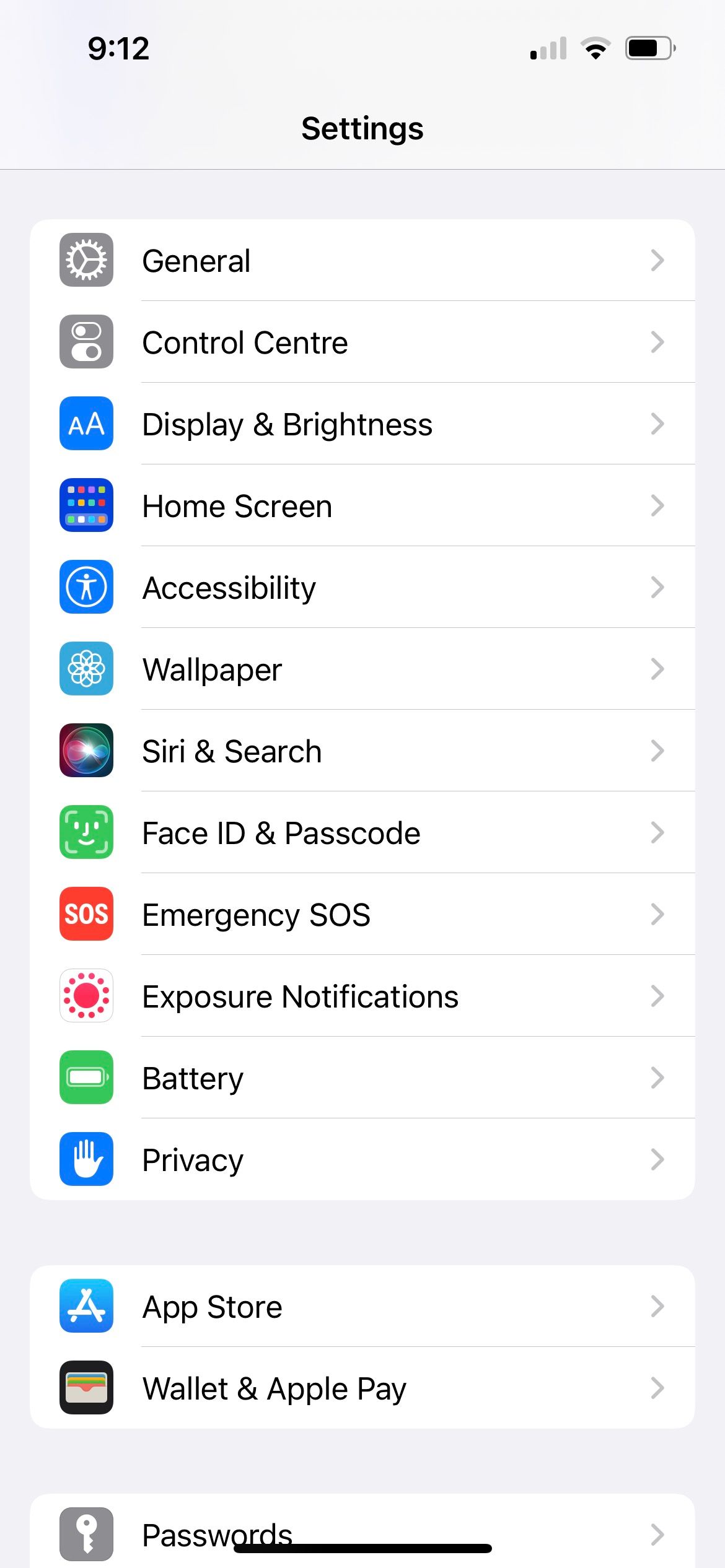
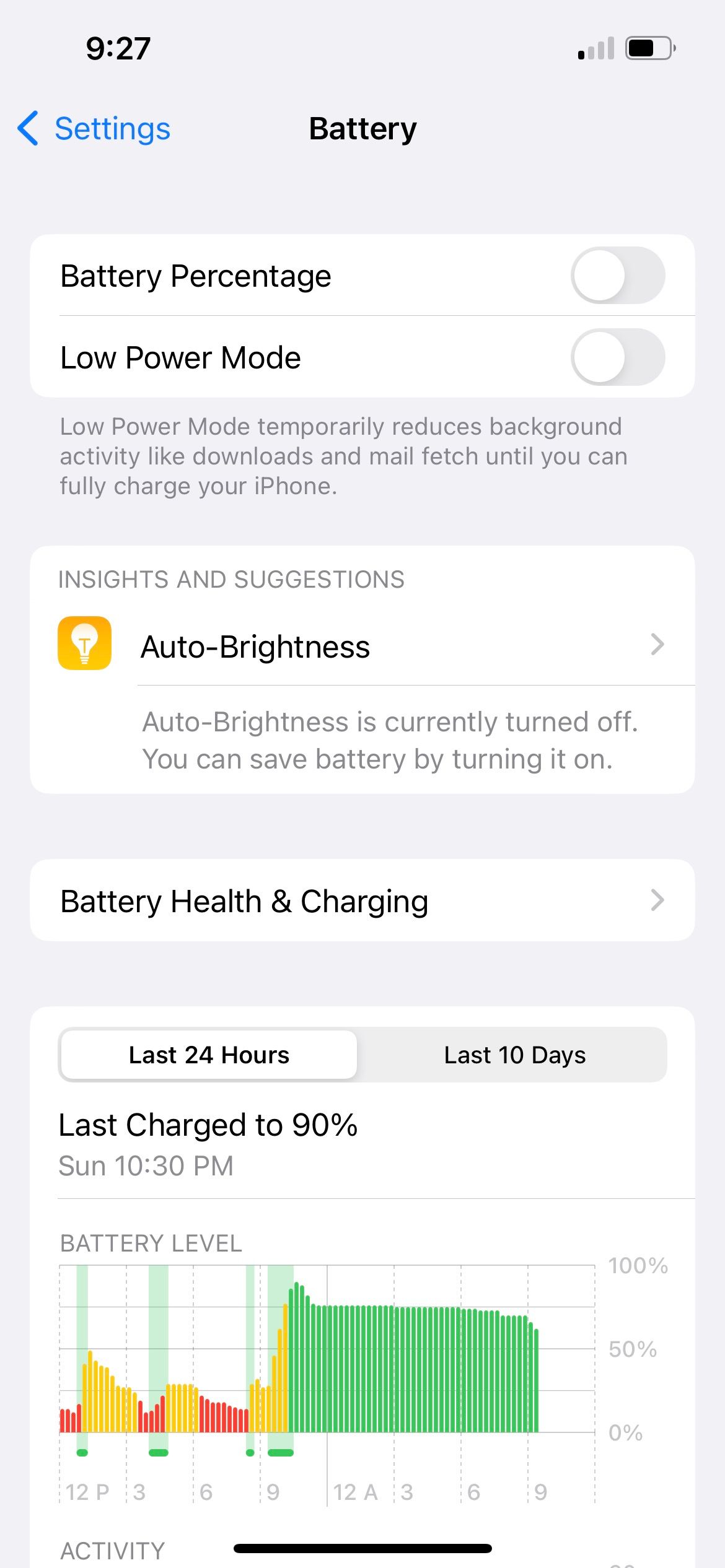
Auto-Brightness adjusts the brightness of your iPhone's display depending on the light levels in your environment. This feature is the reason why your iPhone's screen automatically dims when you're in a dark room but increases in brightness when you're outdoors.
Since Auto-Brightness is a display-related setting, it might have also caused the yellow tint on your iPhone screen. So, go to Settings > Accessibility > Display & Text Size. Toggle off Auto-Brightness.
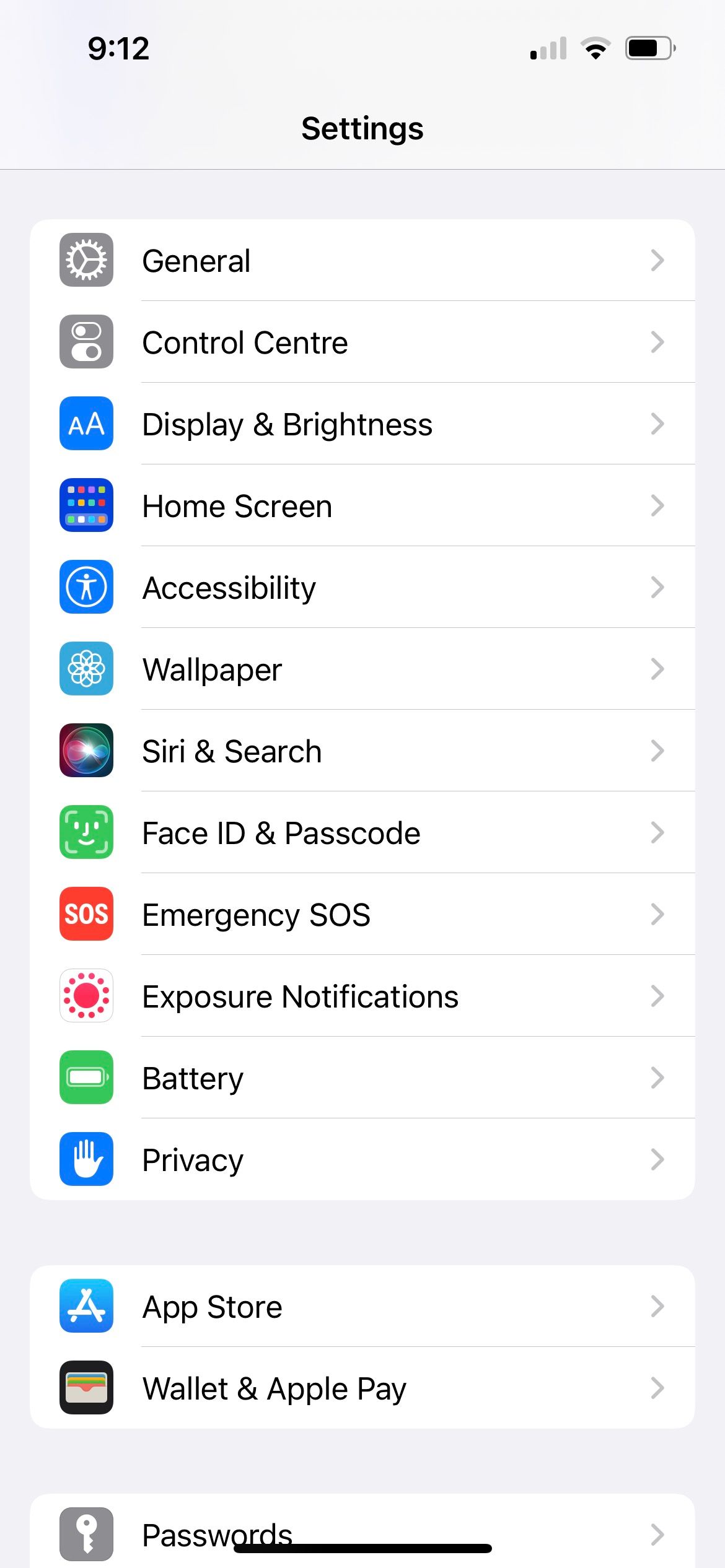
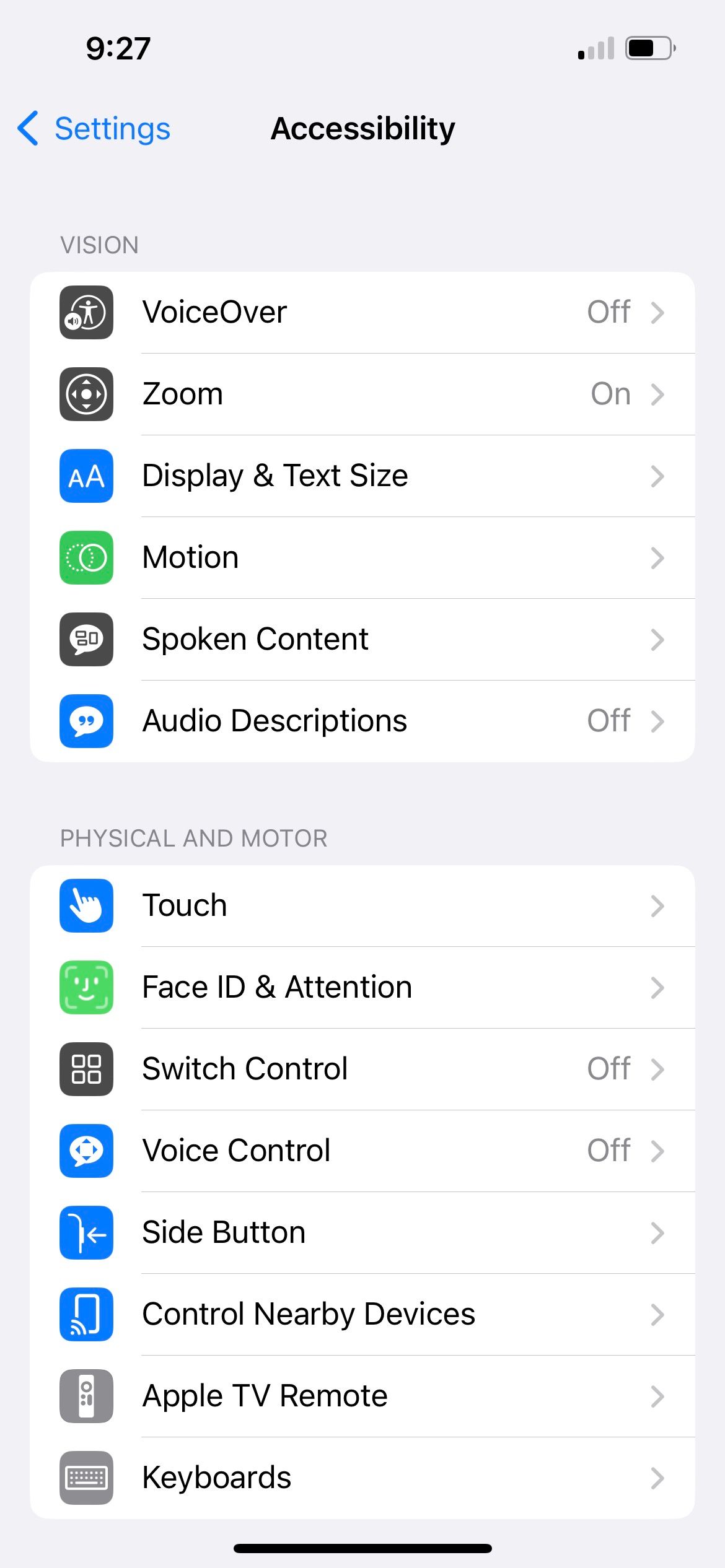
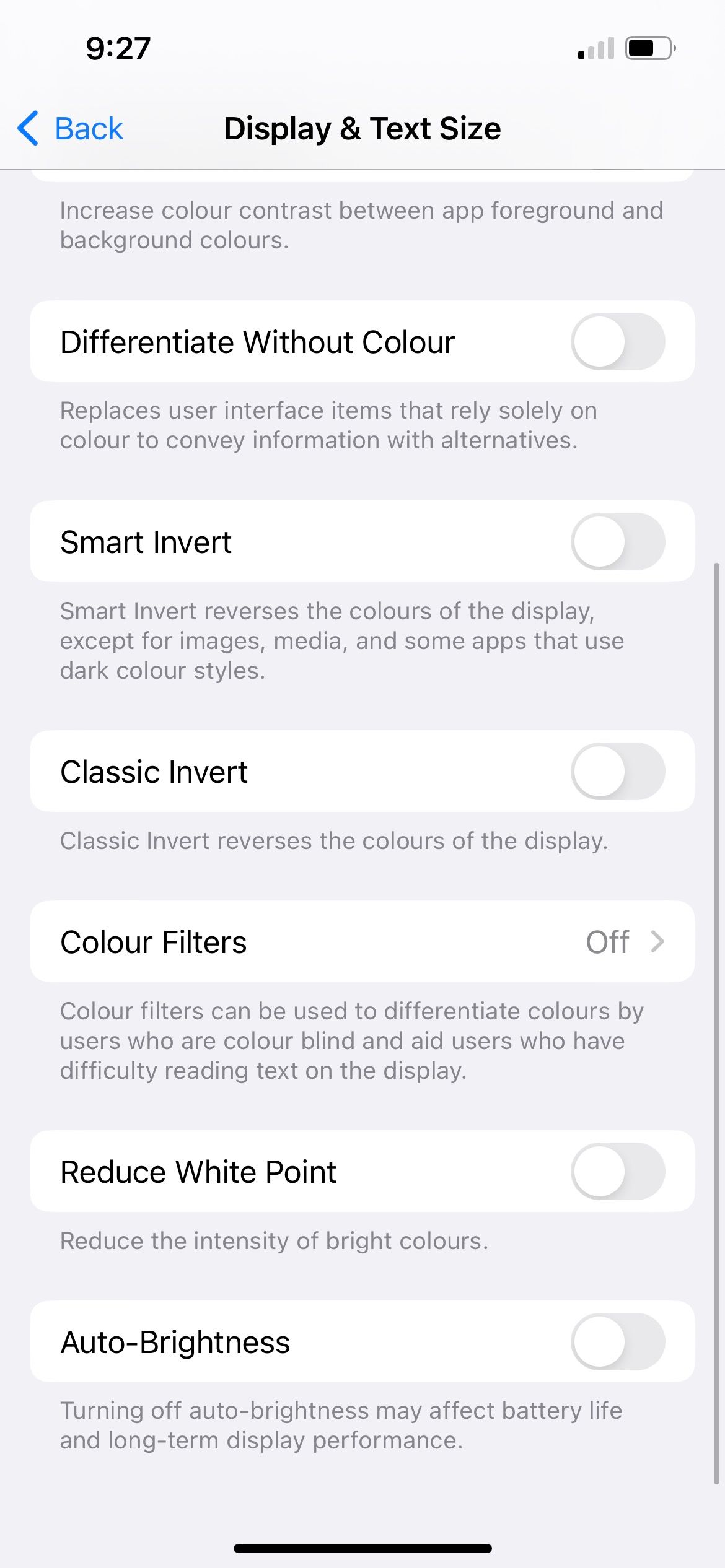
iOS updates come with bug fixes and performance improvements. Therefore, it's best to update your iPhone to the latest iOS version if you haven't already.
This may be the solution to remove the yellow tint on your iPhone's display. Go to Settings > General > Software Update to see if an iOS update is available.
The above solutions should have resolved the problem by now. However, achieving a pure white tone on your iPhone's screen by default is tricky, especially if the panel had a warmer tint from the factory. So, if you're still not satisfied with the slight hint of yellow on your iPhone display, you can adjust the color filters.
Go to Settings > Accessibility > Display & Text Size > Color Filters. Toggle on Color Filters, select Color Tint, and drag the Intensity slider to the far left.
For Hue, you'll need to experiment a little to see which setting suits your iPhone screen best. Use the colored pencils at the top of the screen as a guide. To remove the yellow tint, the Hue slider should likely hover around the blue and purple colored pencils.
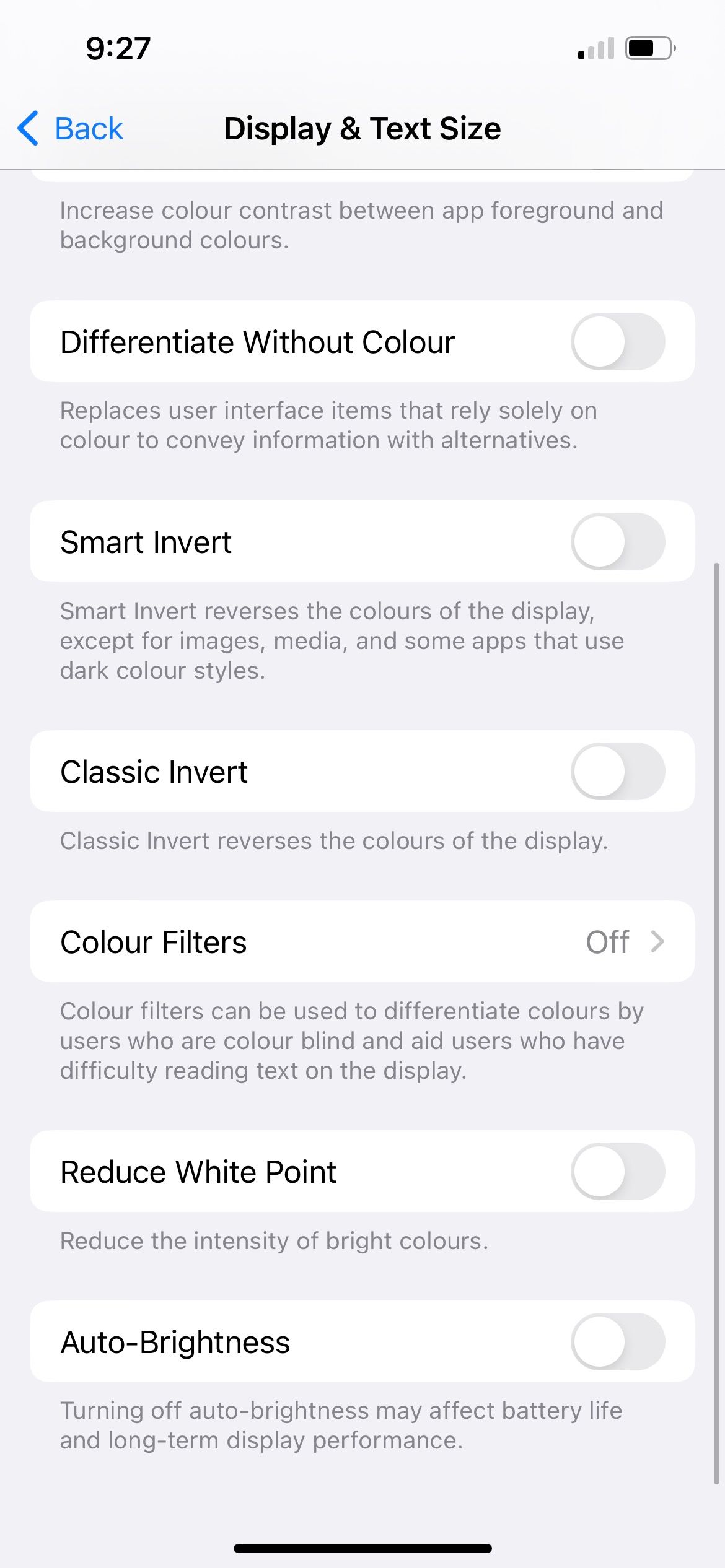
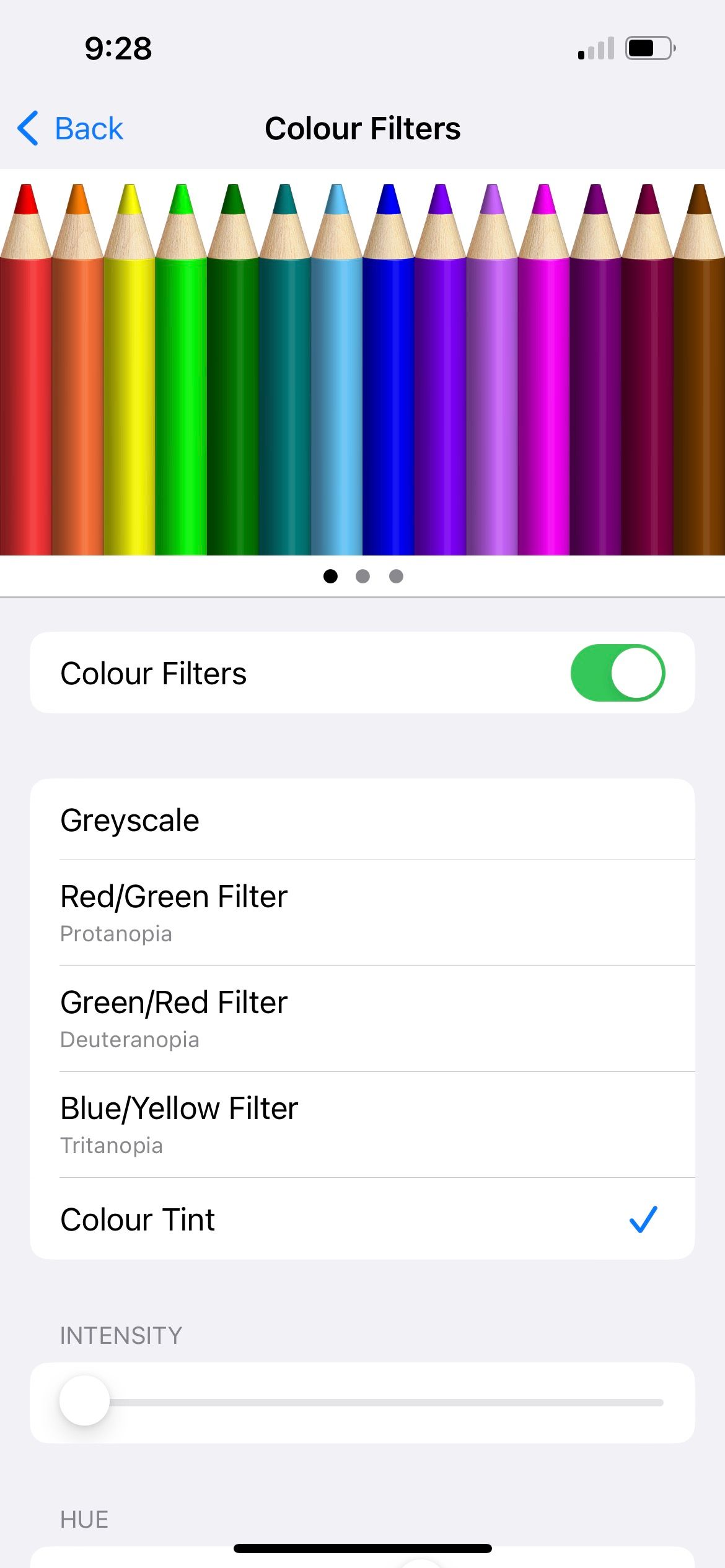
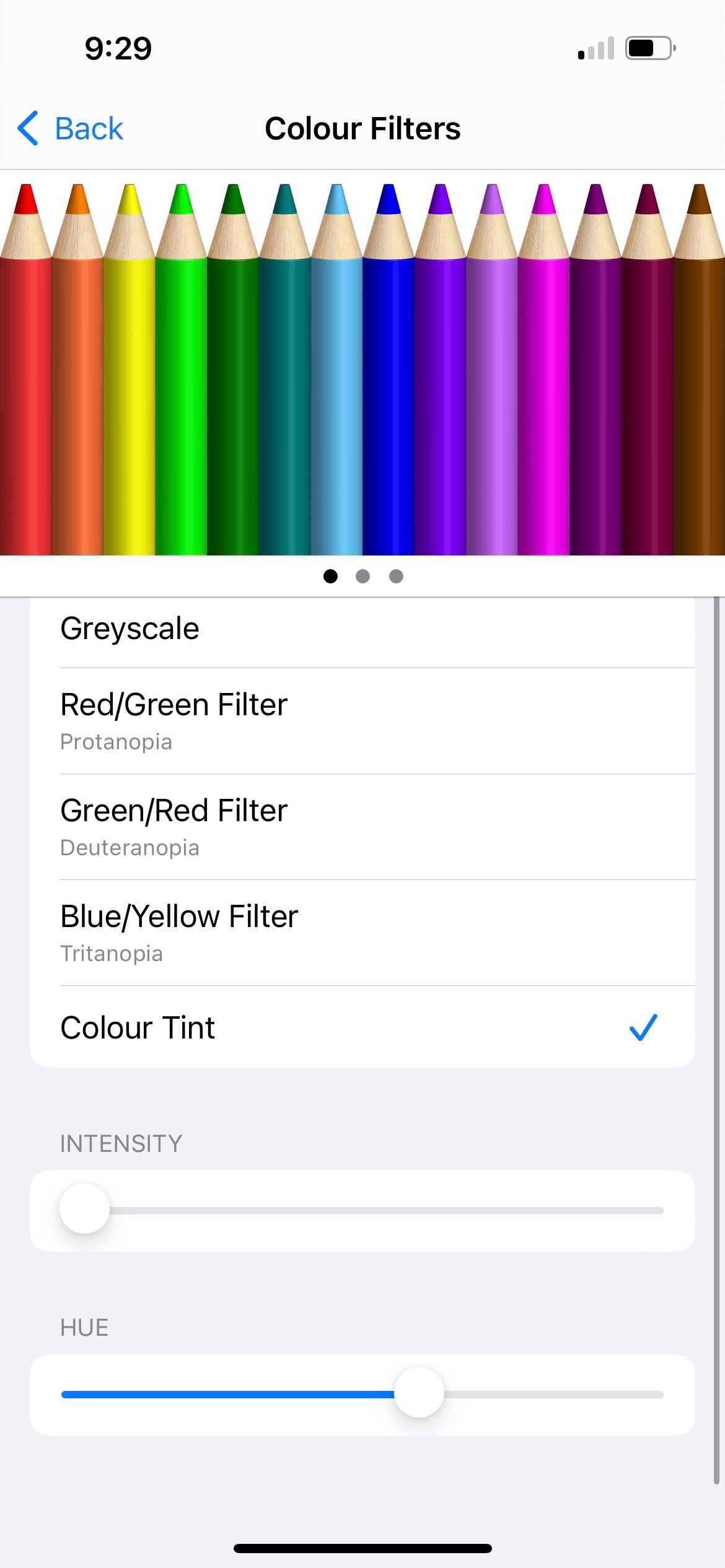
We've discussed the various iOS settings you can tweak when your iPhone's screen is yellow. But the yellow tint might be caused by external causes, too.
We probably had the experience of witnessing a scratch line appearing on our screen, looking as if the display itself took damage, but later realizing it was just the screen protector. Similarly, the yellow may not have come from your iPhone's display but rather due to the discolored screen protector.
Different types of screen protectors come in a wide range of prices. The cheap ones are likely to turn yellow over time. So, if you've been using your screen protector for a while now, you can try getting a replacement and see if it solves the problem.
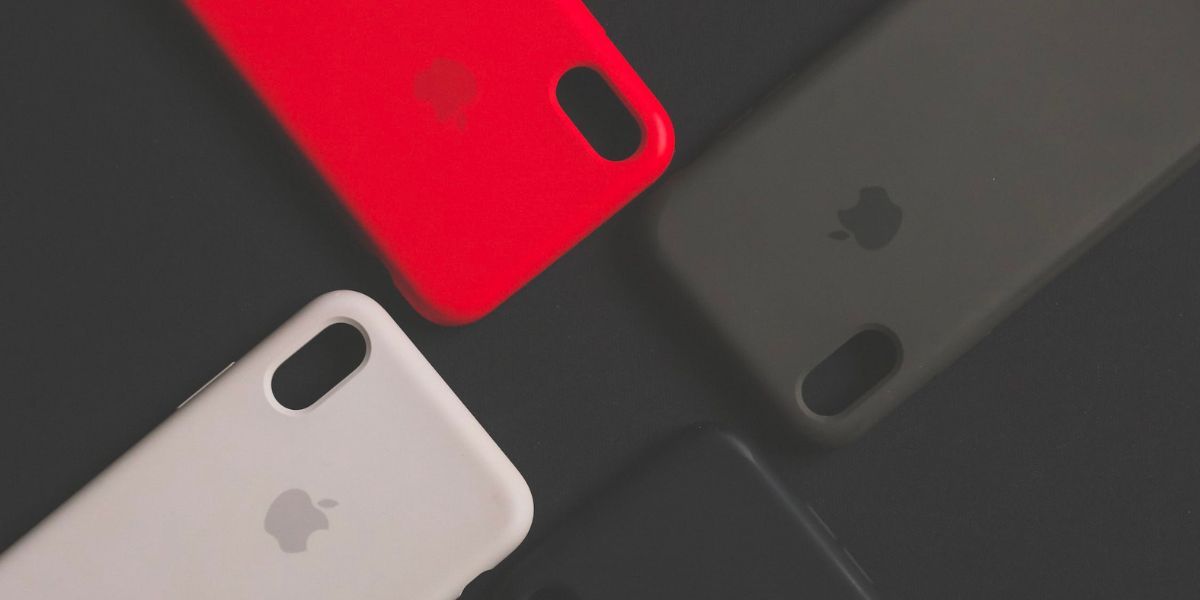
If you're using a transparent or light-colored case with your iPhone, it'll essentially turn yellow over time. When this happens, you may feel that your iPhone's screen appears slightly yellow no matter what you do because the case frame contributes to the visual effect.
For several months, I used a light-gray silicone case for my Midnight iPhone 13. When the phone case turned yellow-gray, I felt that my screen carried a persistent, subtle yellow tint regardless of the display settings I made. Replacing the case helped reduce the screen's perceived yellow tinge and made the iPhone feel new again.
While there are some steps you can take to prevent your phone case from turning yellow too quickly, there is no way to avoid it completely. Therefore, you can consider a dark-colored iPhone case in the future so that you don't have to replace it so frequently.
All the above solutions target iPhone users with screens that give off an overall yellow tone. But what if your iPhone's screen only has a yellow tint around the edge of the screen?
In this case, it's most likely a hardware issue and is common when a device has been used for many years. For example, this happened to my iPhone 6 after seven years. However, since all the other features in my iPhone 6 are still perfectly functional, I decided to keep it as a backup iPhone.
If the yellow screen is bothering you, it's best to contact Apple Support or an Apple Authorized Service Provider for further assistance. Depending on the underlying issue, you might need to get an iPhone screen replacement. Alternatively, you can consider if it's time to upgrade your iPhone.
Most of the time, the yellow tint is an intentional effect due to your iPhone's settings. Its purpose is to conserve your iPhone's battery, provide comfort for your eyes, and more. However, if you don't like having a yellow screen on your iPhone, you can easily turn off those features.
Besides settings, it may also be other problems, such as the screen protector or the iPhone screen itself, that cause the yellow tint. For such issues, it's best to visit the relevant service providers to help you resolve them.
The above is the detailed content of 9 Fixes When Your iPhone\'s Screen Has a Yellow Tint. For more information, please follow other related articles on the PHP Chinese website!
 Usage of uniqueResult
Usage of uniqueResult
 phpstudy database cannot start solution
phpstudy database cannot start solution
 How to find the maximum and minimum value of array elements in Java
How to find the maximum and minimum value of array elements in Java
 Introduction to the meaning of javascript
Introduction to the meaning of javascript
 How to deal with blocked file downloads in Windows 10
How to deal with blocked file downloads in Windows 10
 What are the windowing functions?
What are the windowing functions?
 How to clear the WPS cloud document space when it is full?
How to clear the WPS cloud document space when it is full?
 The difference between rom and ram
The difference between rom and ram




