
iPhones are no different, and just like other phones, your iPhone's proximity sensor could get damaged or become unresponsive. If you run into this issue, there are some actions you could take to isolate the problem and fix it.

The iPhone's proximity sensor uses infrared light from an emitter at the top of your screen. The sensor measures how long it takes for the rays to reflect off a surface to determine the distance.
There could be things blocking the infrared waves; that's why it's good to run some tests before you conclude that there's something wrong with your iPhone.
Here are some things you could do to check if it's working:
Make a test phone call and ensure the call isn't on speaker. Use the palm of your hand to cover the top half of your screen. If you don't want to make a call, you could send a voice note to someone on iMessage or WhatsApp and raise the phone to your ear to see if the screen goes off.Your phone's display should go off In both scenarios. If they don't, you should consult the steps below for troubleshooting.
Hardware and software issues could cause this problem. But you could try the steps below in descending order.
1. Clean the Top Half of the Screen

The most likely culprit is dirt and gunk that has accumulated on the top half of your screen, making it difficult for the emitter or sensor to work. You will run into this issue if you have sweaty or oily skin.
While you could try a quick wipe against your shirt or some other cloth, the best thing to do is clean your iPhone properly. Use a moist, lint-free cloth and gently but thoroughly wipe the dirt away in one direction.
Be careful not to use rubbing alcohol, window cleaners, vinegar, or any similar grease-cutting products, as they could eat away your screen's coating.
If you notice that your proximity sensor is still not working after cleaning your screen, it could be the app (like WhatsApp or the Phone app) or iOS misbehaving.
In this case, you should restart the app first. Merely returning to the Home Screen isn't enough; you must open the App Switcher (learn how to do so in our iPhone navigation basics guide) and swipe up on the target app's preview. Open the app again and try to use the proximity sensor. You can also try restarting your iPhone for good measure.
As an extension of software problems, your iPhone's proximity sensor might act up due to an iOS bug. The only way to completely rule out that possibility is to update your iPhone to the latest iOS version available.
Head to Settings > General > Software Update and let the phone scan for updates. If any update appears, select Download and Install.
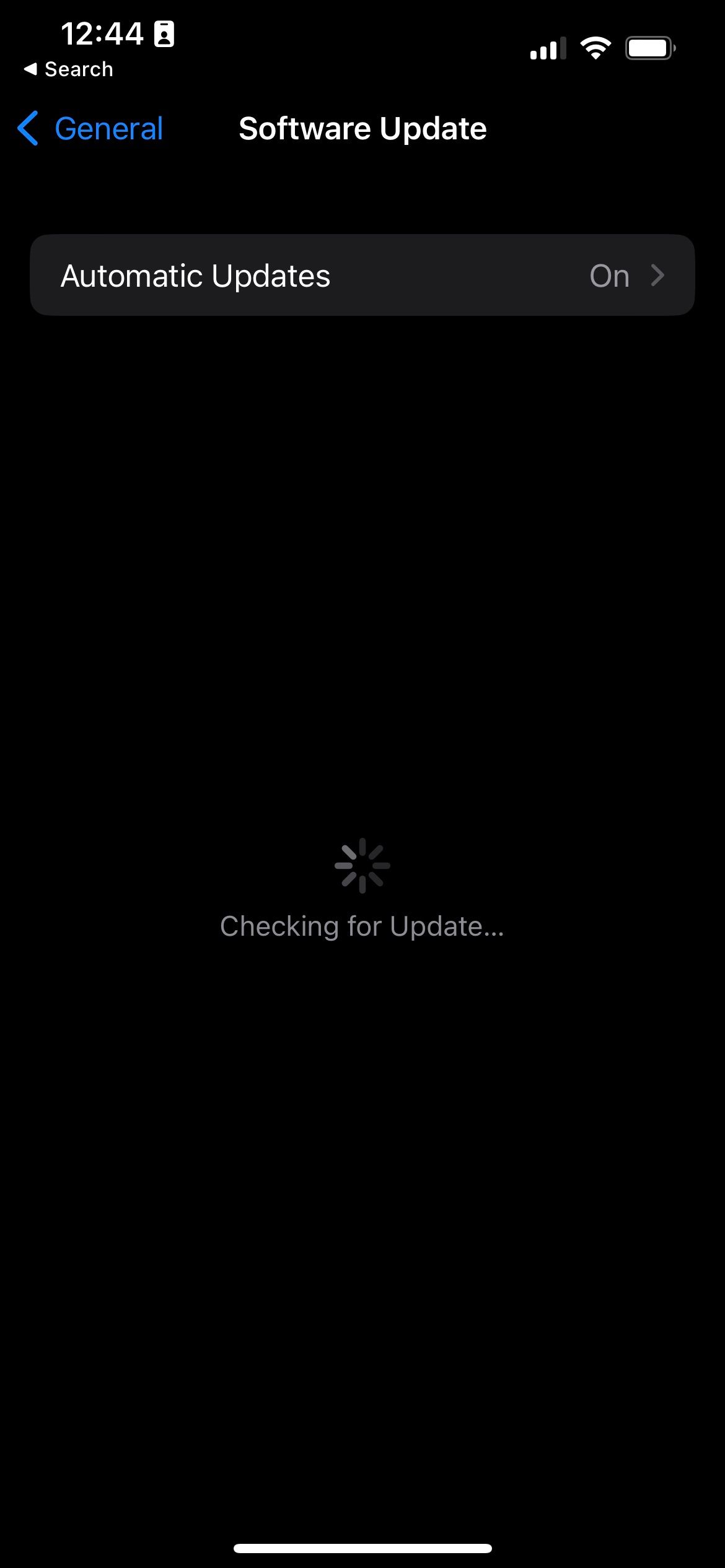
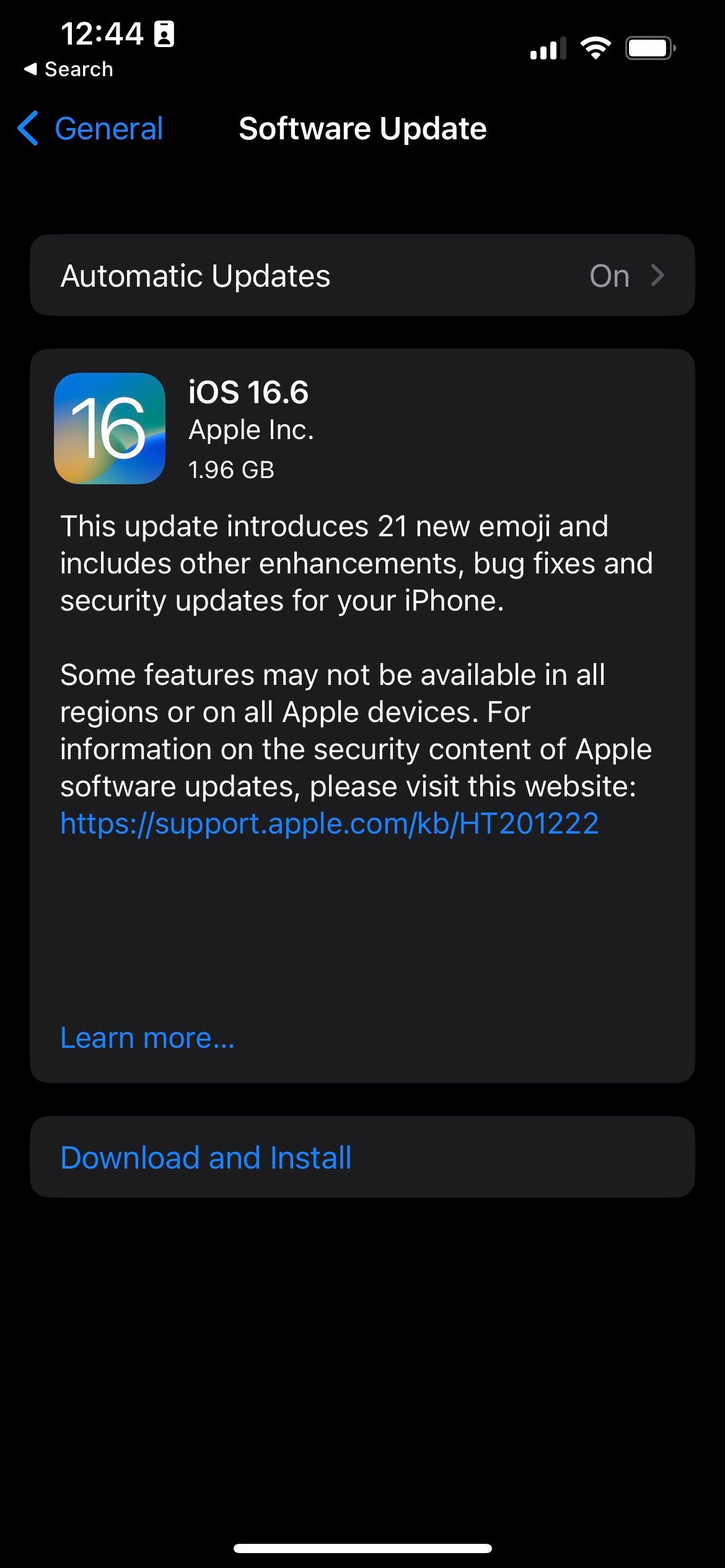
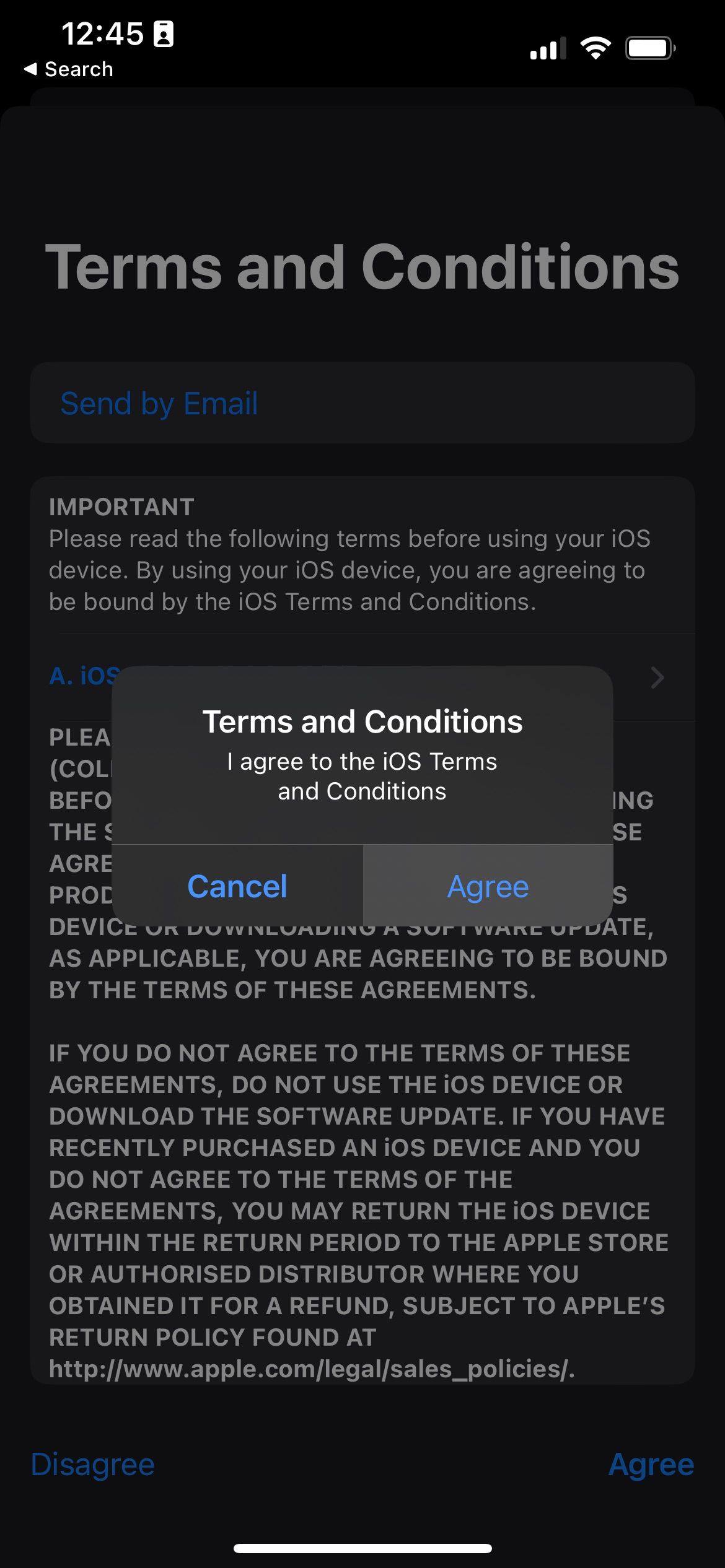
Your phone will restart a couple of times, but it will stabilize when it's finished. Test the proximity sensor again using our steps above.
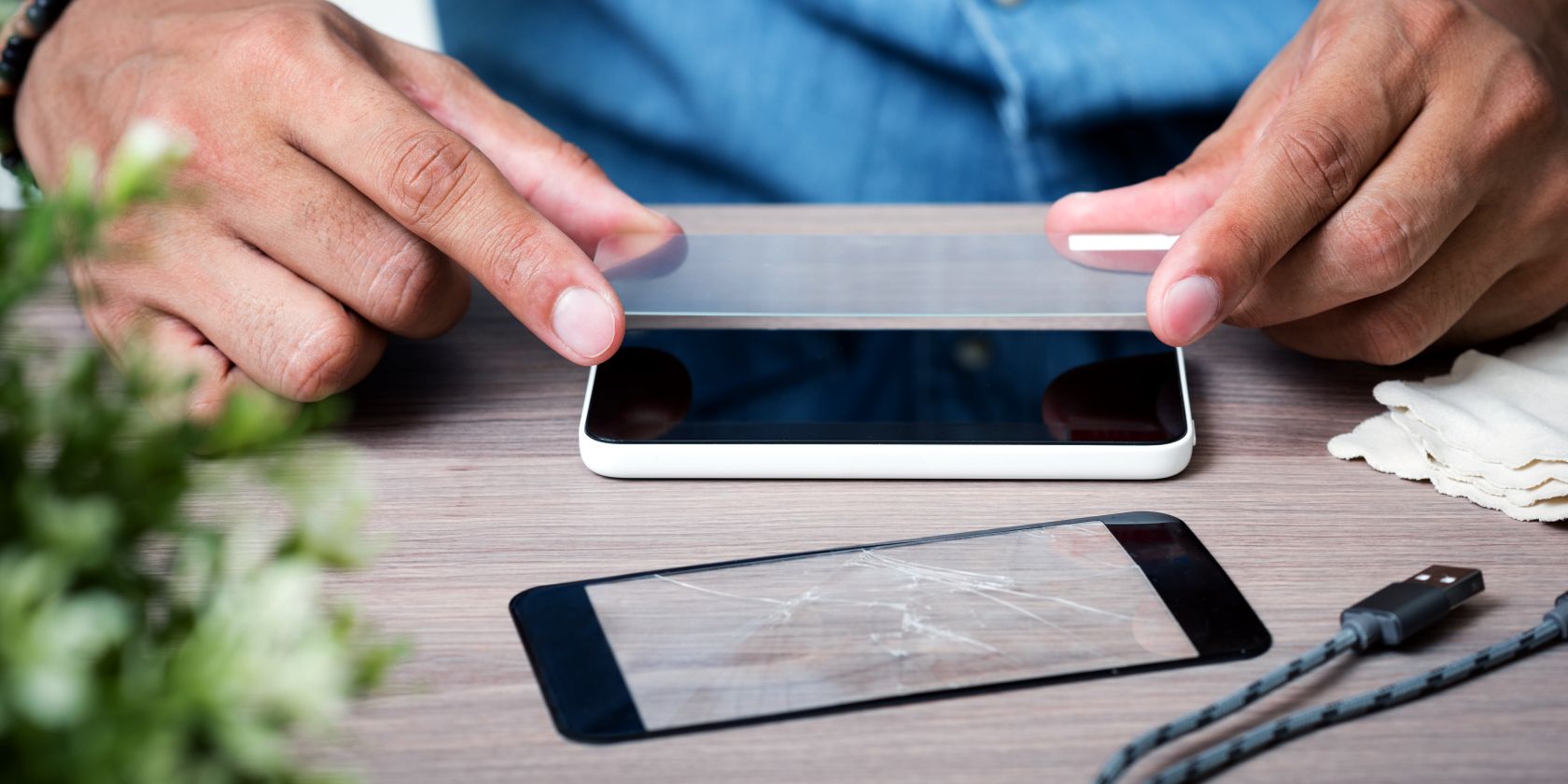
You must return to hardware issues if updating your iPhone doesn't work. And in many cases, the thing blocking your proximity sensor from working is a poorly-fit screen protector.
While it could be best to give it to an expert first, if careful, you can remove your phone's screen protector safely all by yourself.
Here's a brief rundown of how to do it:
Soften the adhesive on the screen with a hair dryer. Pick the edges with a credit card (or something slim and sturdy). Gently work your way until enough of the protector is loose. Pull out the screen protector.Give the proximity sensor a test to see if that helped. But if you're still out of luck, you have a last-resort option.
Sometimes, the issue could be bigger than software bugs or something blocking the sensor. It's officially beyond your pay grade, and it's time to take your phone to someone who could open it up if need be.
The most likely culprit in scenarios like this, short of a damaged proximity sensor, is a cracked screen. A cracked screen could interfere with infrared waves emitting or reflecting back to the device. While you could try to replace your screen yourself, we strongly suggest you leave it to an expert. Besides, tampering with your iPhone yourself could void your warranty.
Take your iPhone to a nearby Apple Store or an Apple-authorized service provider; they should be able to help you. If your iPhone is still under warranty, Apple will fix your device at no additional cost if there are no signs of accidental damage. Scenarios like this make having an extended AppleCare+ warranty very attractive because accidental damage is covered under this plan.
While your phone doesn't need it to function, there's no denying that your iPhone experience will be seriously impaired without a proximity sensor. It's integral to the way touchscreen phones work for phone calls.
You should prioritize addressing whatever issues crop up with your iPhone's proximity sensor. And this applies even more if you plan to sell it because that will reduce its resale value by a considerable margin.
The above is the detailed content of What to Do if Your iPhone\'s Proximity Sensor Isn\'t Working. For more information, please follow other related articles on the PHP Chinese website!




