What to Do if You Can\'t Find Events in Your iPhone Calendar
You might not be able to find any dates, whether past or present, even after using the search feature. Below, we look at some troubleshooting tips you can try when events are not showing up in the Calendar app.
1. Ensure Your Calendar Is Syncing All Events
If you're using a non-iCloud account on your phone, your Calendar may have trouble finding your past events. You might also face this problem if you created the event on a different device.
The trick is to make sure you sync and show more than just the events that happened in the last few weeks or months. Here's how:
Open Settings, scroll down, and tap on Calendar. Select Sync and choose All Events from the list of available options. Now, wait for a minute and launch the Calendar app. Then, tap Calendars at the bottom and swipe down from the top to refresh all your calendars.If the All Events option is already selected, you can choose any of the other timeframes, restart the Calendar app, then select All Events again.
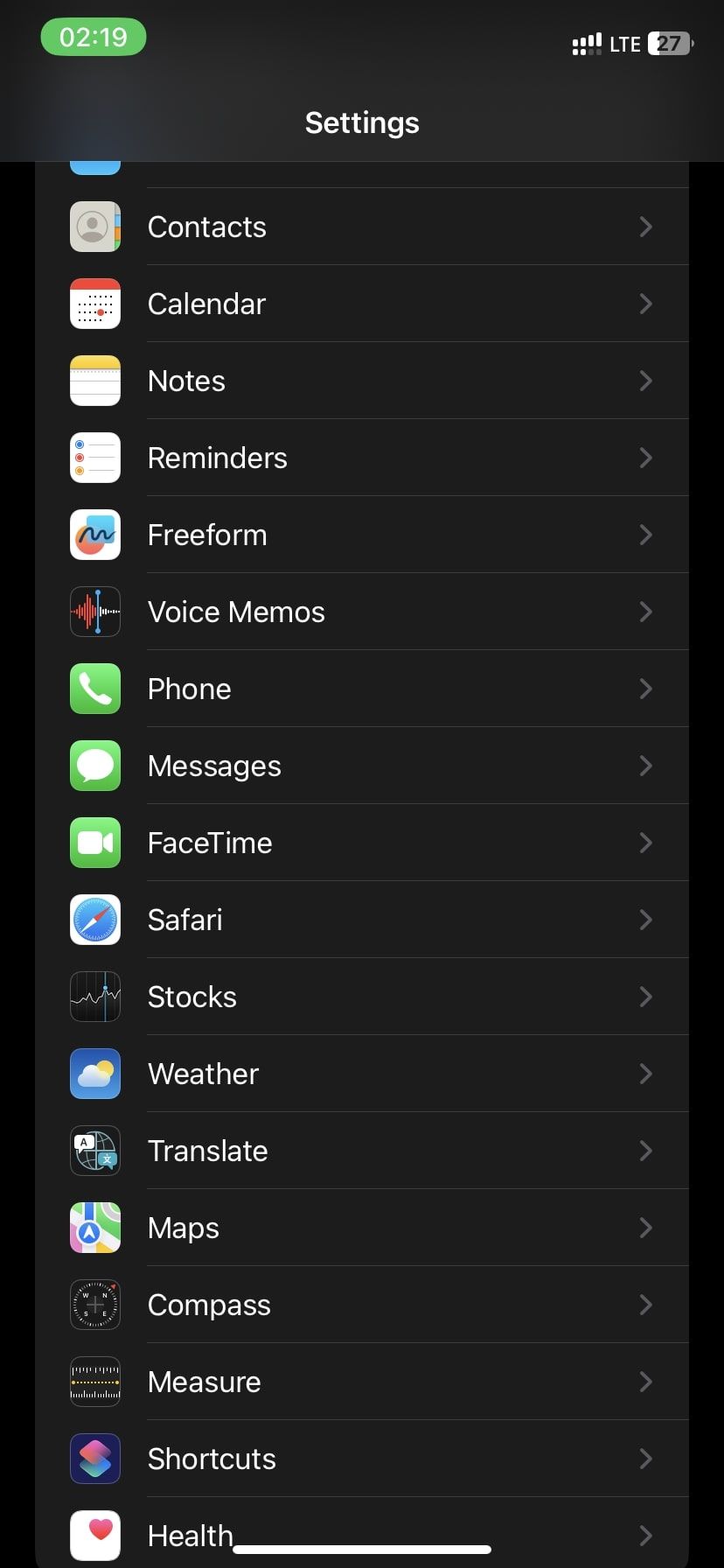



2. Ensure Your Calendar Is Syncing With iCloud
If the Calendar app isn't showing your events, there's a decent chance the problem lies in your iCloud settings. You can solve general iCloud sync issues in other ways, but this is how to manually allow the Calendar app to sync your data:
Launch Settings on your iPhone and tap your Apple ID name at the top. Next, tap on iCloud to view your iCloud settings. You'll see an Apps Using iCloud section where you can toggle on iCloud for the Calendar app. If you have multiple devices connected to the same iCloud account, you should toggle the Calendar option on each of them.

3. Ensure All Your Calendars Are Enabled
One of the nifty features of the Calendar app in iOS is the ability to set up several calendars for different purposes. You can set up a shared calendar that lets you and your partner schedule date nights, for example, while also making a work calendar that helps you organize your meetings.
So, there's a chance your events are missing because they belong to a different group. You have to make sure all your calendars are enabled to prevent that. Here's how:
Launch the Calendar app and tap Calendars at the bottom of your screen. Ensure you select the calendar groups that are important and are associated with the missing event. Also, ensure you select Show Declined Events so any past events you didn't accept will appear in your search for the missing event.

4. Try Some General Troubleshooting Tips
Unless your missing event belonged to a shared calendar you're no longer a part of, the specific tips we've highlighted should help you find the event. But if the Calendar app has problems that run deeper, you can try some key iPhone troubleshooting tips for all iPhones.
Never Miss an Appointment Again
It's easy to lose track of your events even after you use the Calendar app for scheduling. That's because Apple's Calendar app may have trouble finding your events due to incorrect settings or syncing issues.
Fortunately, you can use the tips we discussed here to fix any problem you encounter in the app while finding your past or future events.
The above is the detailed content of What to Do if You Can\'t Find Events in Your iPhone Calendar. For more information, please follow other related articles on the PHP Chinese website!

Hot AI Tools

Undresser.AI Undress
AI-powered app for creating realistic nude photos

AI Clothes Remover
Online AI tool for removing clothes from photos.

Undress AI Tool
Undress images for free

Clothoff.io
AI clothes remover

Video Face Swap
Swap faces in any video effortlessly with our completely free AI face swap tool!

Hot Article

Hot Tools

Notepad++7.3.1
Easy-to-use and free code editor

SublimeText3 Chinese version
Chinese version, very easy to use

Zend Studio 13.0.1
Powerful PHP integrated development environment

Dreamweaver CS6
Visual web development tools

SublimeText3 Mac version
God-level code editing software (SublimeText3)

Hot Topics
 1664
1664
 14
14
 1422
1422
 52
52
 1316
1316
 25
25
 1267
1267
 29
29
 1239
1239
 24
24
 Fix your Mac running slow after update to Sequoia
Apr 14, 2025 am 09:30 AM
Fix your Mac running slow after update to Sequoia
Apr 14, 2025 am 09:30 AM
After upgrading to the latest macOS, does the Mac run slower? Don't worry, you are not alone! This article will share my experience in solving slow Mac running problems after upgrading to macOS Sequoia. After the upgrade, I can’t wait to experience new features such as recording and transcription of voice notes and improved trail map planning capabilities. But after installation, my Mac started running slowly. Causes and solutions for slow Mac running after macOS update Here is my summary of my experience, I hope it can help you solve the problem of slow Mac running after macOS Sequoia update: Cause of the problem Solution Performance issues Using Novabe
 How to make a video into a live photo on Mac and iPhone: Detailed steps
Apr 11, 2025 am 10:59 AM
How to make a video into a live photo on Mac and iPhone: Detailed steps
Apr 11, 2025 am 10:59 AM
This guide explains how to convert between Live Photos, videos, and GIFs on iPhones and Macs. Modern iPhones excel at image processing, but managing different media formats can be tricky. This tutorial provides solutions for various conversions, al
 How to reduce WindowServer Mac CPU usage
Apr 16, 2025 pm 12:07 PM
How to reduce WindowServer Mac CPU usage
Apr 16, 2025 pm 12:07 PM
macOS WindowServer: Understanding High CPU Usage and Solutions Have you noticed WindowServer consuming significant CPU resources on your Mac? This process is crucial for your Mac's graphical interface, rendering everything you see on screen. High C
 How to type hashtag on Mac
Apr 13, 2025 am 09:43 AM
How to type hashtag on Mac
Apr 13, 2025 am 09:43 AM
You can’t really use the internet nowadays without encountering the hashtag symbol that looks like this — #. Popularized on a global scale by Twitter as a way to define common tweet themes and later adopted by Instagram and other apps to c
 Mac Disk Utility: How to Repair Disk with First Aid? How to Recover It?
Apr 13, 2025 am 11:49 AM
Mac Disk Utility: How to Repair Disk with First Aid? How to Recover It?
Apr 13, 2025 am 11:49 AM
You might need to repair your Mac disk if your computer won’t start up, apps keep freezing, you can’t open certain documents, or the performance has slowed to a halt. Luckily, Apple includes a handy tool you can use to
 Is Google Chrome Not Working on Mac? Why Are Websites Not Loading?
Apr 12, 2025 am 11:36 AM
Is Google Chrome Not Working on Mac? Why Are Websites Not Loading?
Apr 12, 2025 am 11:36 AM
With a market share of over 65.7%, Google Chrome is the biggest web browser in the world. You can use it if you use other operating systems like Windows and Android, but many Mac users also prefer Chrome over Safari. Mo
 How to delete files on Mac
Apr 15, 2025 am 10:22 AM
How to delete files on Mac
Apr 15, 2025 am 10:22 AM
Managing Mac storage: A comprehensive guide to deleting files Daily Mac usage involves installing apps, creating files, and downloading data. However, even high-end Macs have limited storage. This guide provides various methods for deleting unneces
 How to connect bluetooth headphones to Mac?
Apr 12, 2025 pm 12:38 PM
How to connect bluetooth headphones to Mac?
Apr 12, 2025 pm 12:38 PM
From the dawn of time to just about a few years ago, all of us sported a pair of wired headphones and were convinced that this is simply how it will be done forever. After all, they are the easiest technology around: just plug them in, put them




