 System Tutorial
System Tutorial
 MAC
MAC
 Getting Texts and Calls on iPhone\'s Do Not Disturb Mode? Here Are 8 Potential Fixes
Getting Texts and Calls on iPhone\'s Do Not Disturb Mode? Here Are 8 Potential Fixes
Getting Texts and Calls on iPhone\'s Do Not Disturb Mode? Here Are 8 Potential Fixes
However, if you're still getting texts and calls on Do Not Disturb, it pretty much defeats the purpose of the feature. So, let's look at the steps you can take when Do Not Disturb is not working on your iPhone.
1. Check Whether You Enabled the Correct Focus Mode

Although Apple started with Do Not Disturb, the feature has since been expanded to Focus mode. Focus includes Do Not Disturb, Personal, Work, and so on. You can set up different Focus modes and customize them for different purposes.
If you accidentally enabled Work mode instead of Do Not Disturb or Personal mode on your iPhone, you will certainly receive texts and calls from work colleagues because the latter wasn't made to deter people from your workplace.
Therefore, before proceeding with the other suggestions in the list, access your iPhone's Control Center and check that you have the correct Focus mode turned on to match your activity.
2. Review Your Allowed Apps
Do Not Disturb lets you choose which app you want to receive notifications from, even when it's enabled. For example, when working, you naturally wouldn't want to miss notifications from collaborative apps like Slack and Asana.
But if you feel that Do Not Disturb is not working as it should, and you're left wondering why you're still getting notifications from apps you don't want to hear from, go to Settings > Focus > Do Not Disturb>Apps to review the apps with allowed notifications.
Then, tap the minus (-) button to remove an unwanted app from the list. This way, it won't bypass your Do Not Disturb mode anymore.
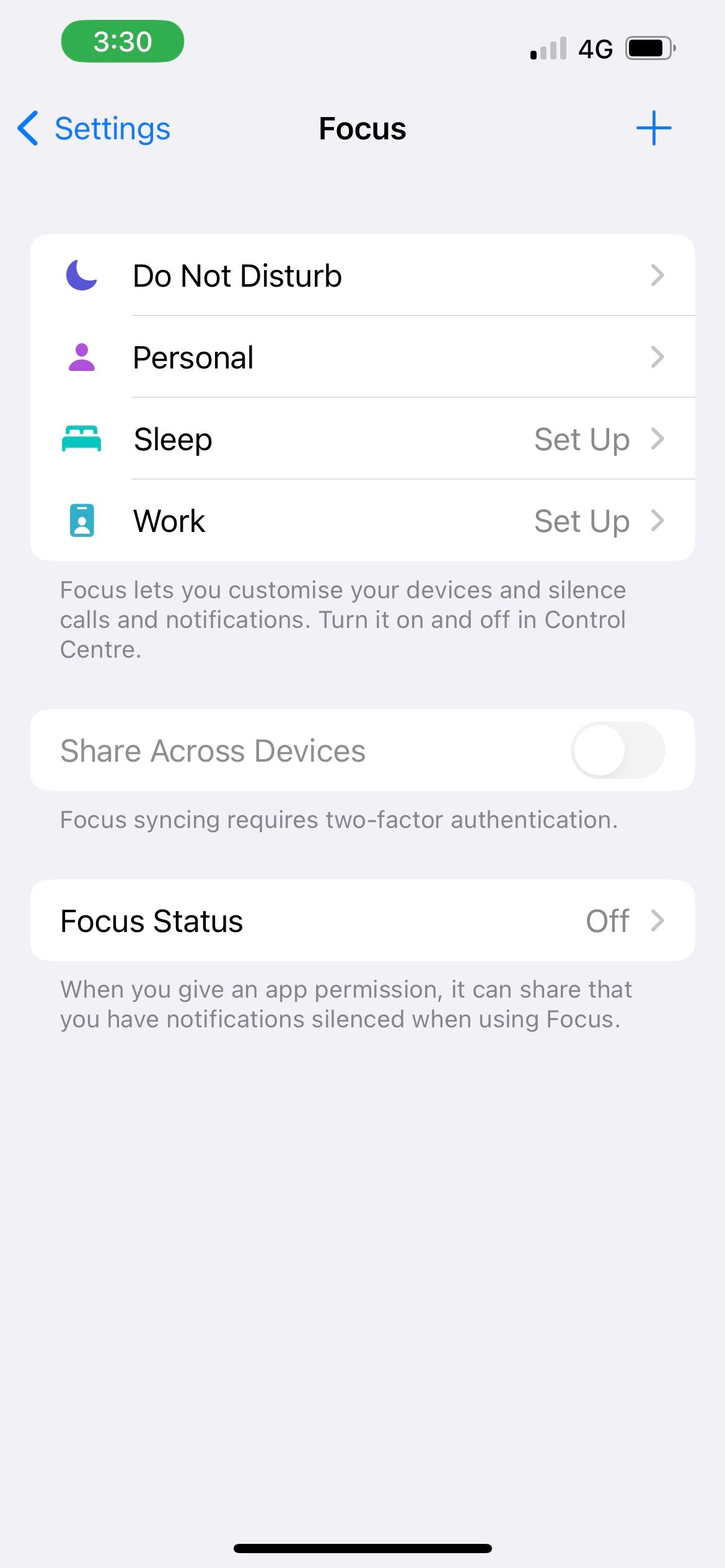
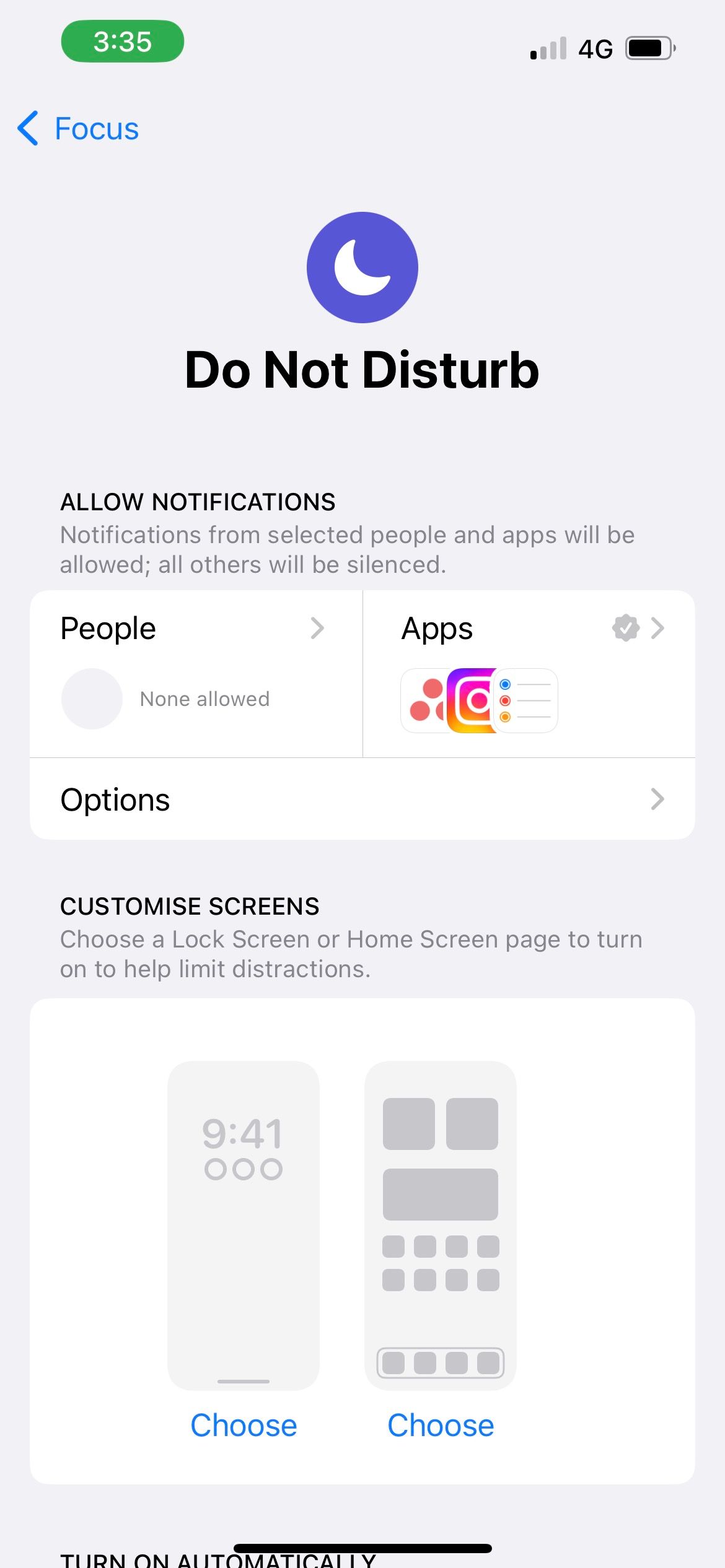

3. Disable Time-Sensitive Notifications
Examples of time-sensitive notifications are reminders, emails, or messages that contain references to date and time. So, for instance, even if the Messages app is not in your list of Allowed Apps, an iPhone text message may still pass through Do Not Disturb due to the nature of its content, thus making it seem that Do Not Disturb is not working on your iPhone.
If you don't want to receive such notifications, go to your Do Not Disturb settings in the Settings app. Tap Apps and toggle off Time-Sensitive Notifications.
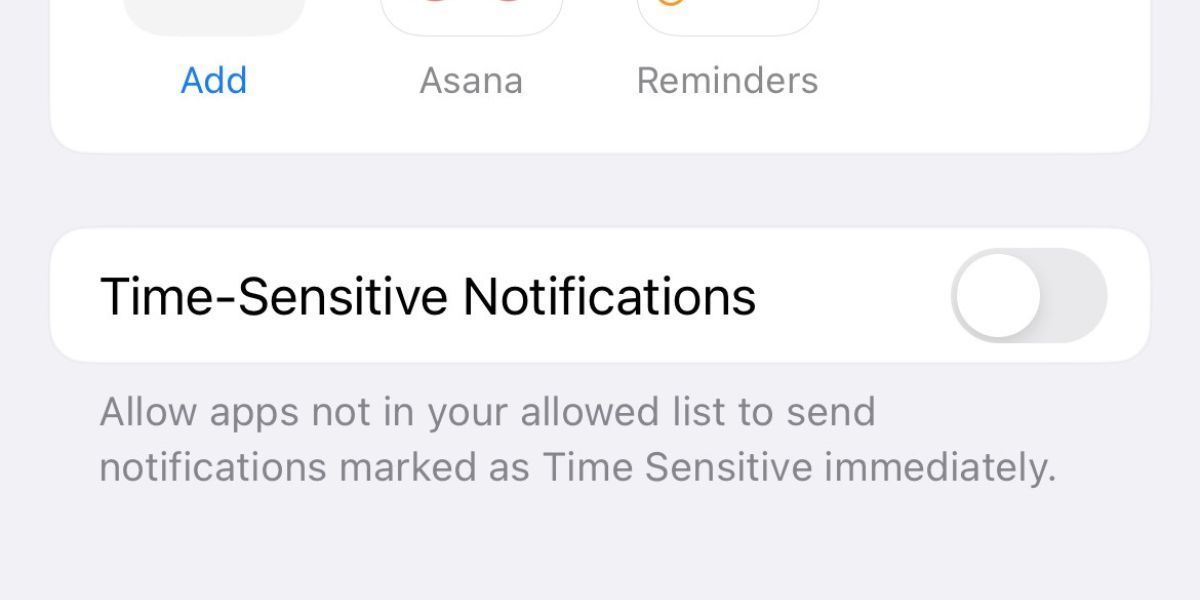
Alternatively, you can tap Turn Off for a specific app if you see its notifications pop up on your Lock Screen.
4. Change Settings for Incoming Calls
When you first enable Do Not Disturb mode on your iPhone, Favorites tends to be the default setting for the incoming calls allowed. If you previously added quite a few family members and friends to your Favorites list, this may be why your iPhone calls are coming through even after you enabled Do Not Disturb, as if it's not working.
To change this, head to Settings > Focus > Do Not Disturb> People. Now, tap on Allow Calls From and select your preferred option. If you want to only allow specific individuals to call you during Do Not Disturb mode, choose Allowed People Only and tap the Add button above to select your contacts.
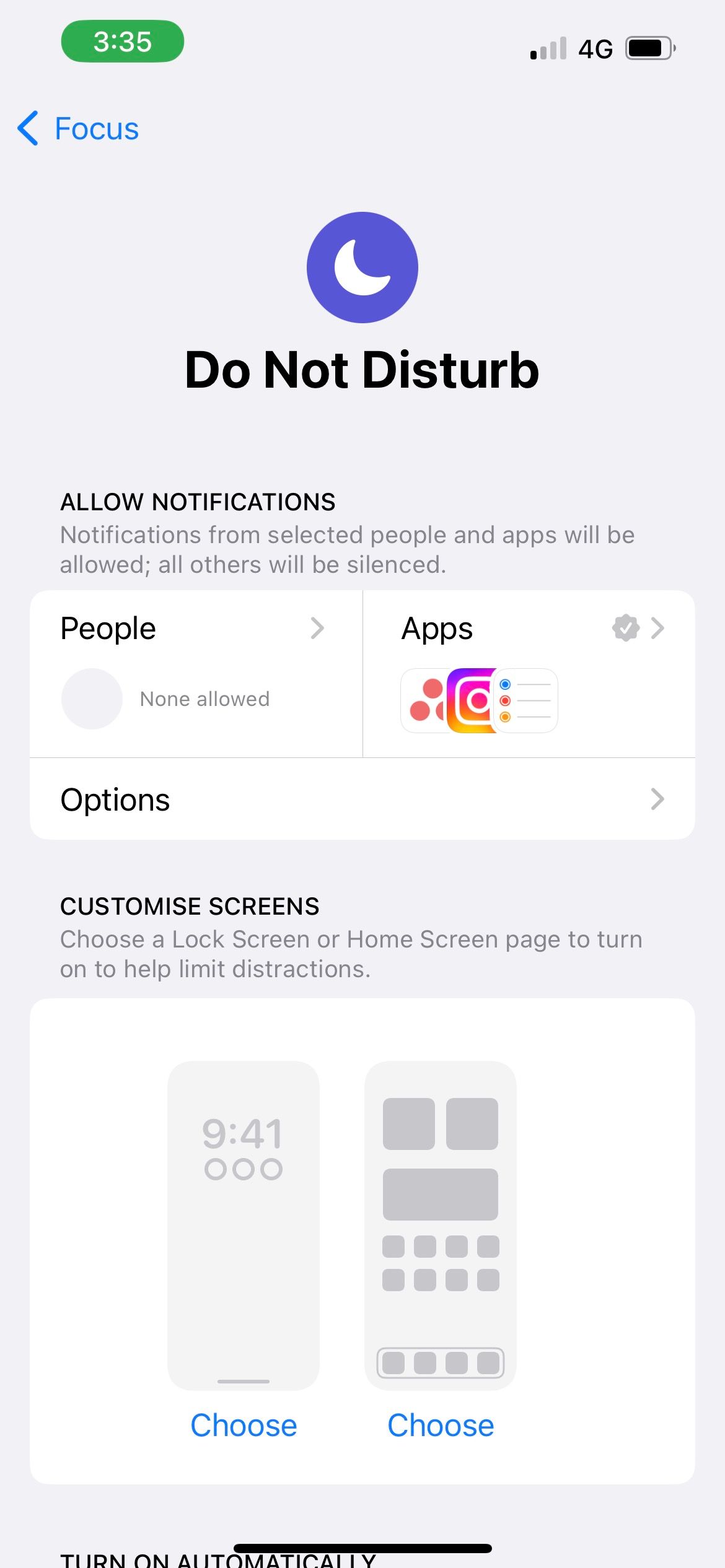
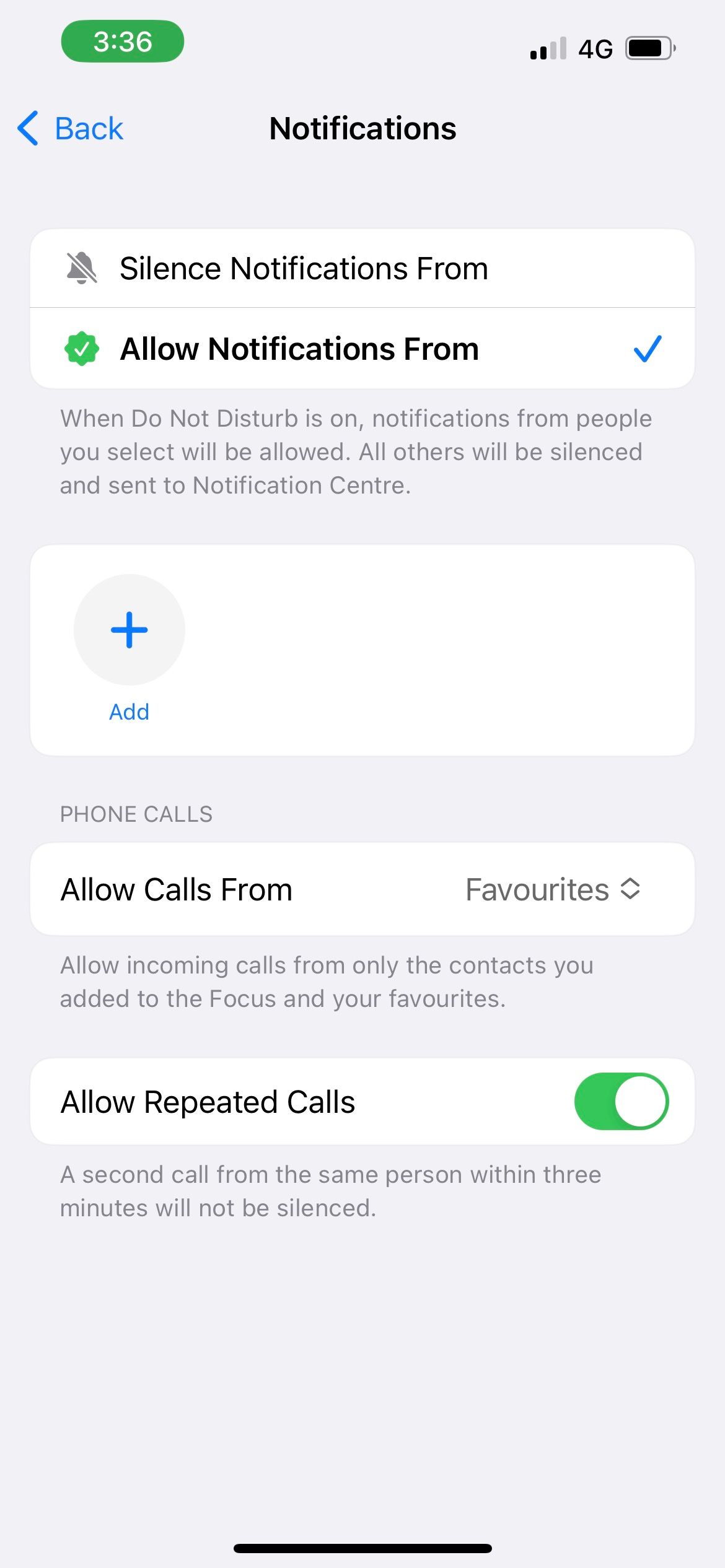
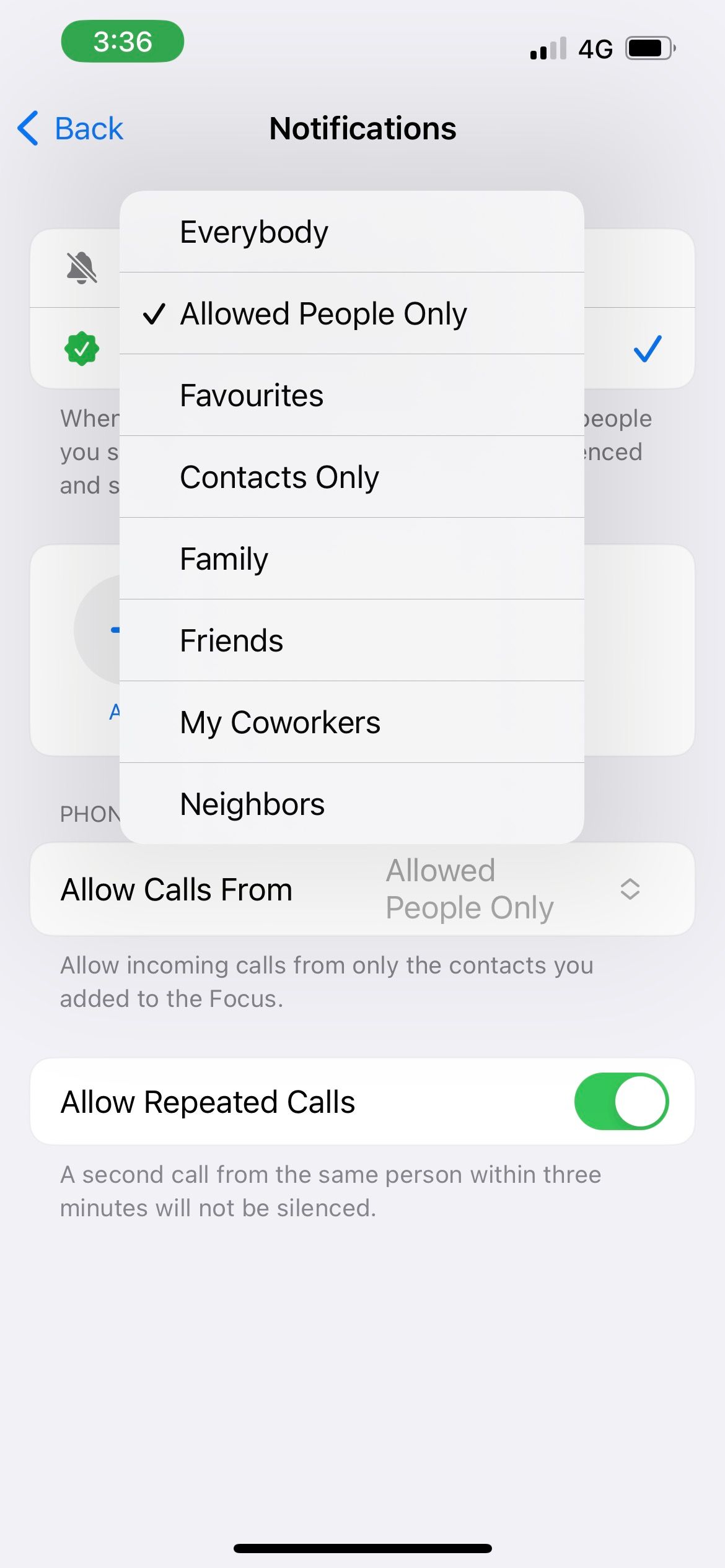
5. Don't Allow Repeated Calls
If someone calls you more than once in a three-minute timespan, Do Not Disturb lets their call come through, regardless of the incoming call preferences you indicated earlier. This feature ensures that people can reach you in cases of emergencies, and it's not because Do Not Disturb is not working.
But if there are people who call you mindlessly the moment you don't pick up, and this feature ends up giving you more problems than convenience, you can choose to disable it. As outlined in the previous solution, go to the People settings in Do Not Disturb. Then, toggle off Allow Repeated Calls.

6. Turn Off or Hide Your Focus Status
When you turn on Do Not Disturb, you can also share your Focus status to let your contacts know that you're temporarily unavailable.
While it's a thoughtful feature that helps you inform others, a downside is its accompanying Notify Anyway option, which lets people override your Do Not Disturb mode. This causes text messages and calls to come through your iPhone.
To stop receiving texts and calls in this manner, you can turn off your Focus status or hide your Focus status from certain iPhone contacts.
7. Review Your Do Not Disturb Schedule
Let's say you used to work morning shifts every day and had set your Do Not Disturb schedule to match. If you suddenly switch to afternoon shifts, you may feel that Do Not Disturb is not working because you're receiving unwanted texts and calls on your iPhone during your new working hours.
However, it's simply because of your old Do Not Disturb schedule, which automatically turns off in the evening, as per your original setting. So, if there's a change in your routine, remember to check and adjust your Do Not Disturb schedule to fit accordingly.
Head to your Do Not Disturb settings and tap on your existing schedule to edit it. You can also tap Add Schedule to set a new time to turn on Do Not Disturb.
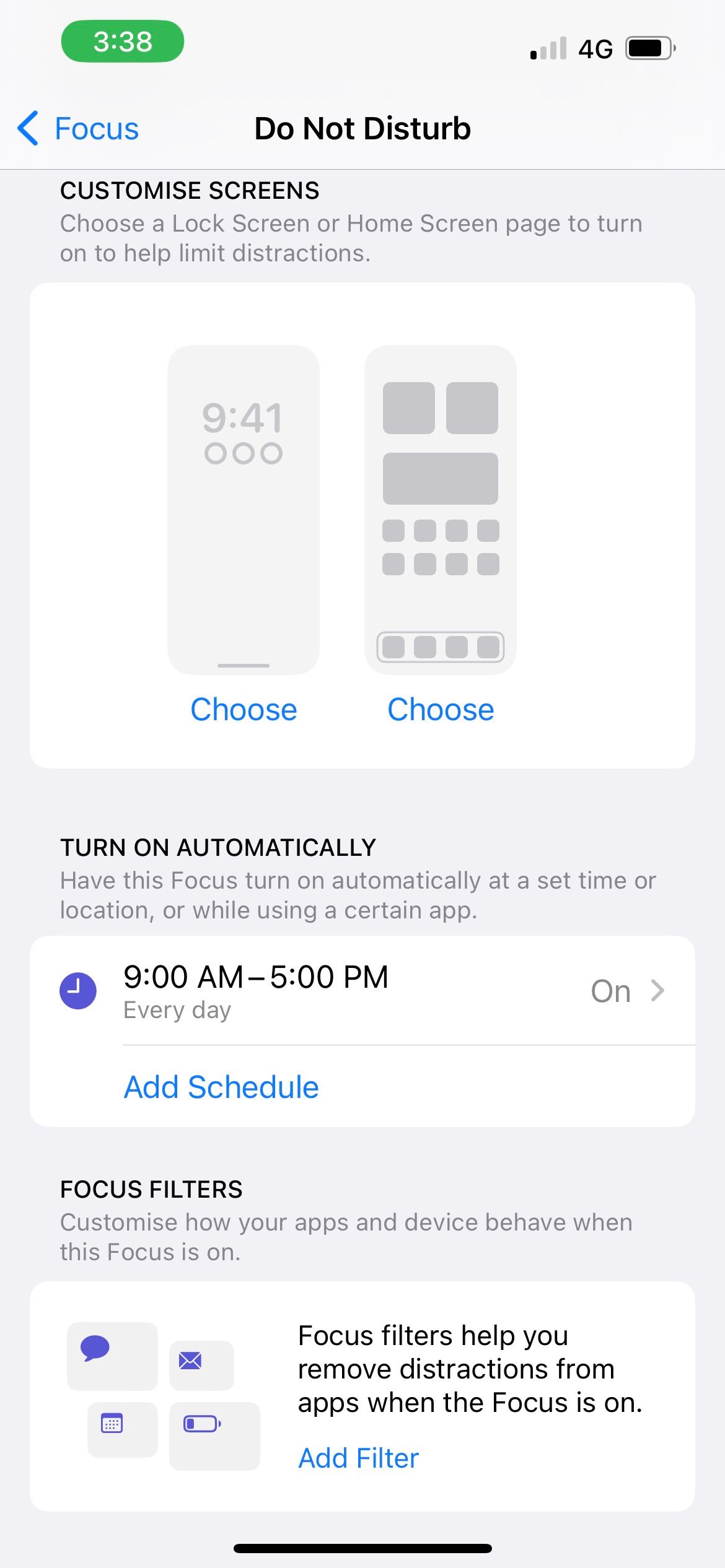
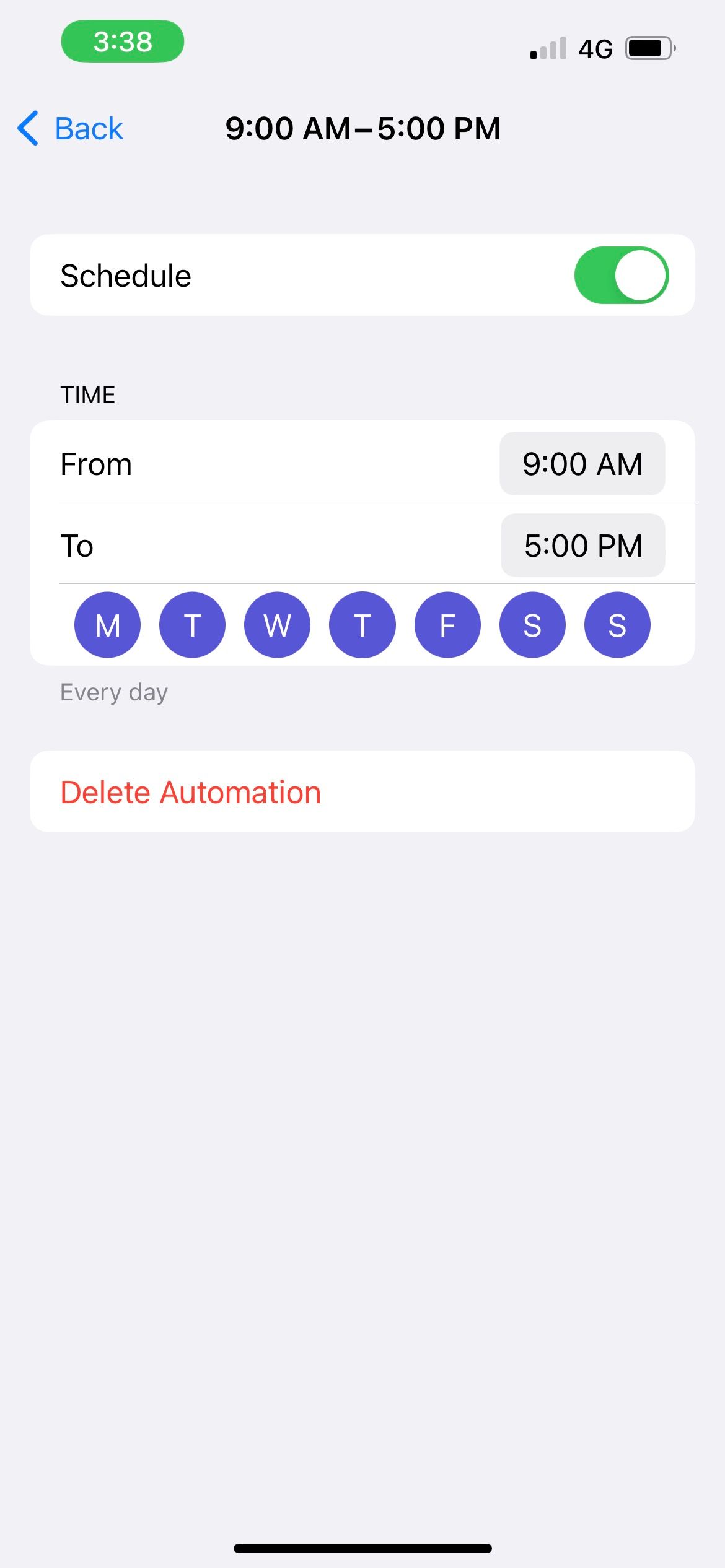

8. Restart Your iPhone and Update iOS
If you went through all the steps above and your iPhone's Do Not Disturb mode is still not working, try restarting your iPhone to see if it resolves the issue. Software glitches can sometimes prevent features like Do Not Disturb from functioning as intended, which you can fix with a simple reboot.
And if you haven't, update your iPhone to the latest iOS version as well. Apple's software updates often come with bug fixes and patches for performance-related issues.
No More Disruptions on Do Not Disturb Mode
Do Not Disturb mode aims to help you focus on your task or rest and recharge when needed while ensuring you're still aware of the important matters that require your immediate attention.
Apple offers many customization options in Do Not Disturb mode. But since many people use the default settings in Do Not Disturb, they may get text messages and phone calls and have the impression that Do Not Disturb is not working on their iPhones.
But once you carefully go through the above list and change the right settings, you'll no longer get unwanted notifications on Do Not Disturb mode.
The above is the detailed content of Getting Texts and Calls on iPhone\'s Do Not Disturb Mode? Here Are 8 Potential Fixes. For more information, please follow other related articles on the PHP Chinese website!

Hot AI Tools

Undresser.AI Undress
AI-powered app for creating realistic nude photos

AI Clothes Remover
Online AI tool for removing clothes from photos.

Undress AI Tool
Undress images for free

Clothoff.io
AI clothes remover

Video Face Swap
Swap faces in any video effortlessly with our completely free AI face swap tool!

Hot Article

Hot Tools

Notepad++7.3.1
Easy-to-use and free code editor

SublimeText3 Chinese version
Chinese version, very easy to use

Zend Studio 13.0.1
Powerful PHP integrated development environment

Dreamweaver CS6
Visual web development tools

SublimeText3 Mac version
God-level code editing software (SublimeText3)

Hot Topics
 1664
1664
 14
14
 1423
1423
 52
52
 1317
1317
 25
25
 1268
1268
 29
29
 1246
1246
 24
24
 Fix your Mac running slow after update to Sequoia
Apr 14, 2025 am 09:30 AM
Fix your Mac running slow after update to Sequoia
Apr 14, 2025 am 09:30 AM
After upgrading to the latest macOS, does the Mac run slower? Don't worry, you are not alone! This article will share my experience in solving slow Mac running problems after upgrading to macOS Sequoia. After the upgrade, I can’t wait to experience new features such as recording and transcription of voice notes and improved trail map planning capabilities. But after installation, my Mac started running slowly. Causes and solutions for slow Mac running after macOS update Here is my summary of my experience, I hope it can help you solve the problem of slow Mac running after macOS Sequoia update: Cause of the problem Solution Performance issues Using Novabe
 How to make a video into a live photo on Mac and iPhone: Detailed steps
Apr 11, 2025 am 10:59 AM
How to make a video into a live photo on Mac and iPhone: Detailed steps
Apr 11, 2025 am 10:59 AM
This guide explains how to convert between Live Photos, videos, and GIFs on iPhones and Macs. Modern iPhones excel at image processing, but managing different media formats can be tricky. This tutorial provides solutions for various conversions, al
 How to reduce WindowServer Mac CPU usage
Apr 16, 2025 pm 12:07 PM
How to reduce WindowServer Mac CPU usage
Apr 16, 2025 pm 12:07 PM
macOS WindowServer: Understanding High CPU Usage and Solutions Have you noticed WindowServer consuming significant CPU resources on your Mac? This process is crucial for your Mac's graphical interface, rendering everything you see on screen. High C
 How to type hashtag on Mac
Apr 13, 2025 am 09:43 AM
How to type hashtag on Mac
Apr 13, 2025 am 09:43 AM
You can’t really use the internet nowadays without encountering the hashtag symbol that looks like this — #. Popularized on a global scale by Twitter as a way to define common tweet themes and later adopted by Instagram and other apps to c
 Mac Disk Utility: How to Repair Disk with First Aid? How to Recover It?
Apr 13, 2025 am 11:49 AM
Mac Disk Utility: How to Repair Disk with First Aid? How to Recover It?
Apr 13, 2025 am 11:49 AM
You might need to repair your Mac disk if your computer won’t start up, apps keep freezing, you can’t open certain documents, or the performance has slowed to a halt. Luckily, Apple includes a handy tool you can use to
 How to delete files on Mac
Apr 15, 2025 am 10:22 AM
How to delete files on Mac
Apr 15, 2025 am 10:22 AM
Managing Mac storage: A comprehensive guide to deleting files Daily Mac usage involves installing apps, creating files, and downloading data. However, even high-end Macs have limited storage. This guide provides various methods for deleting unneces
 Is Google Chrome Not Working on Mac? Why Are Websites Not Loading?
Apr 12, 2025 am 11:36 AM
Is Google Chrome Not Working on Mac? Why Are Websites Not Loading?
Apr 12, 2025 am 11:36 AM
With a market share of over 65.7%, Google Chrome is the biggest web browser in the world. You can use it if you use other operating systems like Windows and Android, but many Mac users also prefer Chrome over Safari. Mo
 How to connect bluetooth headphones to Mac?
Apr 12, 2025 pm 12:38 PM
How to connect bluetooth headphones to Mac?
Apr 12, 2025 pm 12:38 PM
From the dawn of time to just about a few years ago, all of us sported a pair of wired headphones and were convinced that this is simply how it will be done forever. After all, they are the easiest technology around: just plug them in, put them



