What to Do if Your iPhone Doesn\'t Receive Incoming Calls
Below, we look at the solutions you can try when you find that you're unable to receive calls on your iPhone at all.
1. Check Your Mobile Plan Status
Let's start by ruling out non-technical causes. First, check that you have an active mobile plan. If your plan has been suspended for more than three to four weeks, your iPhone won't ring because most carriers only allow expired accounts to receive calls for a limited number of days.
If this is the case, simply reload and reactivate your mobile plan, and your iPhone will ring when you get calls again.
2. Disable Airplane Mode and Focus
Airplane Mode is a setting that disables cellular connectivity during a flight. But if you're not actually on a plane, you need to turn it off so that you can receive calls without issues. Access the Control Center, and if you see that the Airplane Mode icon is orange, tap to turn it off.
Focus is another feature that affects calls. It helps you control incoming calls, texts, and app notifications so that you can avoid distractions while working or resting. Unless you customize its settings, Focus modes such as Do Not Disturb and Sleep will disable incoming calls by default.
To check if this is the cause of your problem, open the Control Center and see if you have one of your Focus modes enabled. If yes, simply tap the mode's icon to turn it off. Now, you should start hearing the ringtone when you get any calls.


3. Connect Your iPhone to the Internet
This fix applies if you intend to receive calls through third-party apps like WhatsApp and Messenger. For these apps, calls can't come through if your iPhone is not connected to the internet.
So, all you need to do is enable mobile data or connect your iPhone to a Wi-Fi network to receive calls on such apps again. To turn on mobile data, go to Settings > Cellular and toggle on Cellular Data. To connect to a Wi-Fi network, go to Settings > Wi-Fi and select a Wi-Fi network from the list.



4. Boost Your Phone Signal
Have you ever received unexpected notifications regarding missed calls, even though your iPhone didn't ring at all during that time? This may happen when you're in an area with weak phone reception. Apart from location issues, bad weather conditions may also cause this.
To know if your iPhone is available to receive calls, you can check the cell signal icon in the status bar. If you're expecting a call at a particular time but notice that the icon only displays one or two filled bars, you can try going outdoors (if you're in an indoor building) to obtain a stronger signal.

5. Turn Off Silence Unknown Callers
The Silence Unknown Callers feature mutes all incoming calls from people not in your contacts. It also mutes calls from people you have never contacted or received the phone number for (via call, text, or email).
So, if someone like a distant relative or delivery person calls, you might not hear the incoming ringtone with this setting enabled. To fix it, go to Settings > Phone > Silence Unknown Callers. If you see the toggle enabled next to Silence Unknown Callers, turn it off.
Now, you should hear the ringtone for all incoming calls unless you have blocked the person.



6. Check if You've Blocked the Caller
After you block someone on your iPhone, they can't call, FaceTime, or text you. It's possible that you blocked a person by accident or no longer need to have them blocked, and that's why you can't hear when they contact you. To address this, here's how to check your block list and unblock them.
Go to Settings > Phone > Blocked Contacts. In the list of blocked contacts, swipe left on the desired entry and tap Unblock. Alternatively, tap Edit, then hit the red minus (–) button and tap Unblock.


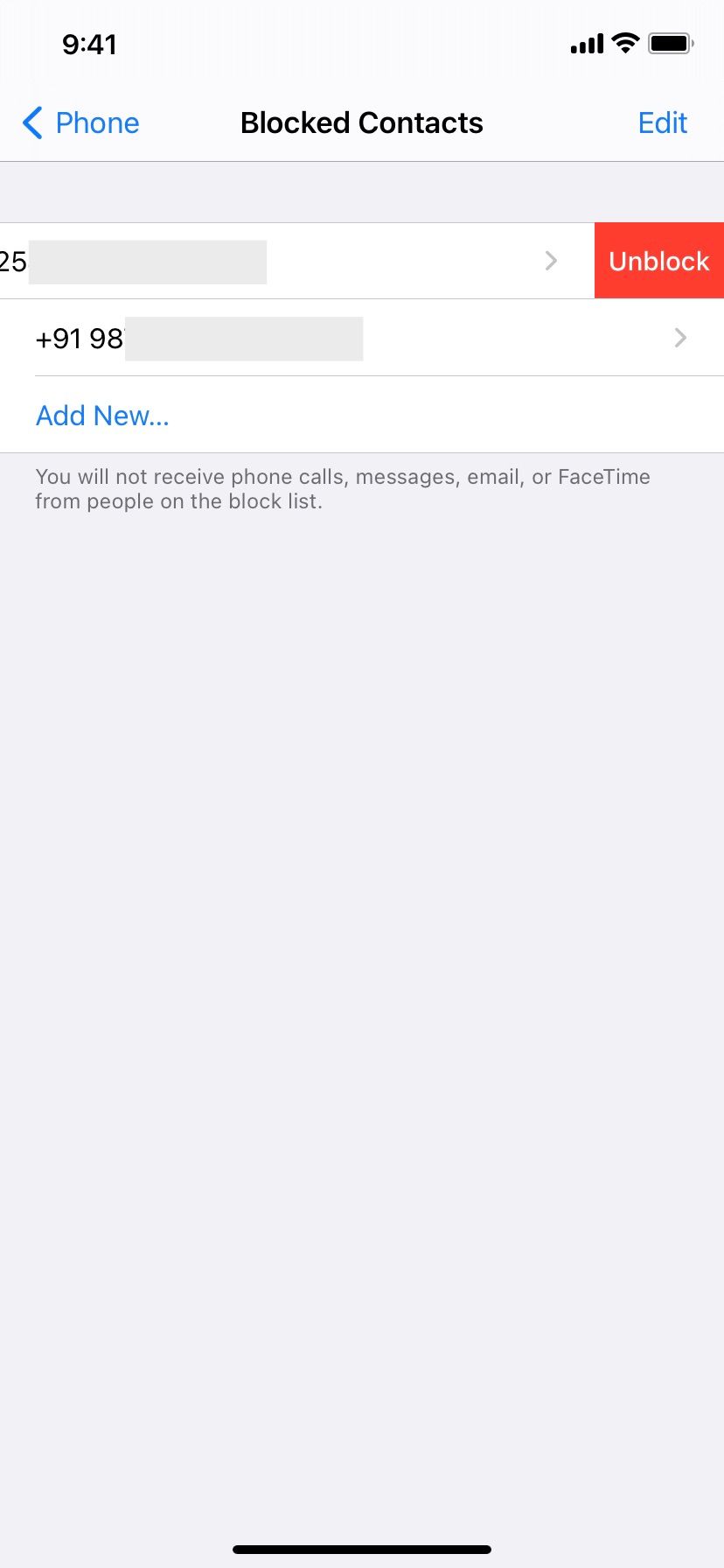
7. Restart Your iPhone
Restarting your device is a simple and effective way to fix common issues without much trouble. If your phone doesn't ring even after trying the above solutions, turn off your iPhone and turn it back on after a minute to restart it.
8. Turn Off Call Forwarding
When call forwarding is enabled, you don't get any notification or hear a ringtone when people call you, as incoming calls are diverted to another number. To turn off call forwarding to ensure you receive calls on your iPhone as usual, go to Settings > Phone > Call Forwarding. Give it a few seconds to load, then tap to toggle off Call Forwarding if it was enabled.



9. Review Third-Party Call Blockers
Suppose you're waiting for a call from your bank. Any third-party call identification and spam-blocking apps you have installed may think the customer service number is a robocall or spam and thus block it.
To fix this, open any of those apps on your iPhone and whitelist any numbers you keep missing calls from. You may also want to turn off all call blocking from inside the app or by going to Settings > Phone > Call Blocking & Identification. Then, turn off any call identification apps you see here.


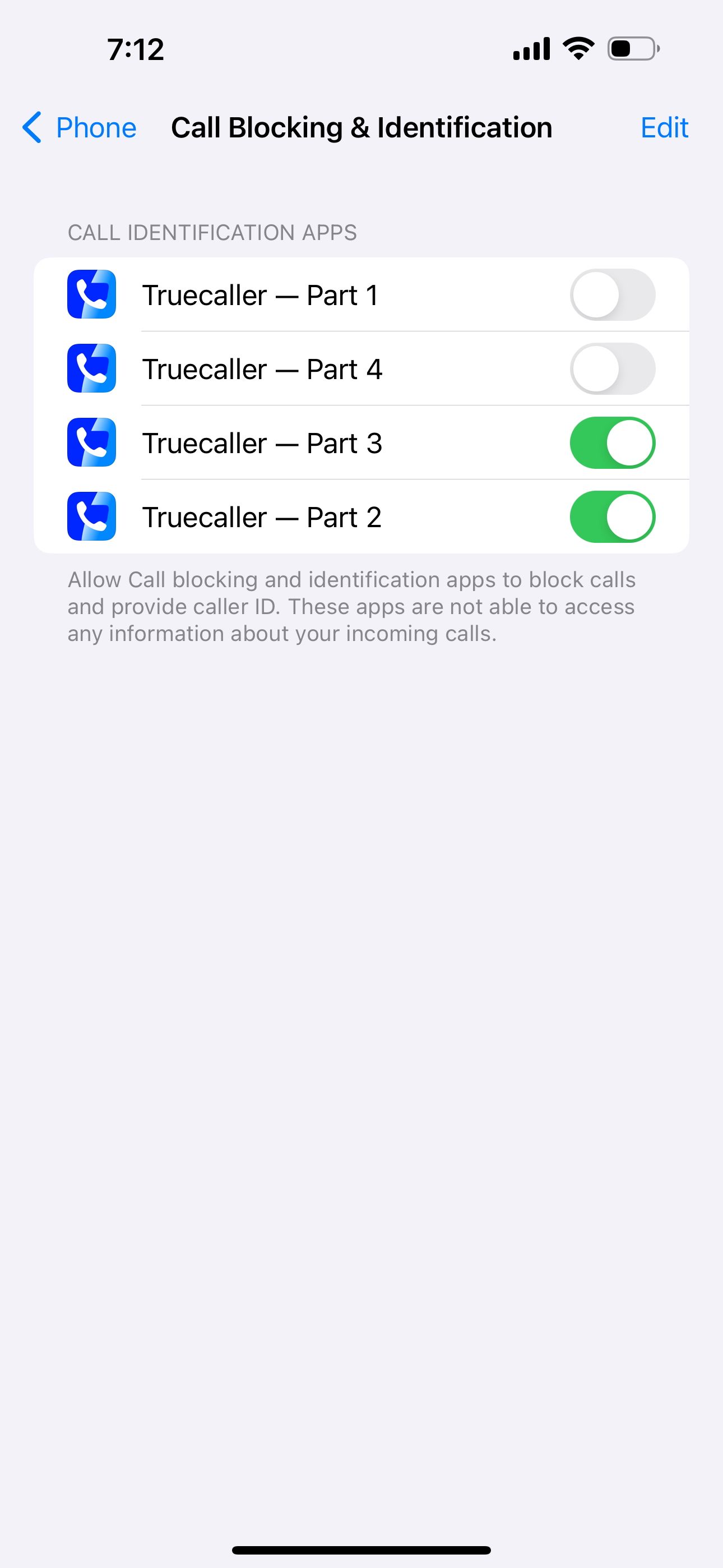
10. Update Your iPhone and Other Third-Party Apps
By this point, one or more of the above solutions should have fixed your iPhone not ringing. But in case you're still having problems, make sure your iPhone is running on the latest iOS. Go to Settings > General > Software Update to see if an update is available for your device.
You should also update apps like WhatsApp, Skype, or Zoom if you intend to receive calls through them. It may be a bug that's been causing call reception issues, so updating the respective iPhone app might resolve the problem.
11. Reset Network Settings
The last method you can try is to reset the network settings on your iPhone. This deletes network-related data and returns the settings to its default state.
另一个常见的解决方案是重置所有设置。此过程不会删除音乐和照片等个人数据。相反,它将除网络设置之外的所有设置恢复为其默认出厂值。为此,请转到“设置”>“一般>转移或重置 iPhone >重置>重置所有设置。
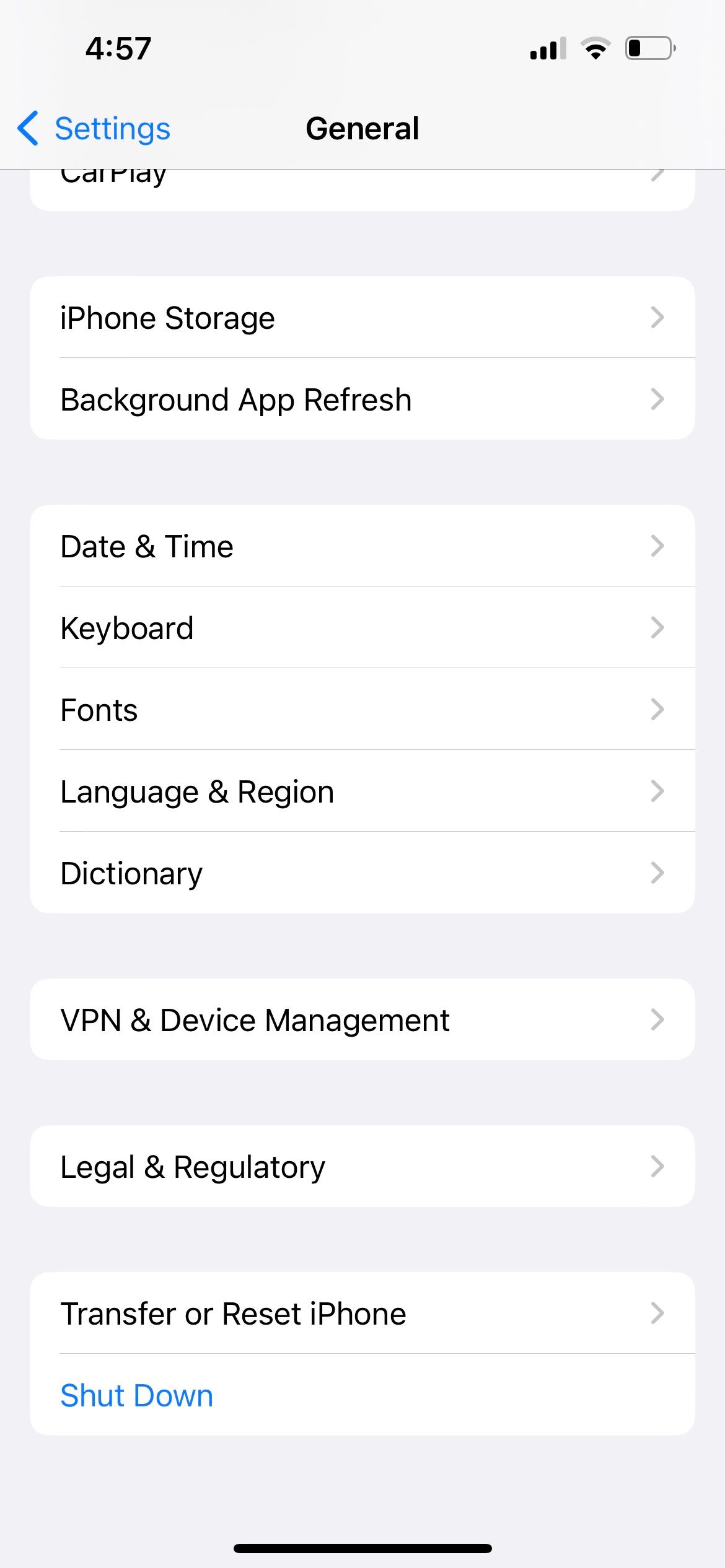

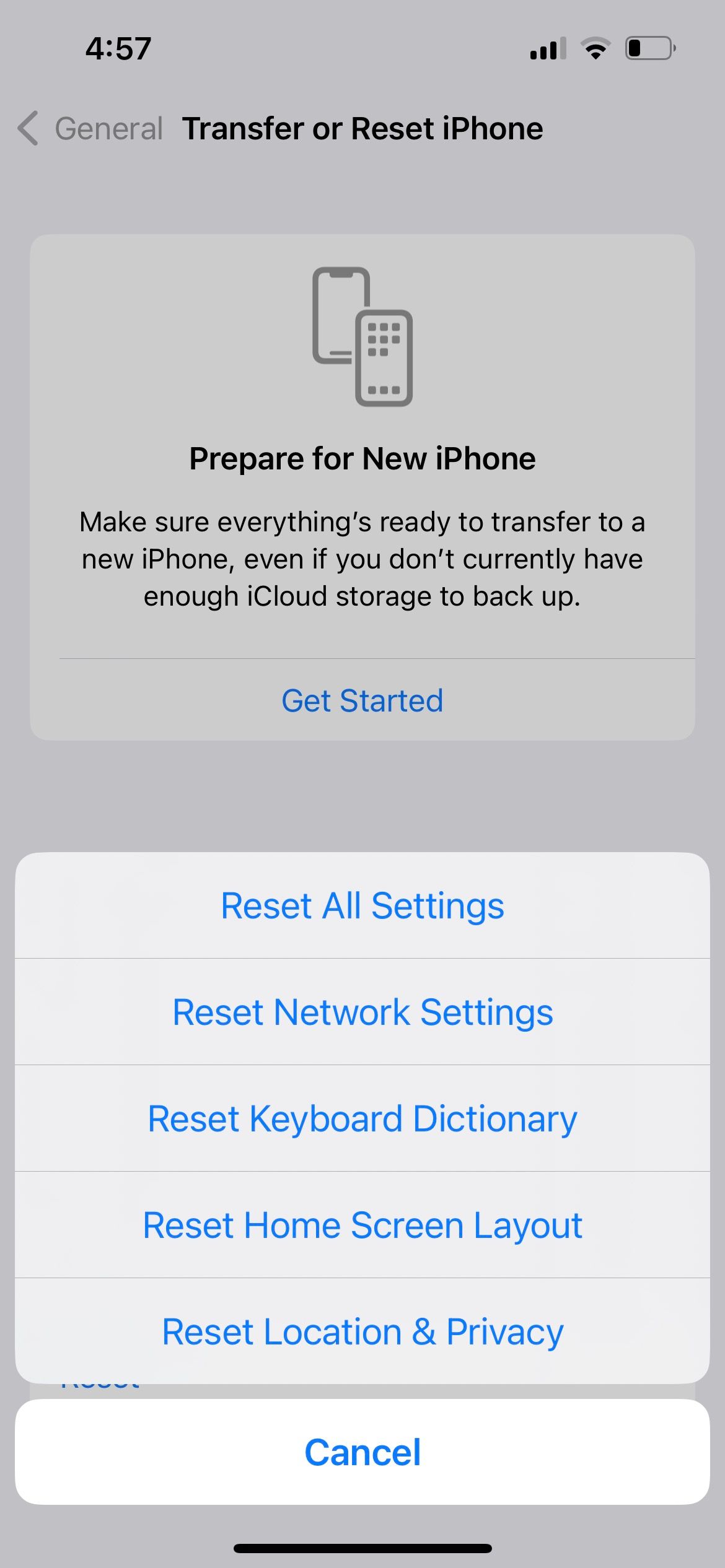
再次在 iPhone 上接听电话
当您在 iPhone 上根本无法接听电话时,通常有两个主要原因。一是电话信号问题,二是 iPhone 上的某个设置阻止了来电。
通过应用上述修复,您应该能够再次正常接听电话。但是,如果问题仍然存在,您应该联系您的移动运营商服务提供商或 Apple 支持以获得进一步帮助。
The above is the detailed content of What to Do if Your iPhone Doesn\'t Receive Incoming Calls. For more information, please follow other related articles on the PHP Chinese website!

Hot AI Tools

Undresser.AI Undress
AI-powered app for creating realistic nude photos

AI Clothes Remover
Online AI tool for removing clothes from photos.

Undress AI Tool
Undress images for free

Clothoff.io
AI clothes remover

AI Hentai Generator
Generate AI Hentai for free.

Hot Article

Hot Tools

Notepad++7.3.1
Easy-to-use and free code editor

SublimeText3 Chinese version
Chinese version, very easy to use

Zend Studio 13.0.1
Powerful PHP integrated development environment

Dreamweaver CS6
Visual web development tools

SublimeText3 Mac version
God-level code editing software (SublimeText3)

Hot Topics
 1377
1377
 52
52
 How to Clear Cache on Mac Sonoma? How to Find & Delete It on MacOS 14?
Mar 14, 2025 am 11:30 AM
How to Clear Cache on Mac Sonoma? How to Find & Delete It on MacOS 14?
Mar 14, 2025 am 11:30 AM
Is your Mac running sluggishly or low on storage? Clearing your Mac's cache in macOS Sonoma might be the solution. This guide explains how to clear cache manually and automatically, addressing common issues and ensuring a smoother user experience. Ma
 Floating screen recording: how to capture a specific app window on a Mac
Mar 28, 2025 am 09:16 AM
Floating screen recording: how to capture a specific app window on a Mac
Mar 28, 2025 am 09:16 AM
Mac Screen Recording: Easily capture windows, areas and drop-down menus The screenshot tool (Command Shift 5) that comes with Mac systems can record full screen or selected areas, but cannot record specific application windows separately. At this time, more powerful tools are needed to complete the task. This article will introduce several ways to help you record your Mac windows as easily as a professional. Record the application window separately Record a single window to avoid cluttered desktop backgrounds and create more professional and prominent images and videos. Here are some excellent screen recording applications: Function comparison Gifox CleanShot X Dropshare Record a specific window ✓ ✓ ✓
 How to Free Up Space on Mac Sonoma? How to Clean Storage on macOS 14?
Mar 16, 2025 pm 12:16 PM
How to Free Up Space on Mac Sonoma? How to Clean Storage on macOS 14?
Mar 16, 2025 pm 12:16 PM
Running low on Mac storage? macOS Sonoma can become sluggish with too many files. This guide shows you how to reclaim valuable space and boost performance. Checking Your Mac's Storage Before you start deleting, check your storage status: Apple men
 Change the unchangeable PDFs with Nitro PDF Pro
Mar 22, 2025 am 11:14 AM
Change the unchangeable PDFs with Nitro PDF Pro
Mar 22, 2025 am 11:14 AM
You can’t avoid working with PDFs. But what you can avoid is having problems with them. Intractable as they seem, PDFs are actually pretty easy to deal with – not without help, of course. When it comes to making changes in your docs,Nitro PDF Pr
 Best PDF editors for Mac – free and paid tools
Mar 16, 2025 am 11:38 AM
Best PDF editors for Mac – free and paid tools
Mar 16, 2025 am 11:38 AM
This article reviews the best PDF editors for Mac, including AI-powered options. Let's dive into the top contenders. Finding the perfect PDF editor depends on your specific needs. This review focuses on versatile apps that handle common tasks like
 How to record webinars on Mac
Mar 14, 2025 am 11:32 AM
How to record webinars on Mac
Mar 14, 2025 am 11:32 AM
Mastering Webinar Recording on Your Mac: A Comprehensive Guide Whether you're a seasoned online content expert or a curious learner, recording webinars on your Mac is a valuable skill. This guide provides a step-by-step walkthrough, covering softwar
 Top 9 AI writing assistants for Mac, iOS, and the web
Mar 23, 2025 am 10:44 AM
Top 9 AI writing assistants for Mac, iOS, and the web
Mar 23, 2025 am 10:44 AM
The market for AI-powered writing assistants is expected to grow rapidly, reaching approximately $6.5 billion by 2030. Since AI writing assistants are here to stay, it's important to learn about the best tools in the industry. In this article, w





