How to Fix the \'iMessage is Signed Out\' Error on iPhone
Do you get the "iMessage is Signed Out" pop-up whenever you open a thread in your iPhone's Messages app? If so, you won't be able to send or receive blue text bubbles unless you fix it. We'll walk you through some troubleshooting steps.
Make Sure iMessage Is Enabled
Often, the reason you get the "iMessage is Signed Out" error is pretty simple: you may have accidentally disabled iMessage on your iPhone. To check this, go to Settings > Messages on your iPhone and make sure iMessage is toggled on.
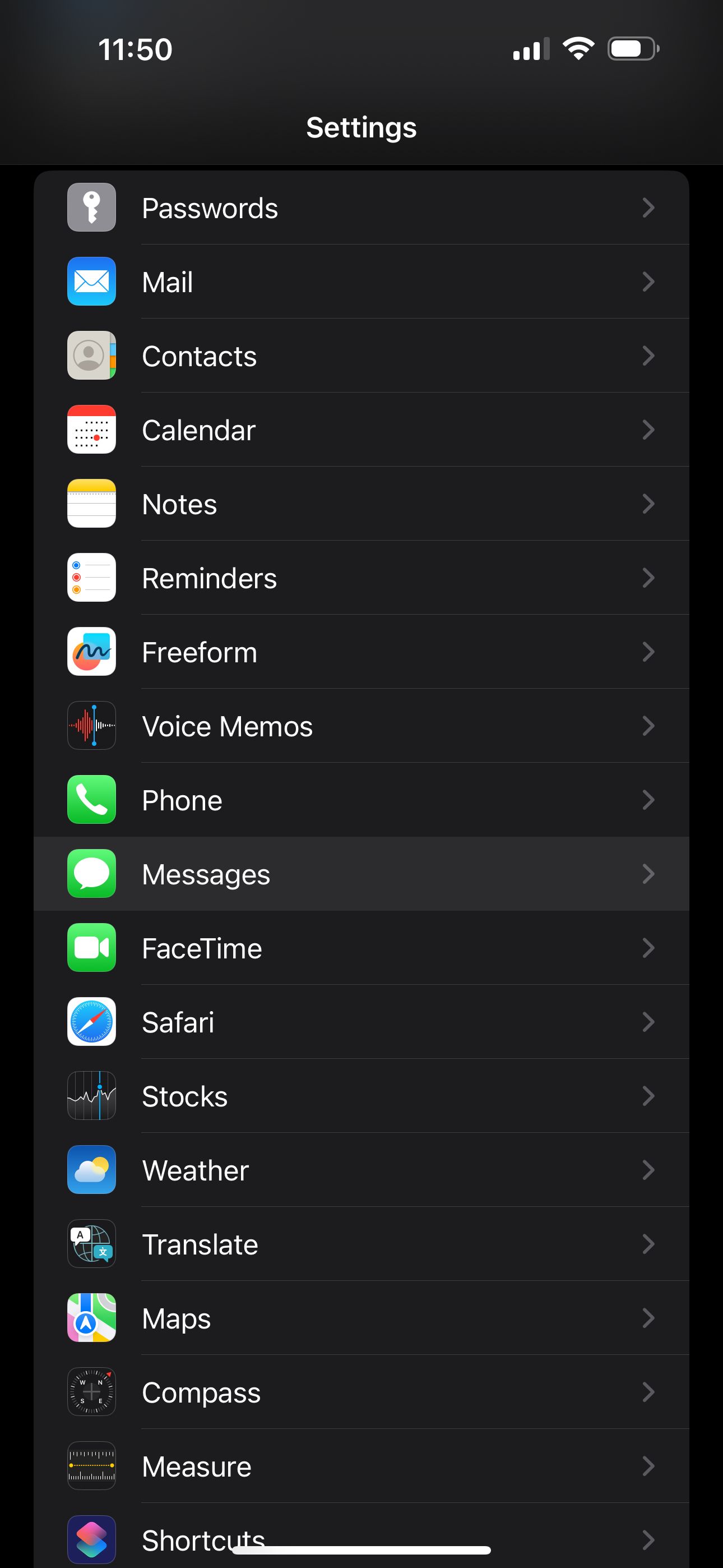
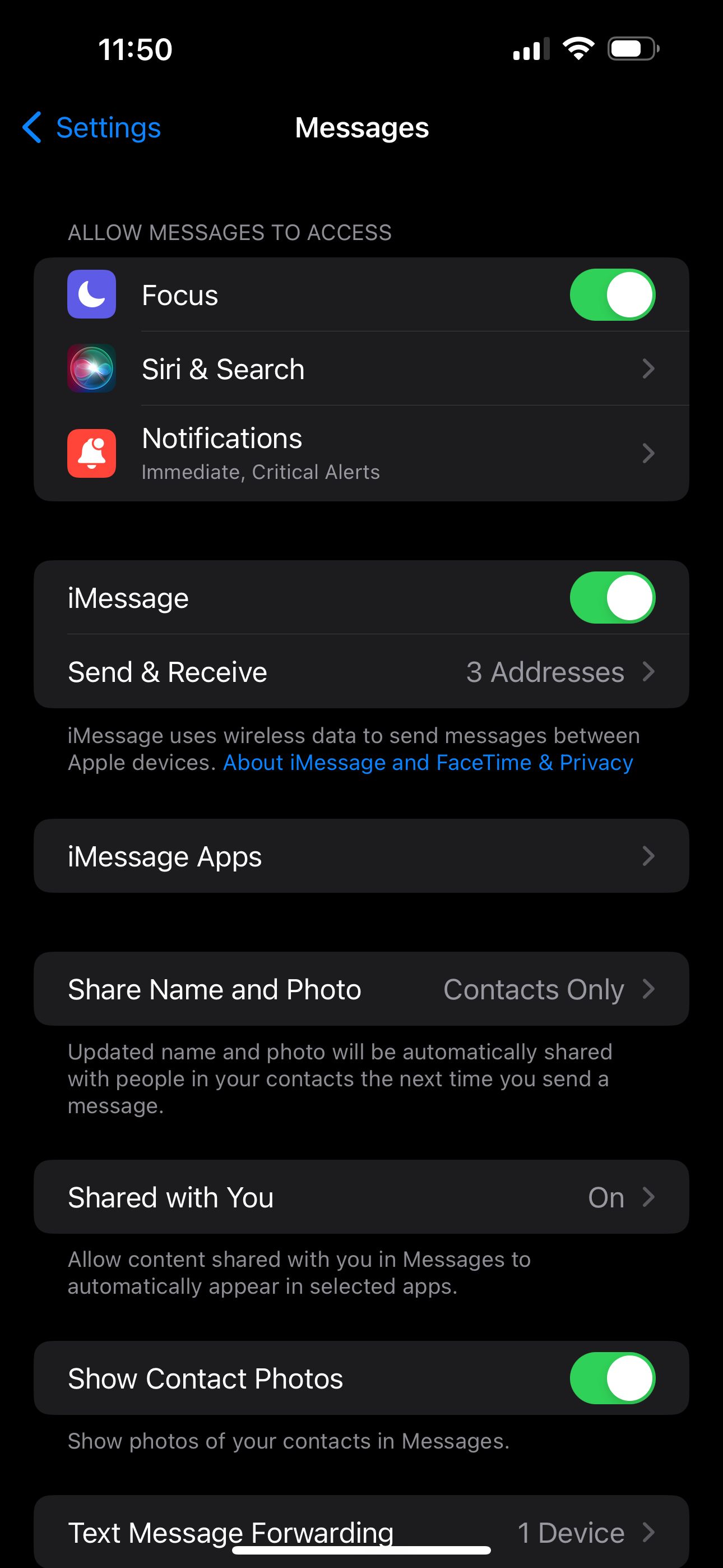
If it's already enabled: toggle it off, wait a few seconds, and toggle it back on again to force your iPhone to reactivate the service and sign back into iMessage.
You can also access this menu by simply tapping the Settings option in the "iMessage is Signed Out" alert.
Check Your iMessage Addresses
The next step is to review your iMessage addresses and make sure that either your phone number or Apple ID email address is selected, which is needed for iMessage to work properly. You can run into this issue if you swap SIMs often or sign out of your Apple ID on your iPhone.
Head to Settings > Messages and look for the Send & Receive option below the iMessage toggle. If you see "No Addresses" next to it, that's exactly why you're getting the "iMessage is Signed Out" error on your iPhone.

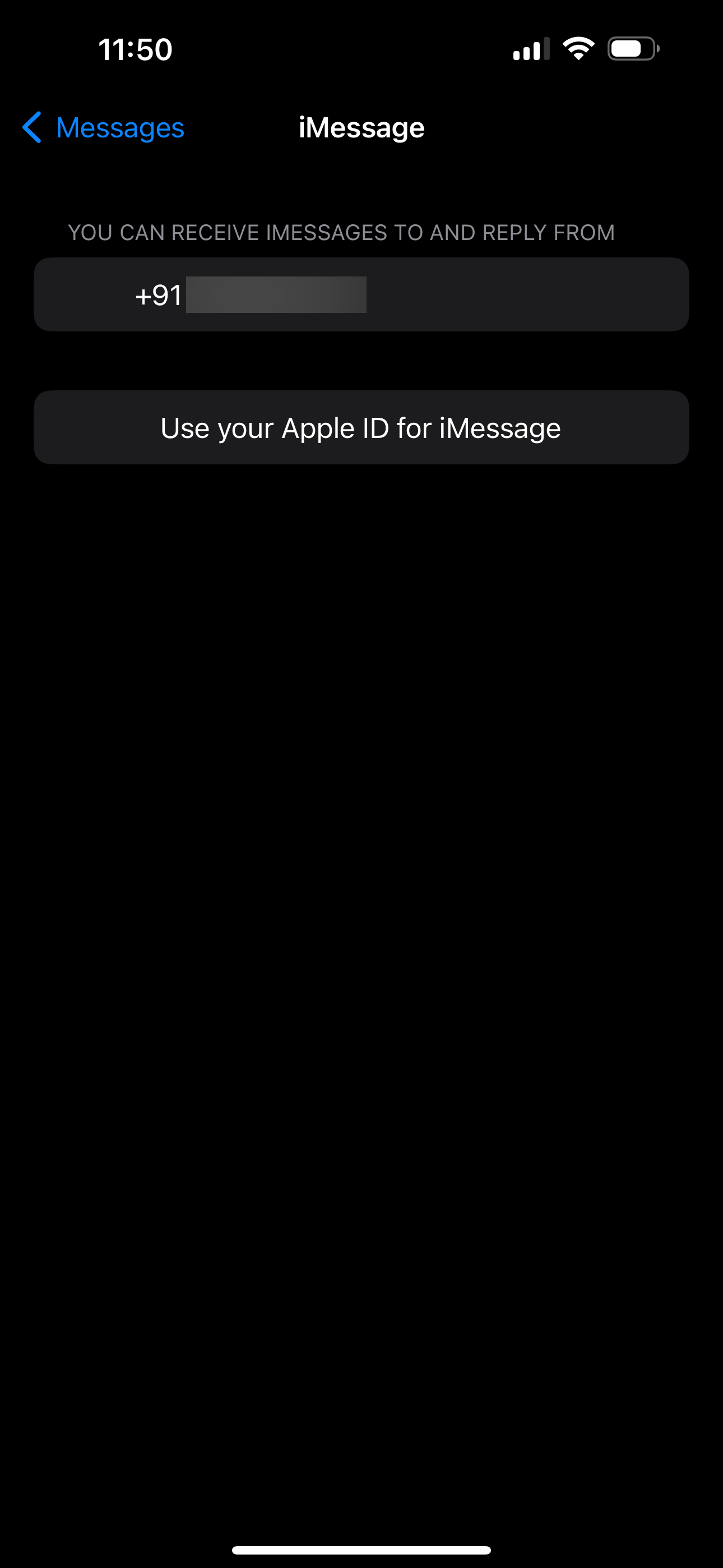

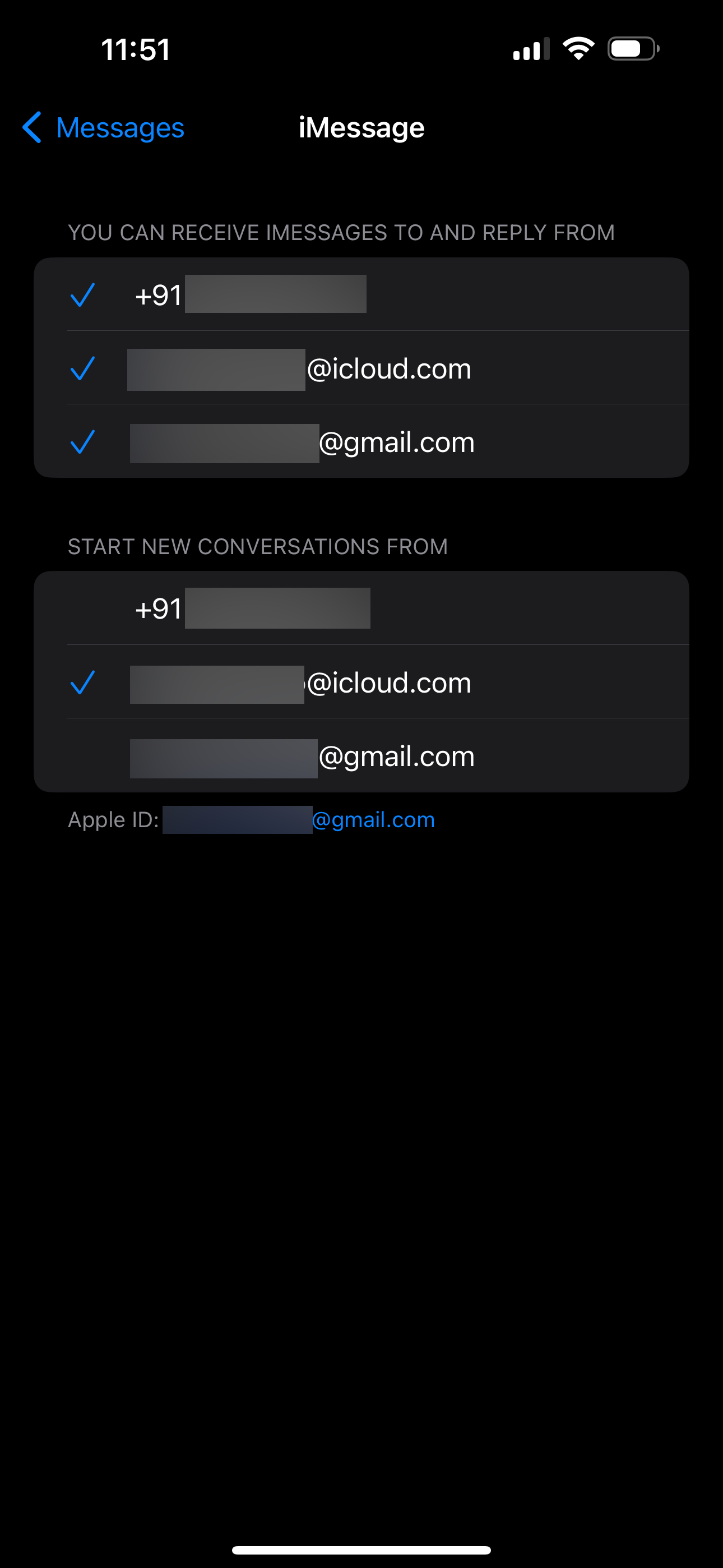
Tap Send & Receive and select Use your Apple ID for iMessage. When you get a pop-up, tap Sign In to log in with the Apple ID linked to your iPhone. However, if you want to use another account, select Use Other Apple ID instead.
If your phone number appears in this menu, make sure that's selected too. Your carrier will send an SMS to activate iMessage. By default, iMessage will start new conversations using your phone number, but you can change this to your Apple ID email address from the same menu.
Check Apple's Server Status for iMessage
If you're still getting the "iMessage is Signed Out" pop-up when you open a thread in Messages, it's possible that Apple's iMessage servers are temporarily down. You can quickly check this by heading to Apple's System Status page.
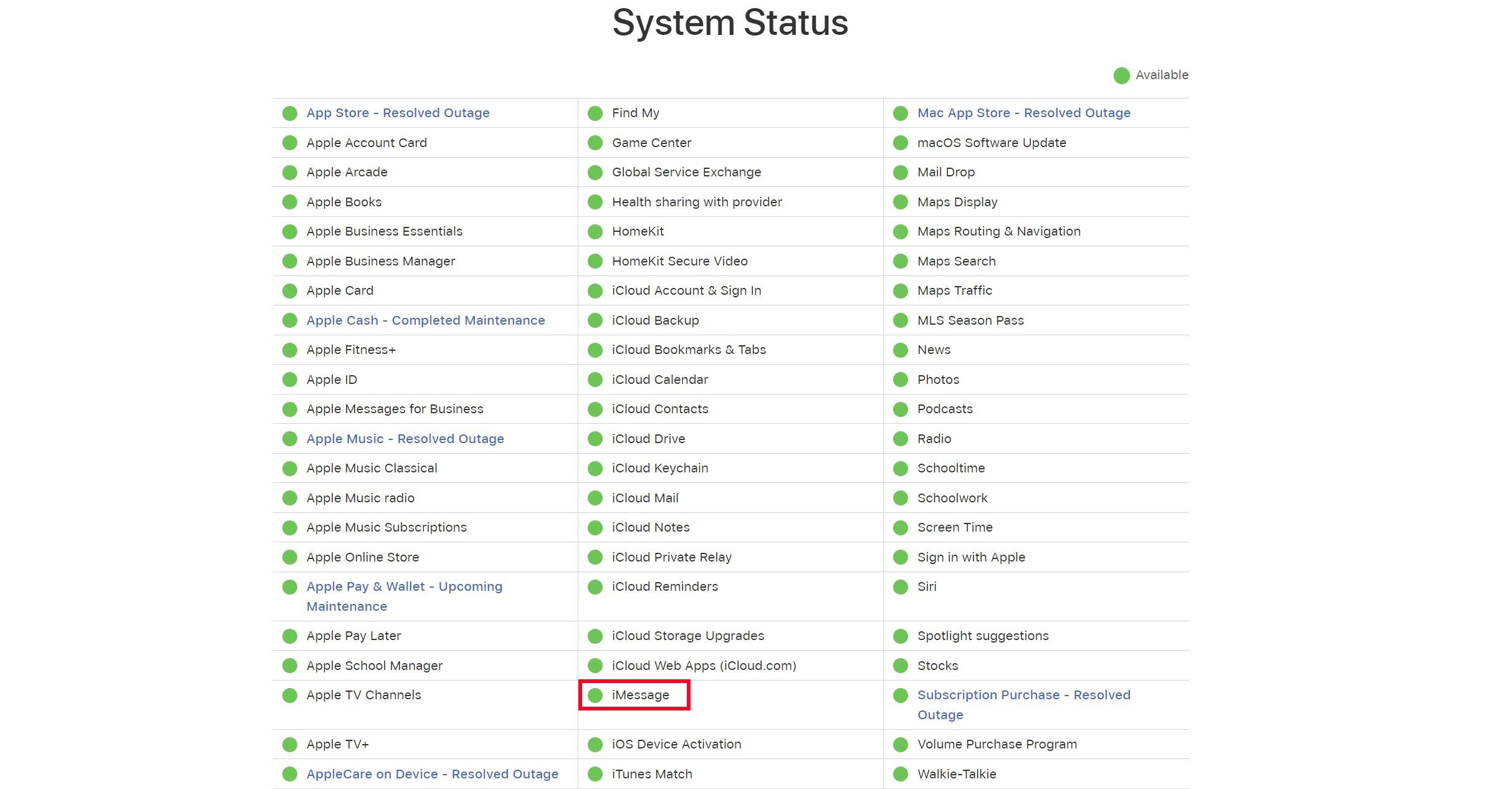
If you notice a yellow indicator (instead of green) next to iMessage on this page, it means Apple's servers are down. You'll have to patiently wait until Apple fixes it to send and receive iMessage texts again.
General Fixes: Restart, Update, and More
The above troubleshooting steps should help you get rid of the "iMessage is Signed Out" alert on your iPhone in most cases. However, you can try some generic fixes for iMessage if you're still having problems.
Try restarting your iPhone, as it can help resolve minor software glitches like this. Consider updating your iPhone if a new iOS version is available, as firmware bugs can also cause the "iMessage is Signed Out" error.
Remember that iMessage requires an internet connection to work. If you're having trouble connecting to a Wi-Fi or cellular network to use iMessage, consider resetting your iPhone's network settings.
If none of the fixes we suggested worked, it's time to contact Apple Support for expert assistance. It's easy to get tech support for your iPhone with the Apple Support app, but you can also visit Apple's Contact Support page if you want to talk to an agent quickly.
From my experience, the "iMessage is Signed Out" pop-up appeared the moment I signed out of my Apple ID and unchecked my phone number for the service. As mentioned earlier, this error can also occur if you swapped the SIM card or switched to a new eSIM. However, if iMessage is affected due to other factors like connectivity, server issues, and software bugs, the general fixes above can prove to be valuable.
The above is the detailed content of How to Fix the \'iMessage is Signed Out\' Error on iPhone. For more information, please follow other related articles on the PHP Chinese website!

Hot AI Tools

Undresser.AI Undress
AI-powered app for creating realistic nude photos

AI Clothes Remover
Online AI tool for removing clothes from photos.

Undress AI Tool
Undress images for free

Clothoff.io
AI clothes remover

Video Face Swap
Swap faces in any video effortlessly with our completely free AI face swap tool!

Hot Article

Hot Tools

Notepad++7.3.1
Easy-to-use and free code editor

SublimeText3 Chinese version
Chinese version, very easy to use

Zend Studio 13.0.1
Powerful PHP integrated development environment

Dreamweaver CS6
Visual web development tools

SublimeText3 Mac version
God-level code editing software (SublimeText3)

Hot Topics
 1664
1664
 14
14
 1421
1421
 52
52
 1315
1315
 25
25
 1266
1266
 29
29
 1239
1239
 24
24
 Fix your Mac running slow after update to Sequoia
Apr 14, 2025 am 09:30 AM
Fix your Mac running slow after update to Sequoia
Apr 14, 2025 am 09:30 AM
After upgrading to the latest macOS, does the Mac run slower? Don't worry, you are not alone! This article will share my experience in solving slow Mac running problems after upgrading to macOS Sequoia. After the upgrade, I can’t wait to experience new features such as recording and transcription of voice notes and improved trail map planning capabilities. But after installation, my Mac started running slowly. Causes and solutions for slow Mac running after macOS update Here is my summary of my experience, I hope it can help you solve the problem of slow Mac running after macOS Sequoia update: Cause of the problem Solution Performance issues Using Novabe
 How to make a video into a live photo on Mac and iPhone: Detailed steps
Apr 11, 2025 am 10:59 AM
How to make a video into a live photo on Mac and iPhone: Detailed steps
Apr 11, 2025 am 10:59 AM
This guide explains how to convert between Live Photos, videos, and GIFs on iPhones and Macs. Modern iPhones excel at image processing, but managing different media formats can be tricky. This tutorial provides solutions for various conversions, al
 How to reduce WindowServer Mac CPU usage
Apr 16, 2025 pm 12:07 PM
How to reduce WindowServer Mac CPU usage
Apr 16, 2025 pm 12:07 PM
macOS WindowServer: Understanding High CPU Usage and Solutions Have you noticed WindowServer consuming significant CPU resources on your Mac? This process is crucial for your Mac's graphical interface, rendering everything you see on screen. High C
 How to type hashtag on Mac
Apr 13, 2025 am 09:43 AM
How to type hashtag on Mac
Apr 13, 2025 am 09:43 AM
You can’t really use the internet nowadays without encountering the hashtag symbol that looks like this — #. Popularized on a global scale by Twitter as a way to define common tweet themes and later adopted by Instagram and other apps to c
 Mac Disk Utility: How to Repair Disk with First Aid? How to Recover It?
Apr 13, 2025 am 11:49 AM
Mac Disk Utility: How to Repair Disk with First Aid? How to Recover It?
Apr 13, 2025 am 11:49 AM
You might need to repair your Mac disk if your computer won’t start up, apps keep freezing, you can’t open certain documents, or the performance has slowed to a halt. Luckily, Apple includes a handy tool you can use to
 How to delete files on Mac
Apr 15, 2025 am 10:22 AM
How to delete files on Mac
Apr 15, 2025 am 10:22 AM
Managing Mac storage: A comprehensive guide to deleting files Daily Mac usage involves installing apps, creating files, and downloading data. However, even high-end Macs have limited storage. This guide provides various methods for deleting unneces
 Is Google Chrome Not Working on Mac? Why Are Websites Not Loading?
Apr 12, 2025 am 11:36 AM
Is Google Chrome Not Working on Mac? Why Are Websites Not Loading?
Apr 12, 2025 am 11:36 AM
With a market share of over 65.7%, Google Chrome is the biggest web browser in the world. You can use it if you use other operating systems like Windows and Android, but many Mac users also prefer Chrome over Safari. Mo
 How to connect bluetooth headphones to Mac?
Apr 12, 2025 pm 12:38 PM
How to connect bluetooth headphones to Mac?
Apr 12, 2025 pm 12:38 PM
From the dawn of time to just about a few years ago, all of us sported a pair of wired headphones and were convinced that this is simply how it will be done forever. After all, they are the easiest technology around: just plug them in, put them




