10 Ways to Fix AirPods With No Sound or Glitchy Audio
So, before you spend a bunch of time chatting to Apple's technical support, here's how to fix AirPods sound problems for yourself.
1. Update Your iPhone, iPad, or Mac
The first step you should take is to update the operating system for whatever device your AirPods are paired to, be it an iPhone, iPad, Mac, Apple Watch, Android device, or Windows PC.
These updates are the best way to fix widespread bugs that have emerged, which might be causing the problems with your AirPods. Just use the relevant link below to learn how to update your device:
Update an iPhone or iPad Update an Apple Watch Update a Mac Update an Android device Update a Windows PC2. Update Your AirPods Firmware
After updating your paired device, you should also update the firmware on your AirPods. This is a little trickier to do because there's no "Update Firmware" button. Instead, follow our guide to update the firmware on your AirPods. In short, return your AirPods to the Charging Case, connect your paired device to the internet over Wi-Fi, and wait.
3. Check the Accessibility Audio Balance
If you need to fix your AirPods because the sound is louder on one side, it might actually be the result of a feature, rather than a bug. Take a moment to learn about Dynamic Head Tracking, which moves the sound in your AirPods as you turn your head so that it always sounds like it's coming from your paired device.
If you've ruled out Dynamic Head Tracking, there might be an issue with your Accessibility settings:
Pair your AirPods to an iPhone or iPad and go to Settings > Accessibility > Audio/Visual. Scroll down to Balance. Ensure the slider is set to 0.00 in the middle.
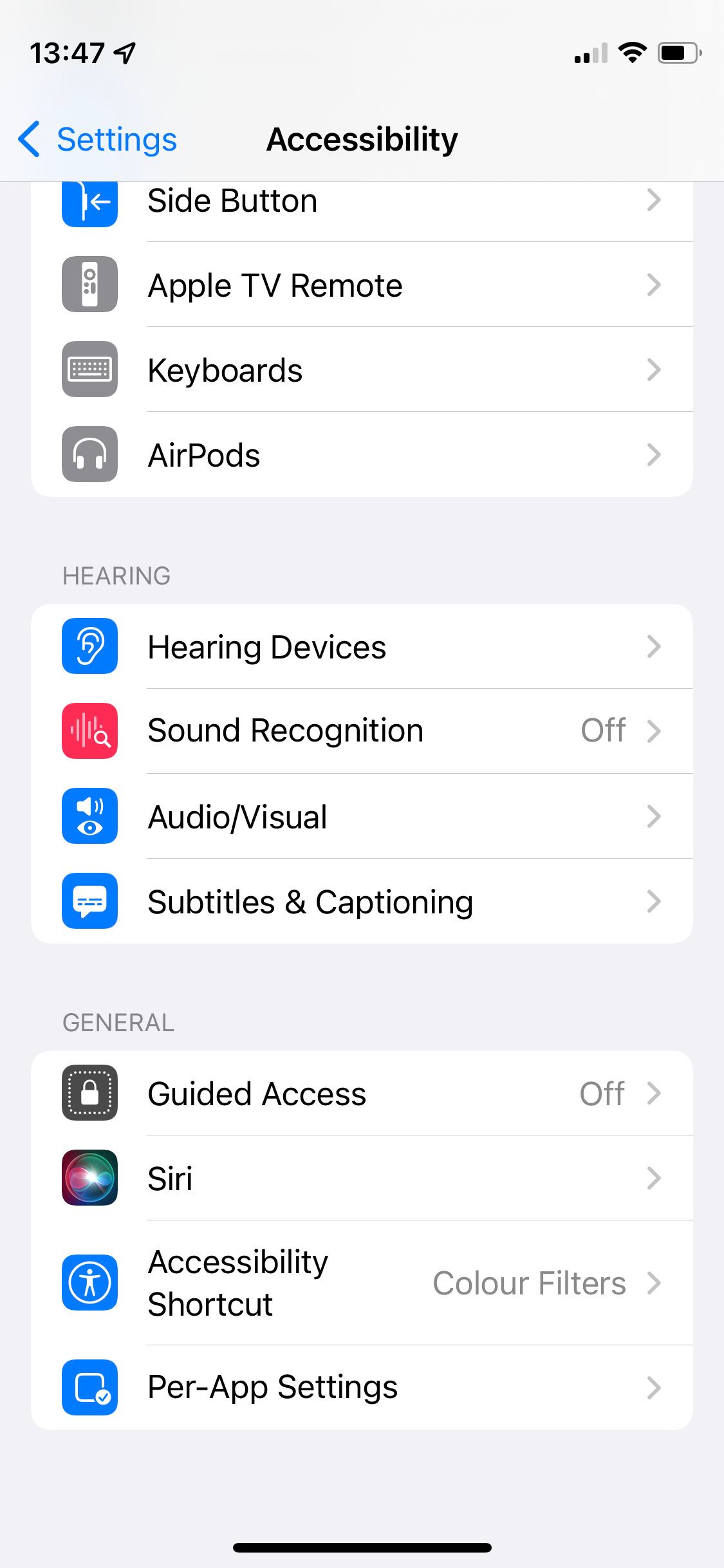
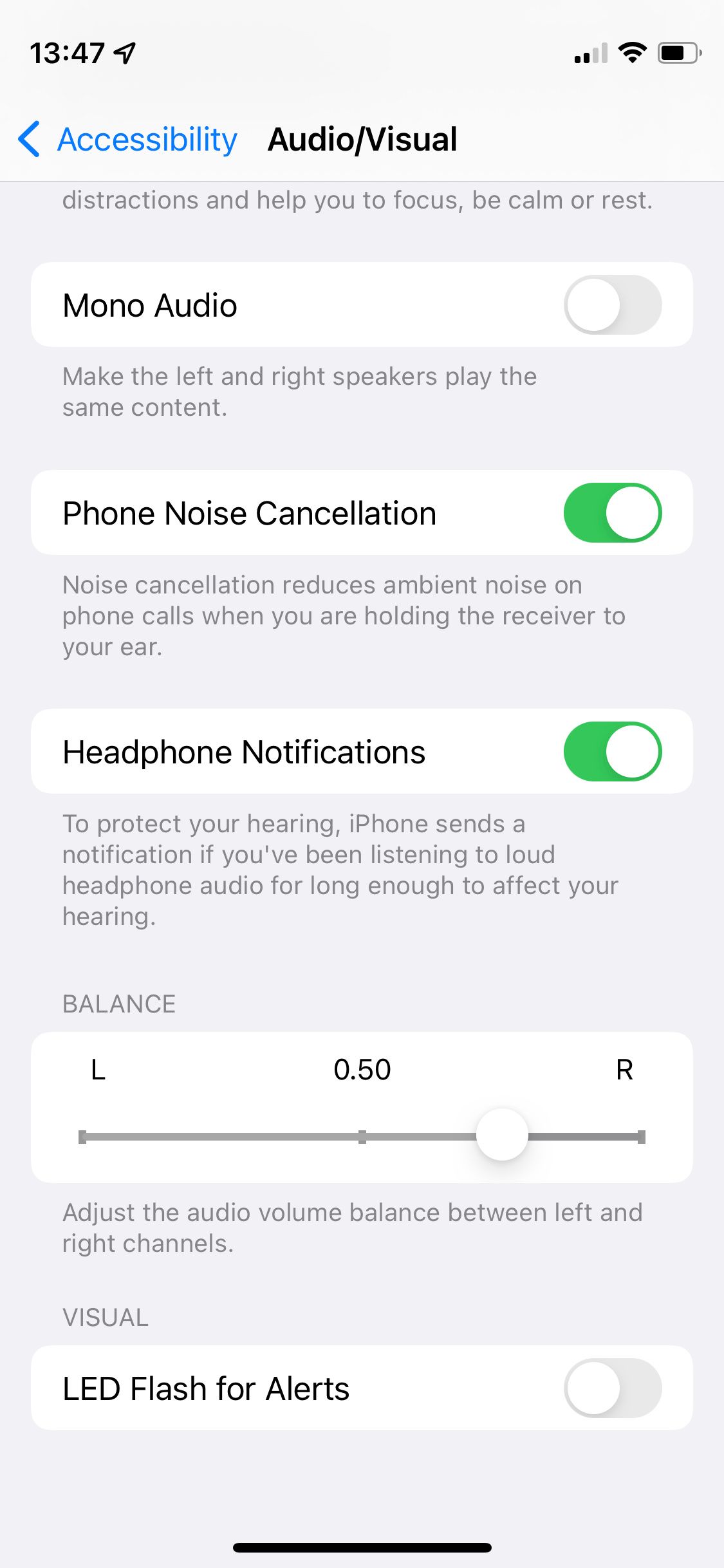
4. Recharge Your AirPods and Charging Case
This may sound simple, but ensuring your AirPods (and the Charging Case) are fully charged up could be all you need to do to fix your sound problems. It's a good way to fix all manner of AirPods problems.
So, return your AirPods to the case and connect it to a charging cable until it's fully charged. Then try using your AirPods again to see if the sound issues are fixed.
5. Reset the Volume and Re-Pair Your AirPods
You can fix various problems, like when the audio is too quiet on AirPods, by unpairing and re-pairing the headphones. But before you do that, try turning the audio all the way down. Make sure you're playing some audio through your AirPods while you adjust the volume to make sure you aren't changing the ringer volume instead.
After turning your AirPods all the way down, unpair them from your device and forget the Bluetooth connection. On an iPhone or iPad, you do this by going to Settings > Bluetooth > [Your AirPods] > Forget This Device.


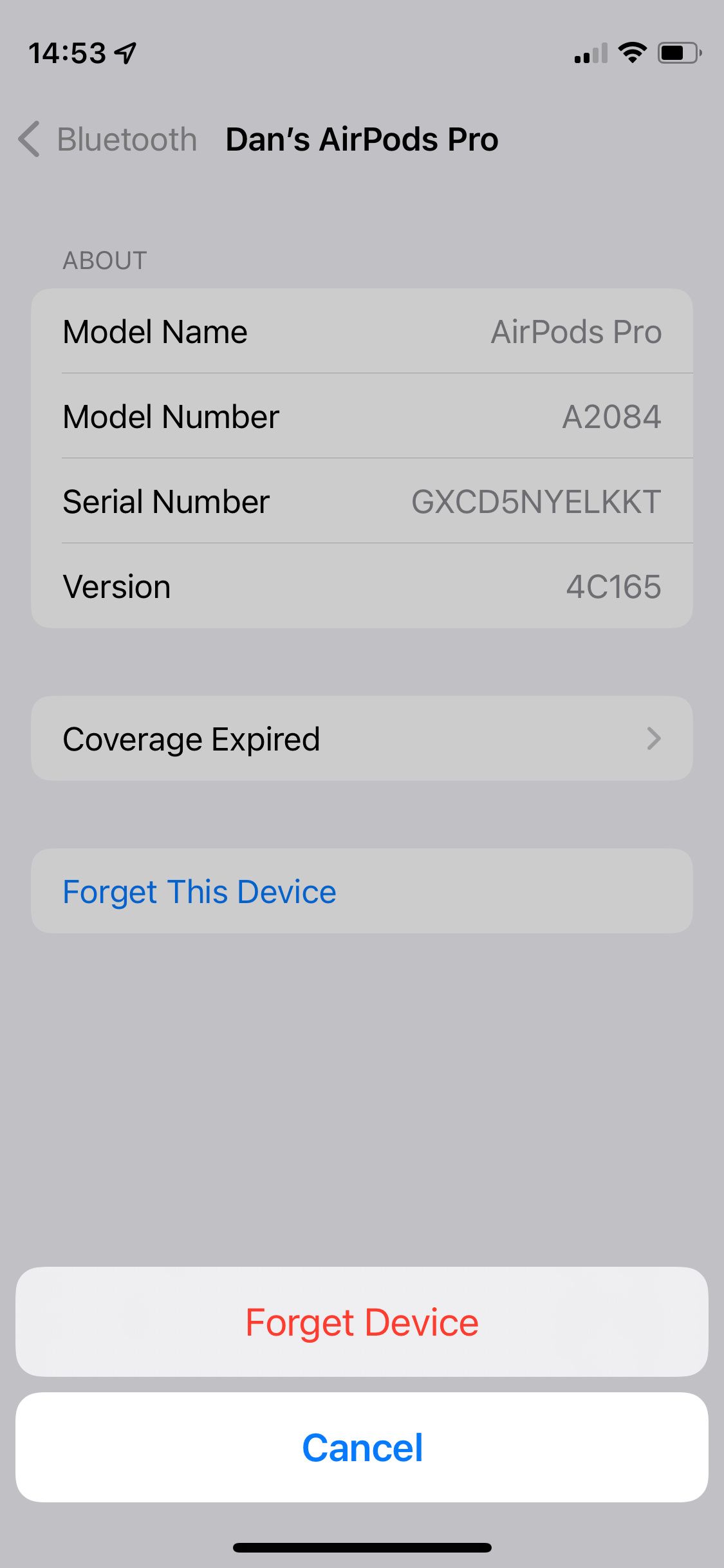
After doing that, pair your AirPods again like you did when they were new. Then turn the volume up again, while playing audio, to see if your AirPods are fixed.
6. Reset Your AirPods
If your AirPods audio is still not working properly, you may need to reset them completely. This is easy to do—just return your AirPods to the Charging Case and hold the Setup button until the light flashes white. We've got a full guide on how to reset your AirPods in case you want more detailed instructions.
7. Clean the AirPods Microphone and Speaker Grills
It's possible your AirPods don't sound very good because earwax, dirt, or debris is clogging the speaker mesh. Similarly, AirPods Pro may sound glitchy if dirty microphones are causing problems with the active noise cancellation.
Follow our guide to clean your AirPods, paying particular attention to the microphone and speaker grills.
8. Troubleshoot Your Bluetooth Connection
Sound problems could be down to issues with your AirPods Bluetooth connection. This could be caused by a weak signal or interference from other devices and appliances. To troubleshoot your Bluetooth connection, make sure your AirPods are close to the device they're paired with. Stay in the same room, and try not to let any big object get in between the two.
If your audio is still glitchy, try moving away from any objects that might interfere with your Bluetooth connection. These could include:
Poorly shielded cables Microwaves Wi-Fi routersLastly, try using the AirPods with a different device to see if the Bluetooth problems were with your original device, rather than the AirPods. Needless to say, if your AirPods audio is glitchy no matter which device you use them with, then you know that you're dealing with an AirPods problem.
If you do discover that one particular device is causing problems with your AirPods, try disconnecting any other Bluetooth devices from it (including an Apple Watch), then try toggling Bluetooth on and off or resetting the device entirely to fix it.
9. Troubleshoot Your Wi-Fi Connection

Some users reported that they were able to fix the sound on their AirPods by tweaking their Wi-Fi router settings. To be precise, Reddittor u/MaroonFloom fixed their AirPods by setting Wireless-Professional-Bluetooth Coexistence to Pre-Emptive on their router.
The settings on your router are likely to be quite different, but we'd suggest using a web browser to view all your browser options and fiddling with any Bluetooth-related options to see if any of them fix your AirPods.
10. Contact Apple for Replacement AirPods
If none of the tips above have been able to fix the sound on your AirPods, then it's time to speak to Apple. Visit Apple's Get Support website to speak to a technical advisor. Then point them in the direction of this post to let them know what steps you've already tried.
It's possible there's a physical problem with one or both of your AirPods and Apple will need to replace them. If your AirPods are covered by the warranty and you haven't damaged them, you shouldn't need to pay anything for this.
Make Your AirPods Sound Better
Even when their AirPods are working perfectly, some people still feel underwhelmed by the audio quality offered by Apple's wireless earbuds. If you feel the same way, there are lots of steps you can take to improve the sound quality of your AirPods, ranging from changing the tips on AirPods Pro to tweaking the EQ in your iPhone settings.
The above is the detailed content of 10 Ways to Fix AirPods With No Sound or Glitchy Audio. For more information, please follow other related articles on the PHP Chinese website!

Hot AI Tools

Undresser.AI Undress
AI-powered app for creating realistic nude photos

AI Clothes Remover
Online AI tool for removing clothes from photos.

Undress AI Tool
Undress images for free

Clothoff.io
AI clothes remover

Video Face Swap
Swap faces in any video effortlessly with our completely free AI face swap tool!

Hot Article

Hot Tools

Notepad++7.3.1
Easy-to-use and free code editor

SublimeText3 Chinese version
Chinese version, very easy to use

Zend Studio 13.0.1
Powerful PHP integrated development environment

Dreamweaver CS6
Visual web development tools

SublimeText3 Mac version
God-level code editing software (SublimeText3)

Hot Topics
 1664
1664
 14
14
 1423
1423
 52
52
 1317
1317
 25
25
 1268
1268
 29
29
 1242
1242
 24
24
 Fix your Mac running slow after update to Sequoia
Apr 14, 2025 am 09:30 AM
Fix your Mac running slow after update to Sequoia
Apr 14, 2025 am 09:30 AM
After upgrading to the latest macOS, does the Mac run slower? Don't worry, you are not alone! This article will share my experience in solving slow Mac running problems after upgrading to macOS Sequoia. After the upgrade, I can’t wait to experience new features such as recording and transcription of voice notes and improved trail map planning capabilities. But after installation, my Mac started running slowly. Causes and solutions for slow Mac running after macOS update Here is my summary of my experience, I hope it can help you solve the problem of slow Mac running after macOS Sequoia update: Cause of the problem Solution Performance issues Using Novabe
 How to make a video into a live photo on Mac and iPhone: Detailed steps
Apr 11, 2025 am 10:59 AM
How to make a video into a live photo on Mac and iPhone: Detailed steps
Apr 11, 2025 am 10:59 AM
This guide explains how to convert between Live Photos, videos, and GIFs on iPhones and Macs. Modern iPhones excel at image processing, but managing different media formats can be tricky. This tutorial provides solutions for various conversions, al
 How to reduce WindowServer Mac CPU usage
Apr 16, 2025 pm 12:07 PM
How to reduce WindowServer Mac CPU usage
Apr 16, 2025 pm 12:07 PM
macOS WindowServer: Understanding High CPU Usage and Solutions Have you noticed WindowServer consuming significant CPU resources on your Mac? This process is crucial for your Mac's graphical interface, rendering everything you see on screen. High C
 How to type hashtag on Mac
Apr 13, 2025 am 09:43 AM
How to type hashtag on Mac
Apr 13, 2025 am 09:43 AM
You can’t really use the internet nowadays without encountering the hashtag symbol that looks like this — #. Popularized on a global scale by Twitter as a way to define common tweet themes and later adopted by Instagram and other apps to c
 Is Google Chrome Not Working on Mac? Why Are Websites Not Loading?
Apr 12, 2025 am 11:36 AM
Is Google Chrome Not Working on Mac? Why Are Websites Not Loading?
Apr 12, 2025 am 11:36 AM
With a market share of over 65.7%, Google Chrome is the biggest web browser in the world. You can use it if you use other operating systems like Windows and Android, but many Mac users also prefer Chrome over Safari. Mo
 Mac Disk Utility: How to Repair Disk with First Aid? How to Recover It?
Apr 13, 2025 am 11:49 AM
Mac Disk Utility: How to Repair Disk with First Aid? How to Recover It?
Apr 13, 2025 am 11:49 AM
You might need to repair your Mac disk if your computer won’t start up, apps keep freezing, you can’t open certain documents, or the performance has slowed to a halt. Luckily, Apple includes a handy tool you can use to
 How to delete files on Mac
Apr 15, 2025 am 10:22 AM
How to delete files on Mac
Apr 15, 2025 am 10:22 AM
Managing Mac storage: A comprehensive guide to deleting files Daily Mac usage involves installing apps, creating files, and downloading data. However, even high-end Macs have limited storage. This guide provides various methods for deleting unneces
 How to connect bluetooth headphones to Mac?
Apr 12, 2025 pm 12:38 PM
How to connect bluetooth headphones to Mac?
Apr 12, 2025 pm 12:38 PM
From the dawn of time to just about a few years ago, all of us sported a pair of wired headphones and were convinced that this is simply how it will be done forever. After all, they are the easiest technology around: just plug them in, put them




